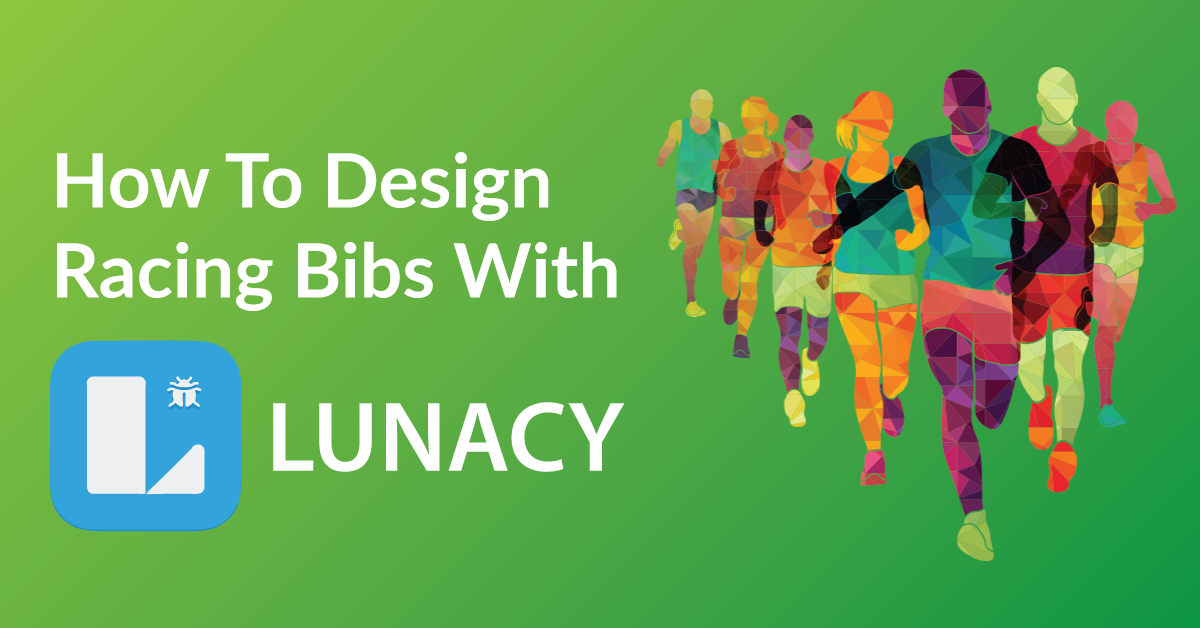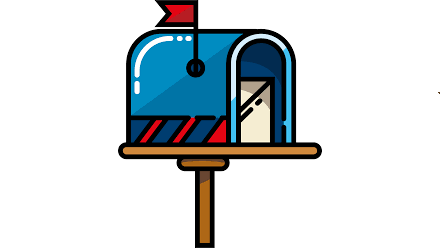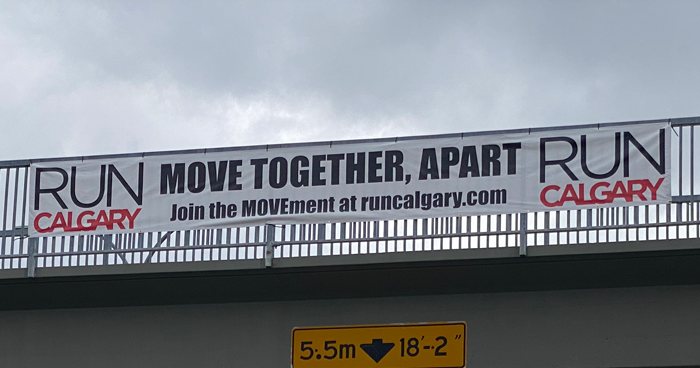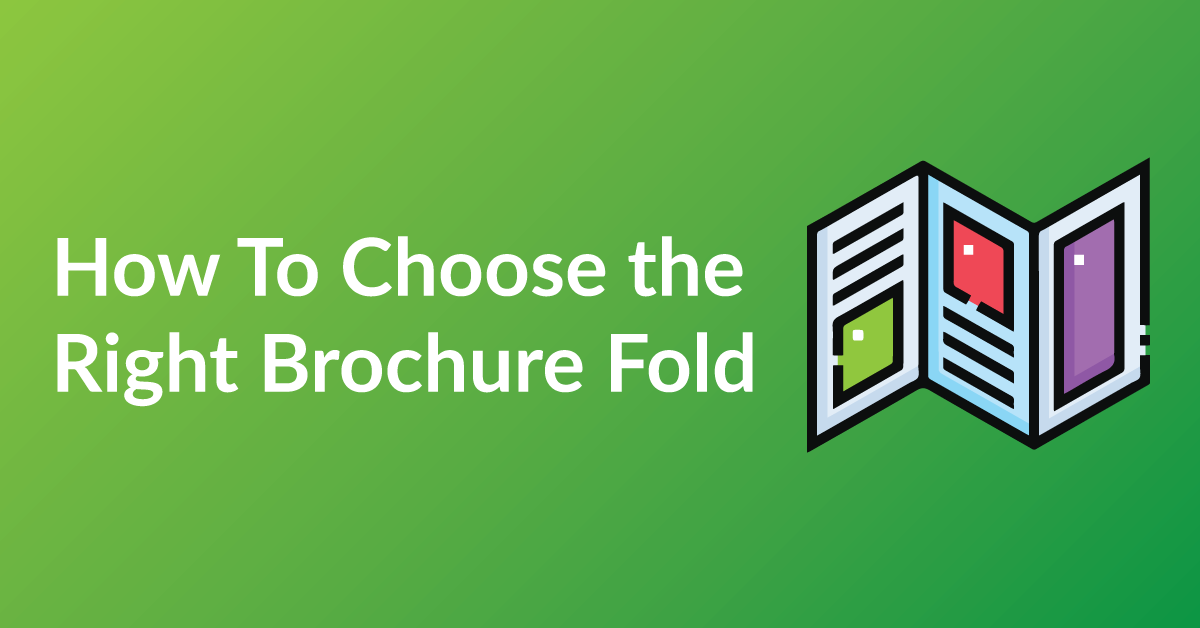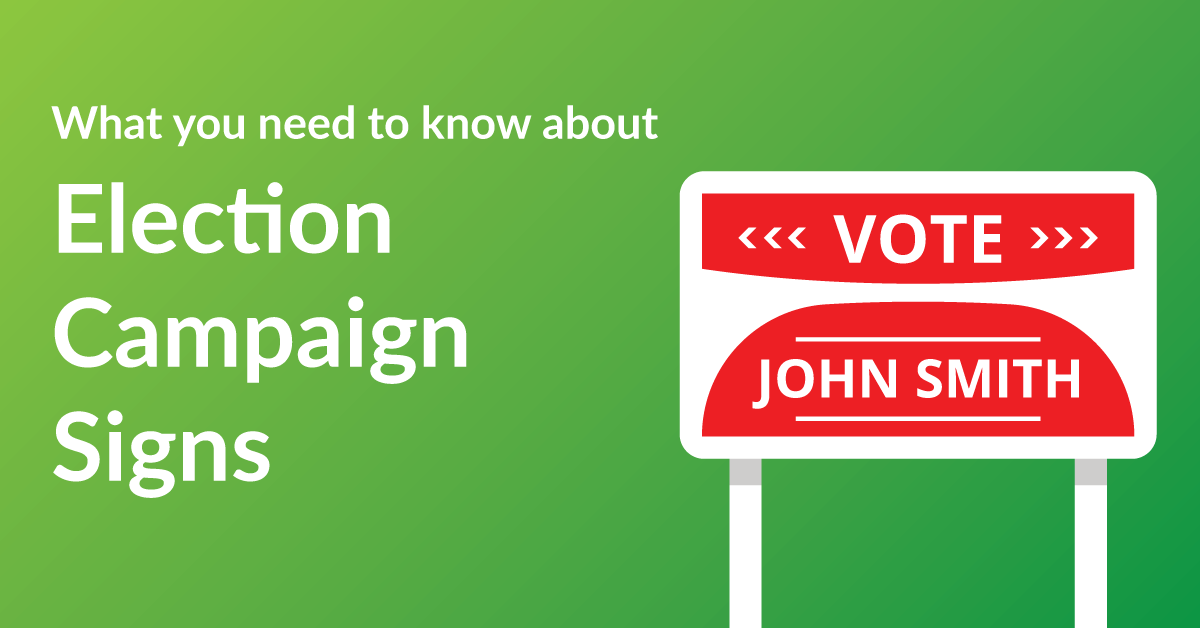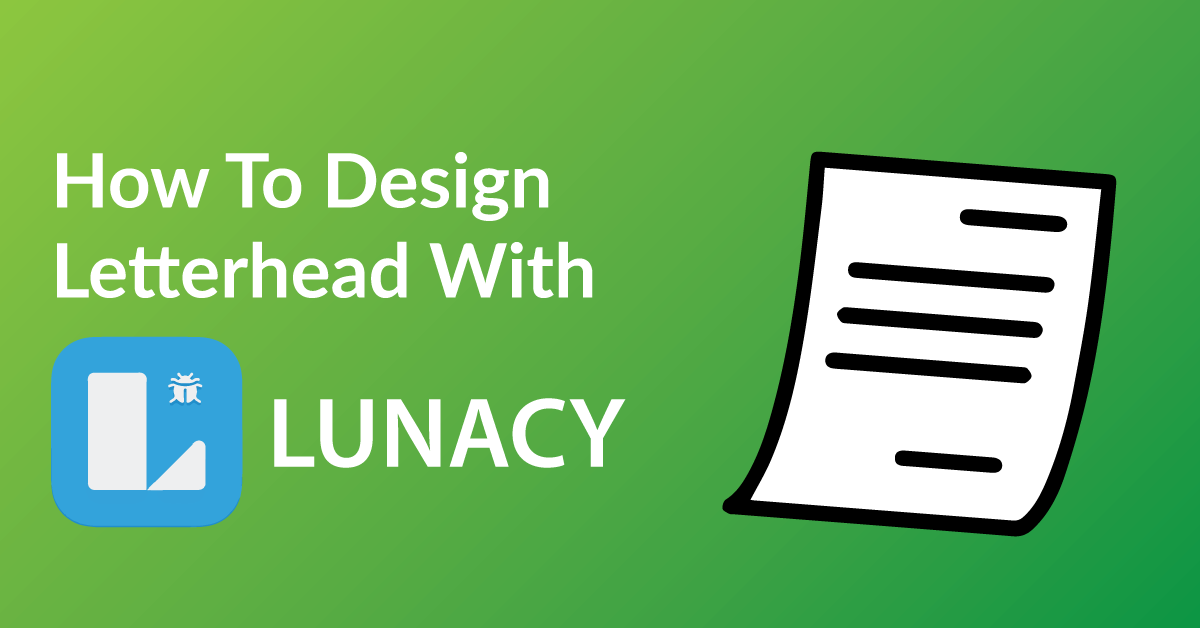By the end of this article, you’re going to learn how to design your racing bib to:
* Customize your racing bib exactly the way you want it.
* Save time: Real time proofing, no waiting for your designer’s proof.
* Save you money on design charges if you were to hire someone to design your Racing Bib.
COLOR RIGHT NOW ARE EXPERTS IN HELPING OUR CLIENTS WITH DESIGN.
Check out our many posts on how to design your own print materials using several different free online software available to the public. Be a part of the new online community of designers of print media using our fast and easy 6 step process.
WHY WE CHOSE LUNACY AND GOOGLE SHEETS
There are over 30 free online software for design purposes and we have tested all and have chosen Lunacy and Google sheets as one of our top recommended softwares for these three reasons.
* Lunacy makes graphic design simple and accessible.
* Unlike other software, Google Sheets is user friendly and very intuitive.
* With Lunacy and Google Sheets drag and drop features, it is very easy to use.
GETTING STARTED
You will have to download Lunacy and an Google account to start designing. The both softwares is free, click here for Lunacy and Google Sheets.
6 EASY STEPS …
General Note: It helps to provide an excel/google sheet with names and numbers to whom ever you are getting it printed from.
STEP 1: START A NEW PROJECT
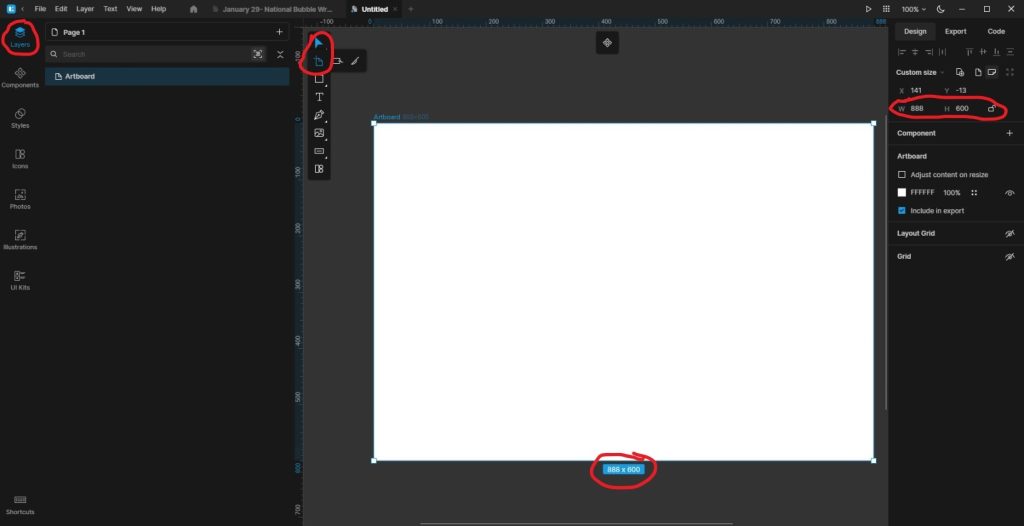
To get your artboard on Lunacy, go to the artboard logo, and click/drag the mouse in the main area. Then click the artboard in the Right-hand corner and type in W: 888px (9.25inches) and H: 600px (6.25).
For Best results:
- The standard bib size is 6 inches by 9 inches, plus 0.125 inches around for cut space.
STEP 2: DESIGN YOUR RACING BIB
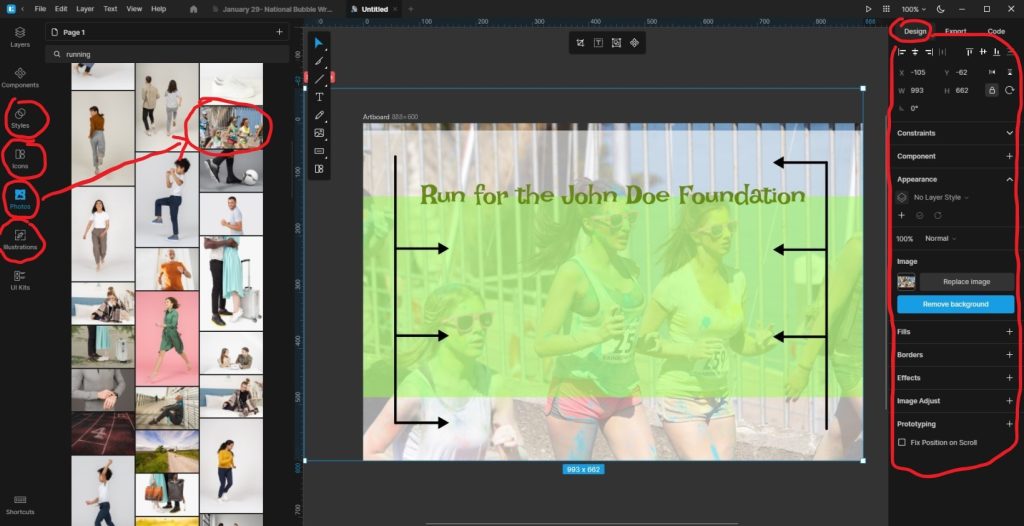
There are many different elements that can be use on your racing bibs. The Four main design tools are on the left-hand sidebar.
- Styles
- Icon
- Photos
- Illustrations
Lunacy gives design elements to add to your racing bib. For this example, I used photos and Icons. There is a search bar for each one. I searched “Racing” and a bunch of running photo’s popped up. Play with all these design tools. Just remember to keep the edges and the middle free from important information for your design.
For Best results:
- Keep the middle of the design free from important information
STEP 3: RACING HAVE A STANDARD DYE-CUT
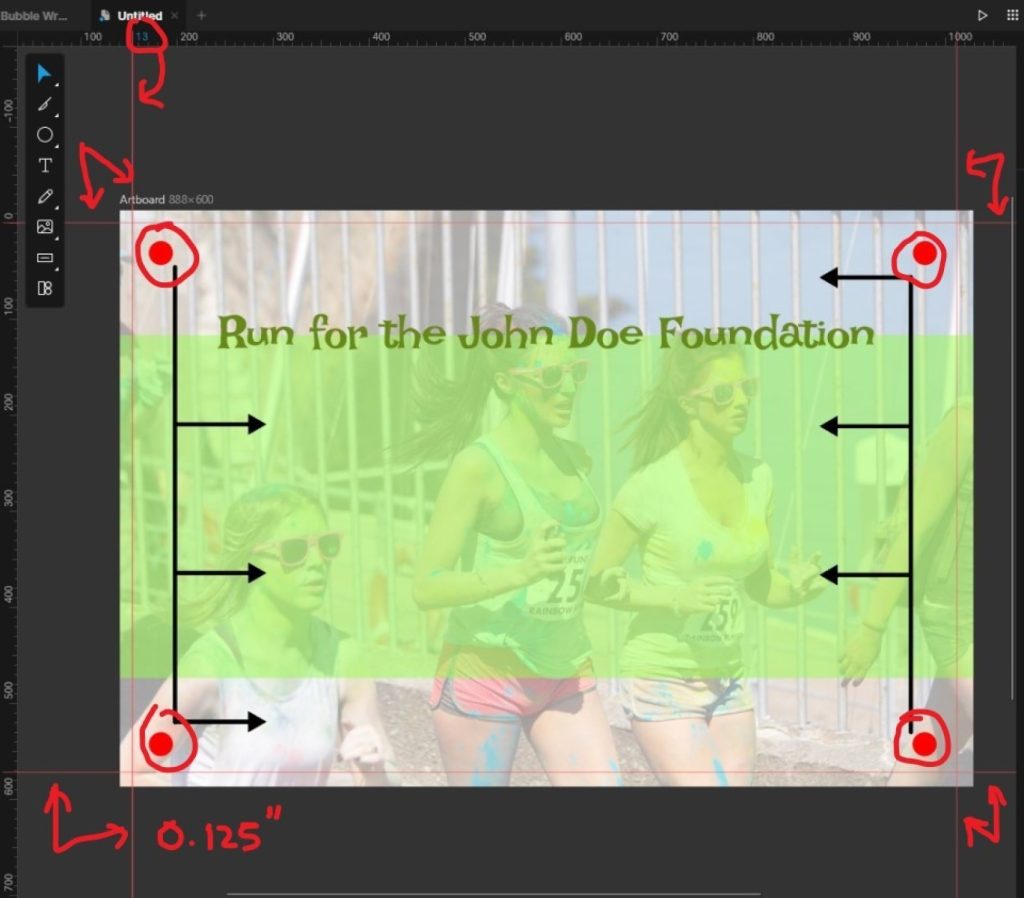
Here is a sample of the type of spacing you need for a racing bib design. Look at the red line and the red circles. This template shows the guidelines, and the circle.
DO NOT need to design this template. This is to show where the bib is going to be cut. Any important information should not be close to these dye-lines.
Best results:
- The measurements are 0.125 inches around and the circle is 0.25 inches
STEP 4: OPEN GOOGLE SHEETS
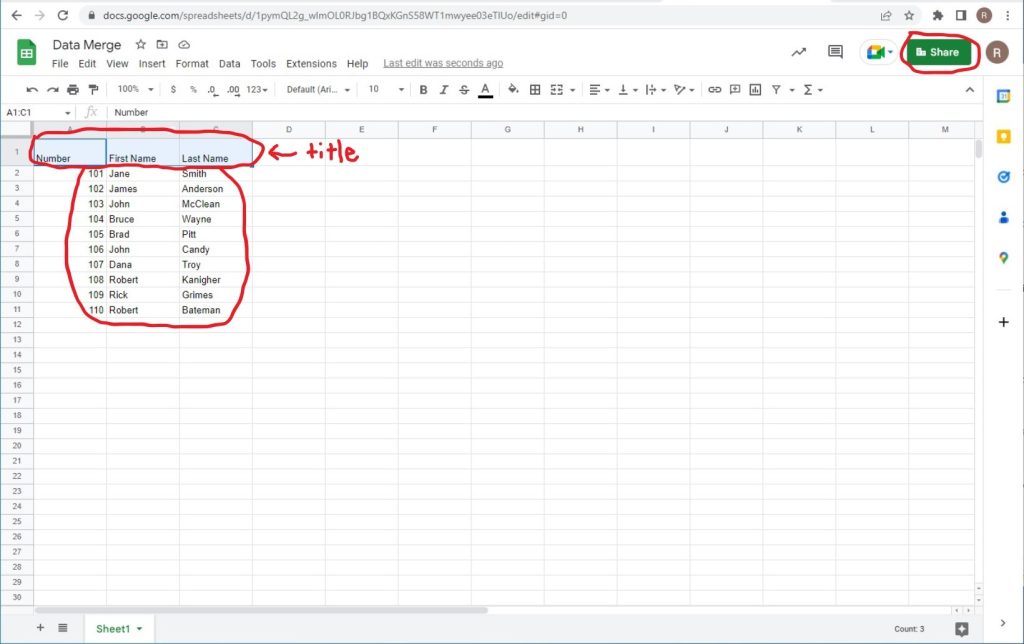
Open Google, go to the top right corner (logo of 9 circles), click on it, and open sheets. Open a blank template. Then on 1 (A, B, and C) type the title of the bibs. They are usually “Number/ First Name/ Last Name”. Then at the bottom, type in the number assigned to the racer, and the racers name going down the column. then once you have all the information you need, now it’s time to save it. This is how you save, the share button at the top right corner.
For Best results:
- Need variable data for the Racing Bibs, if you send your design to a print. Excel Sheet is what you need. If you have Microsoft Excel, use it. Using Google Sheets is the same thing.
STEP 5: SAVE AND DOWNLOAD YOUR FILE
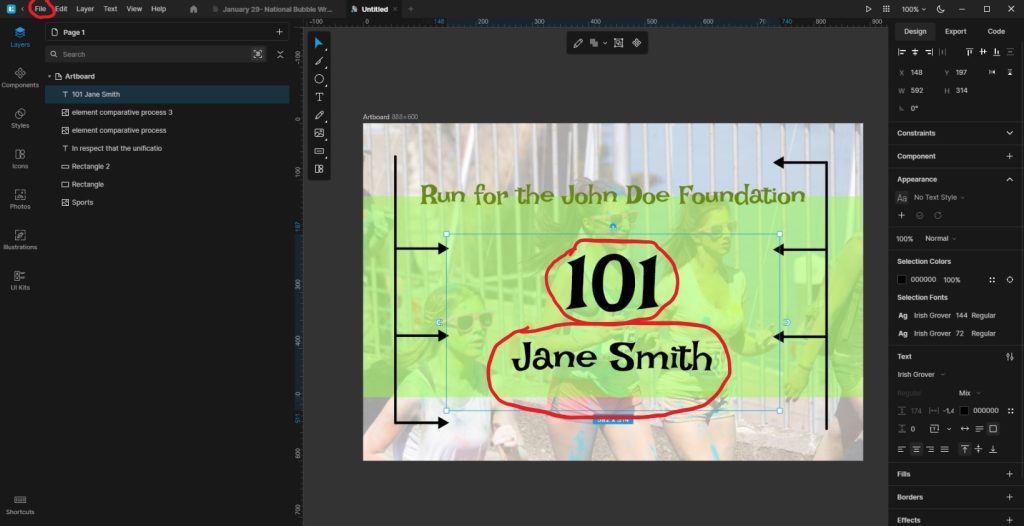
Now that you’ve finished designing your Racing Bibs, all you need to do is save it in the correct format and send it off to us when you place your order. Follow the steps below to make sure your design comes to us ready for printing!
- Click the “File” button at the top left of your screen
- Click “Save As” from the drop-down menu that appears
- Select “PDF Print” under “File Type”
- Check “Crop marks and bleeds”
- Save at 300 DPI
- Hit the “Ok” button at the bottom, and save your file to your computer
NOTE: Save two different files:
- With Name and Number (show would you want the information to look)
- Without Name and Number
STEP 6: SEND US YOUR FILE TO PRINT
It’s now time to get your design printed putting ink on paper!
Send us your file and we will get started today!
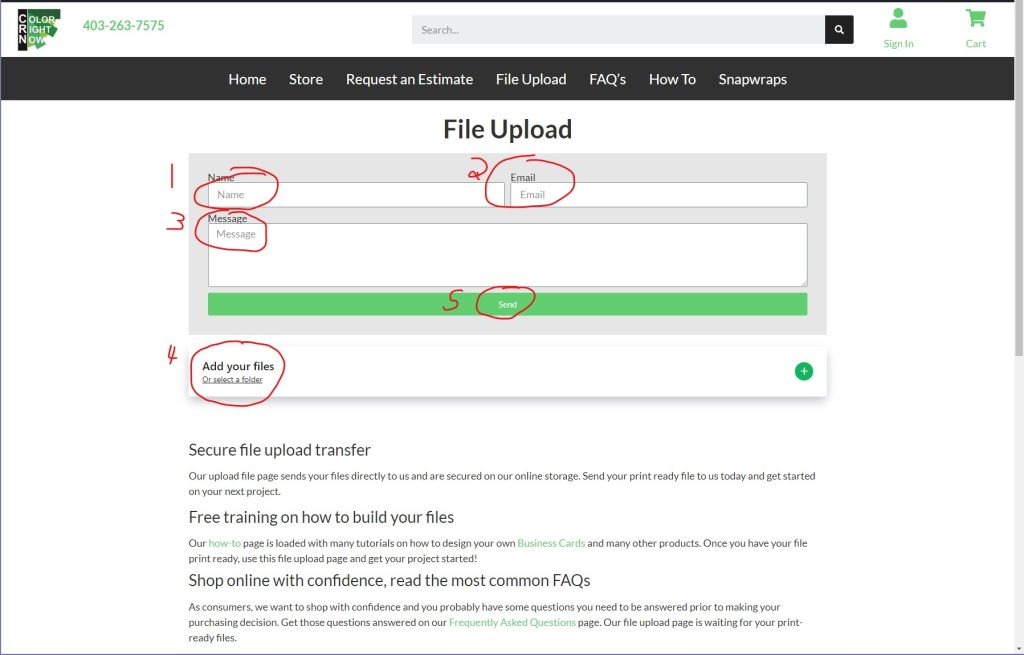
EASY AND FREE, THAT IS HOW TO DESIGN A RACING BIBS USING LUNACY AND GOOGLE SHEETS
Feel free to leave comments about this tutorial on our homepage located at the bottom
DO YOU HAVE DESIGNING QUESTIONS?
This is an easy 6 step quick process to help you design your on art. You may have some unanswered design questions, see our Frequently Asked Questions page for many helpful tips.