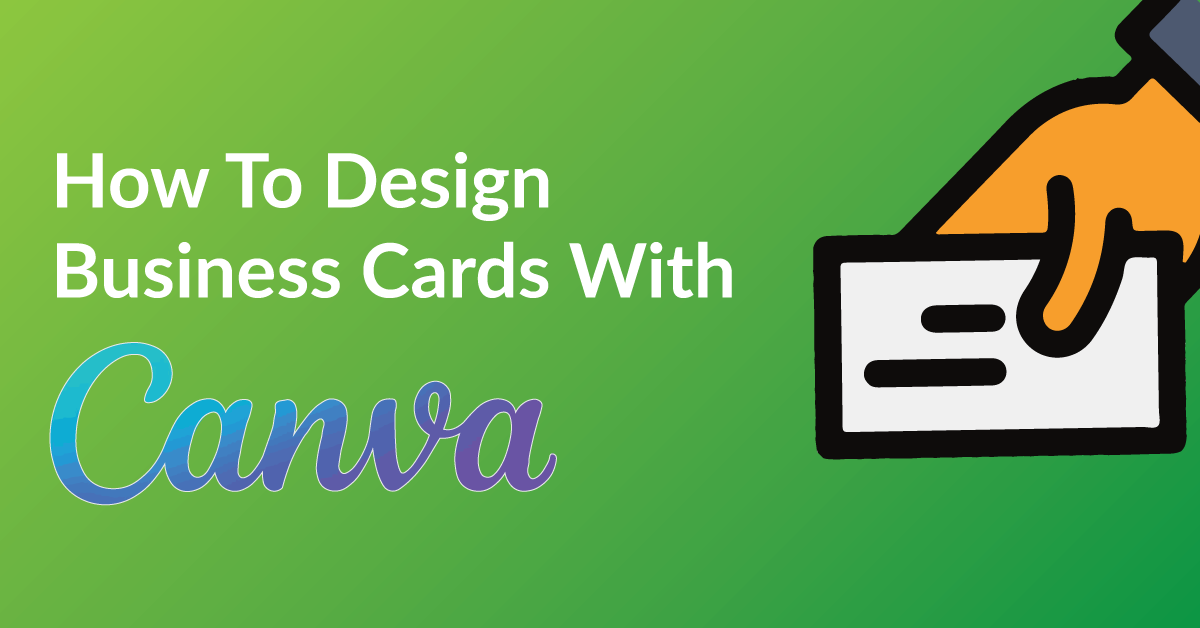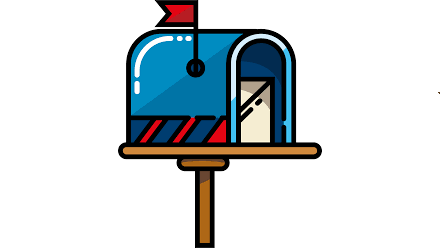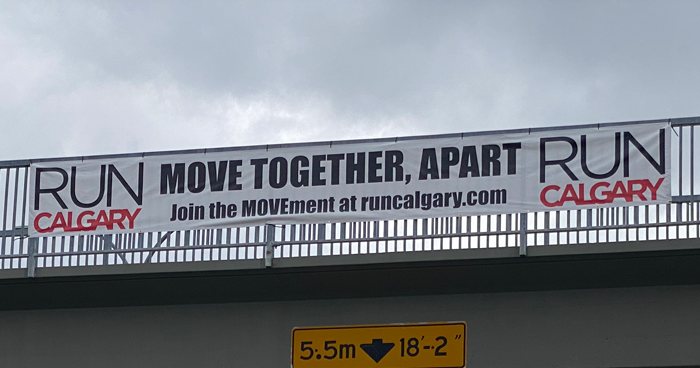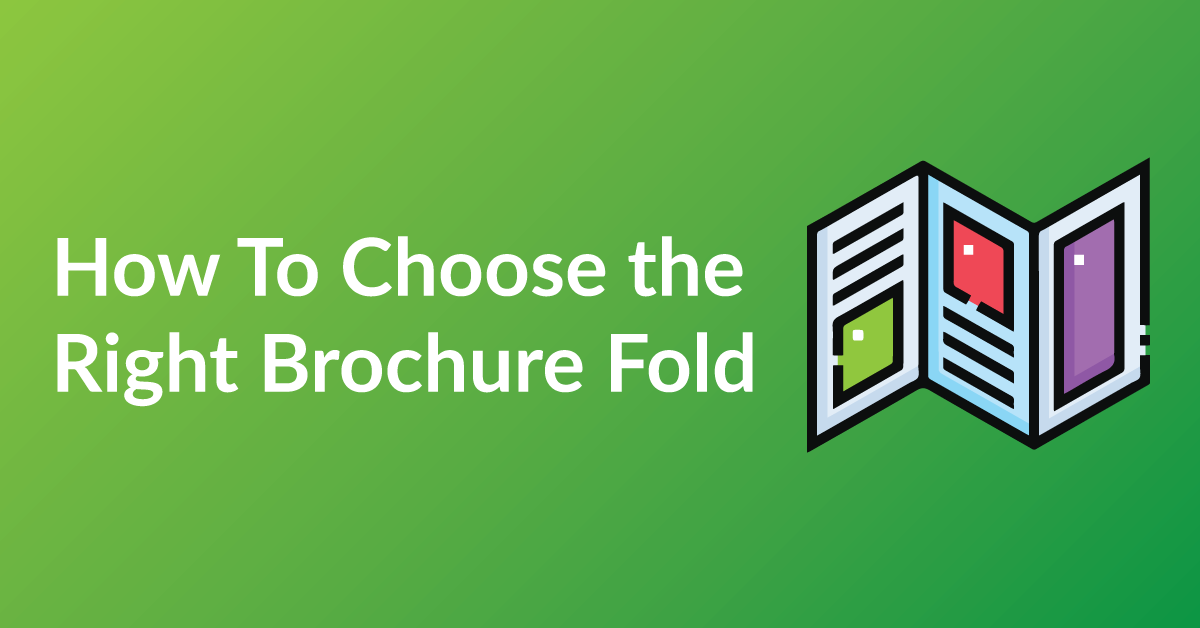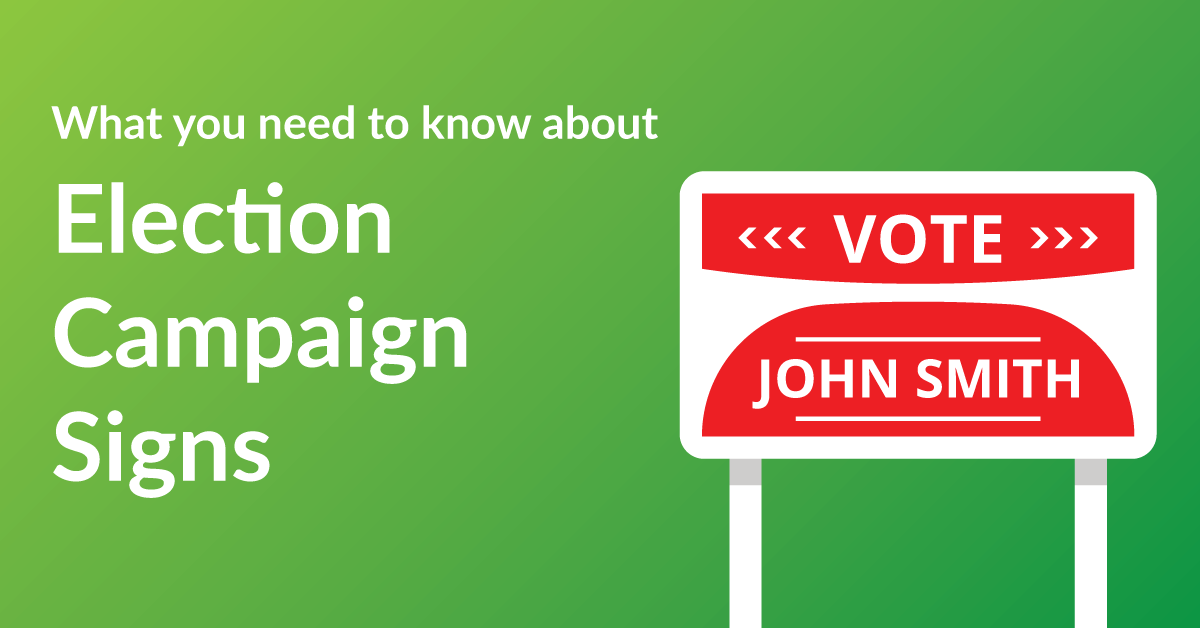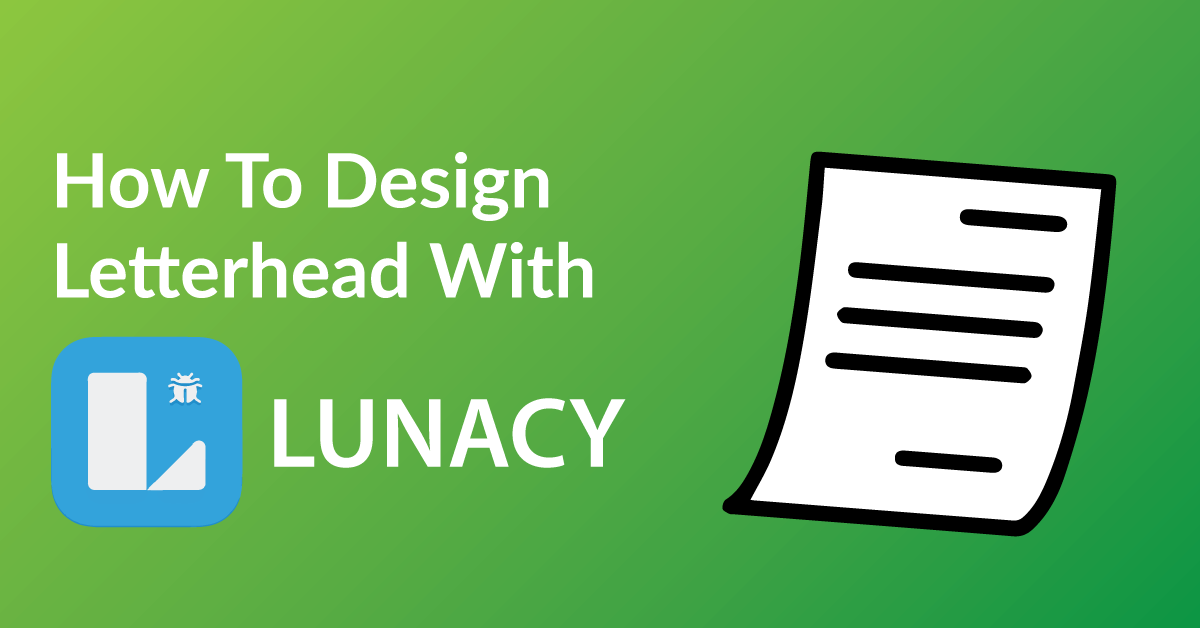By the end of this article, you’re going to learn how to design your business card to:
* Customize your business card exactly the way you want it.
* Save time: Real time proofing, no waiting for your designer’s proof.
* Save you money on design charges if you were to hire someone to design your Business Card.
COLOR RIGHT NOW ARE EXPERTS IN HELPING OUR CLIENTS WITH DESIGN.
Check out our many posts on how to design your own print materials using several different free online software available to the public. Be a part of the new online community of designers of print media using our fast and easy 5 step process.
WHY WE CHOSE CANVA
There are over 30 free online software for design purposes and we have tested all and have chosen CANVA as one of our top recommended softwares for these three reasons.
* Canva makes graphic design simple and accessible.
* Unlike other software, Canva is user friendly and very intuitive.
* With Canva drag and drop features, it is very easy to use.
GETTING STARTED
You will have to have a Canva account to start designing. The software is free, click here to make your Canva account.
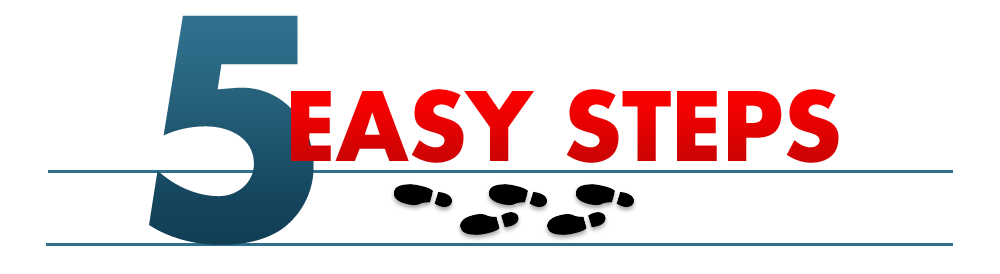
STEP 1: START A NEW PROJECT
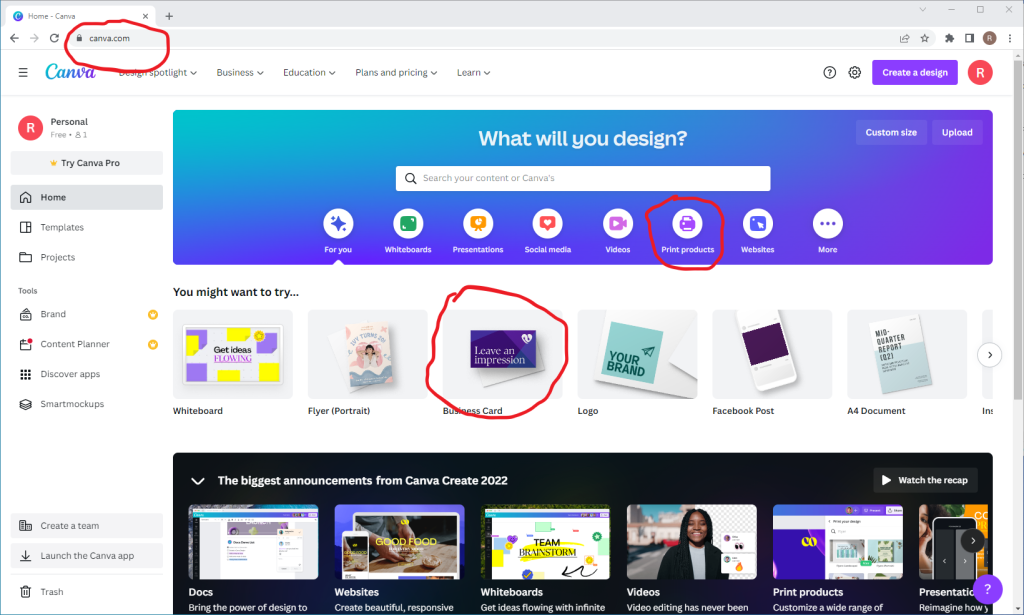
Canva’s home screen has a business card template. Where to find it, business card box with an image. If you put the arrow over the business card image, it will say create a blank. Click on it. There are many different options to design your business card. Which is all located on the left-hand toolbar.
Tip For Best results:
- Selecting a template can be great, because the correct size will be present. So using Template can be a great thing if you do not know what size a printable project is.
STEP 2: USE THE TEXT TOOL OR TEMPLATE
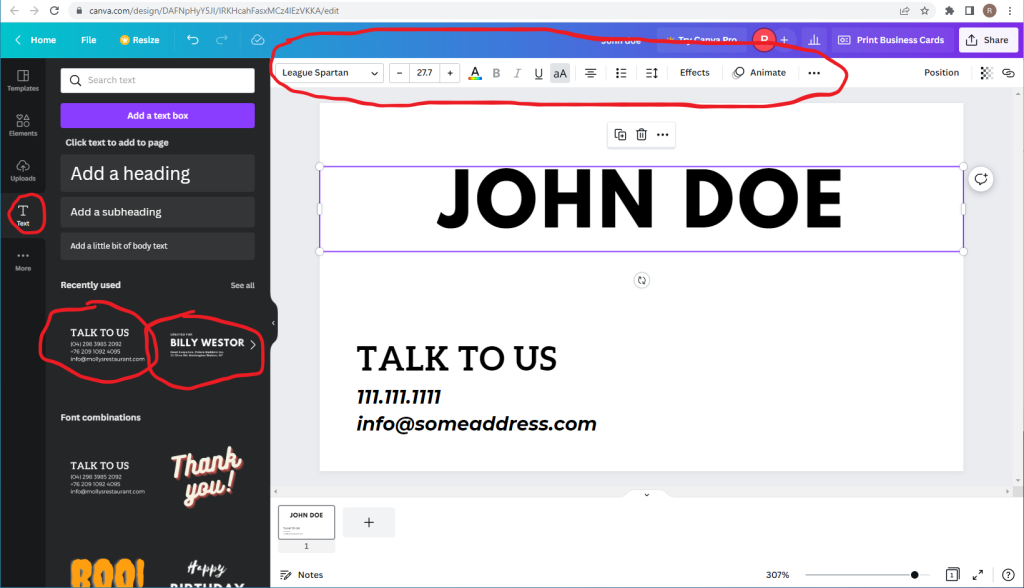
The text tool has many different types of text styles. Select the simplest one. What was used the “created for” and “Talk to us” text styles. By double-clicking on it. When double-clicking, text will show up on your artboard. There are different options to change your text. The toolbar will show up on the top of the window when you start to edit the text on the artboard. Options to change the font style, size, color, etc.
Tip For Best results:
- If you wants some inspiration of designing a professional business card. Here is a link to various designs.
STEP 3: EDIT YOUR TEMPLATE
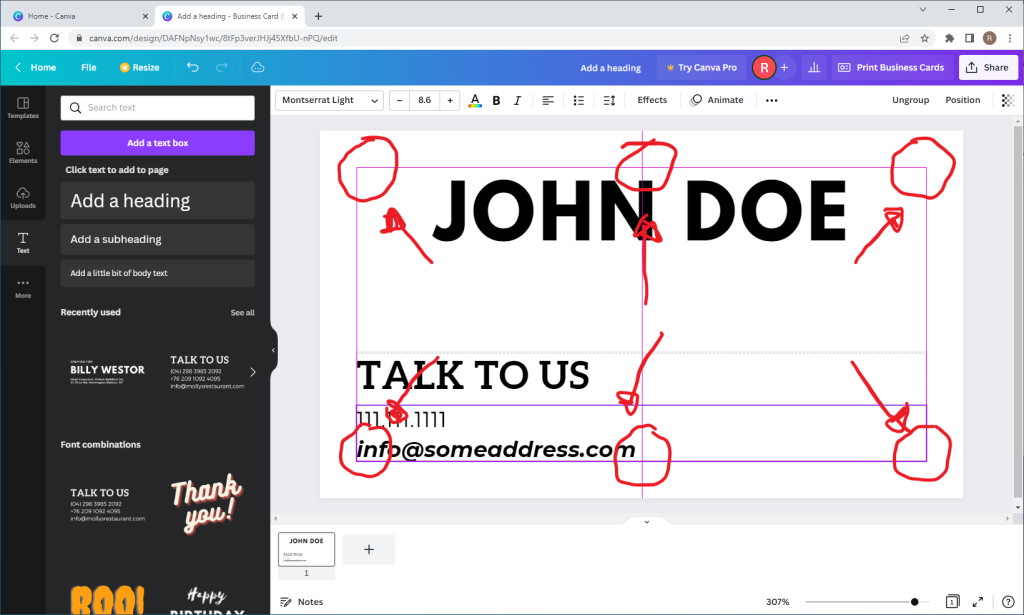
Once finished editing with the text tool. The text can be moved where the placement should be. When moving the type, notice that there is a red box that will show up. That is your margin and guides. It will help you with spacing. You do not want your type to be close you the edge of the card. When the physical printed business card gets dye-cut, the font/important information might get cut off as well.
Tip For Best results:
- The best prepress designers will have a spacing of 0.125 inch around. This will help with the printing and cutting process.
STEP 4: SAVE AND DOWNLOAD YOUR FILE
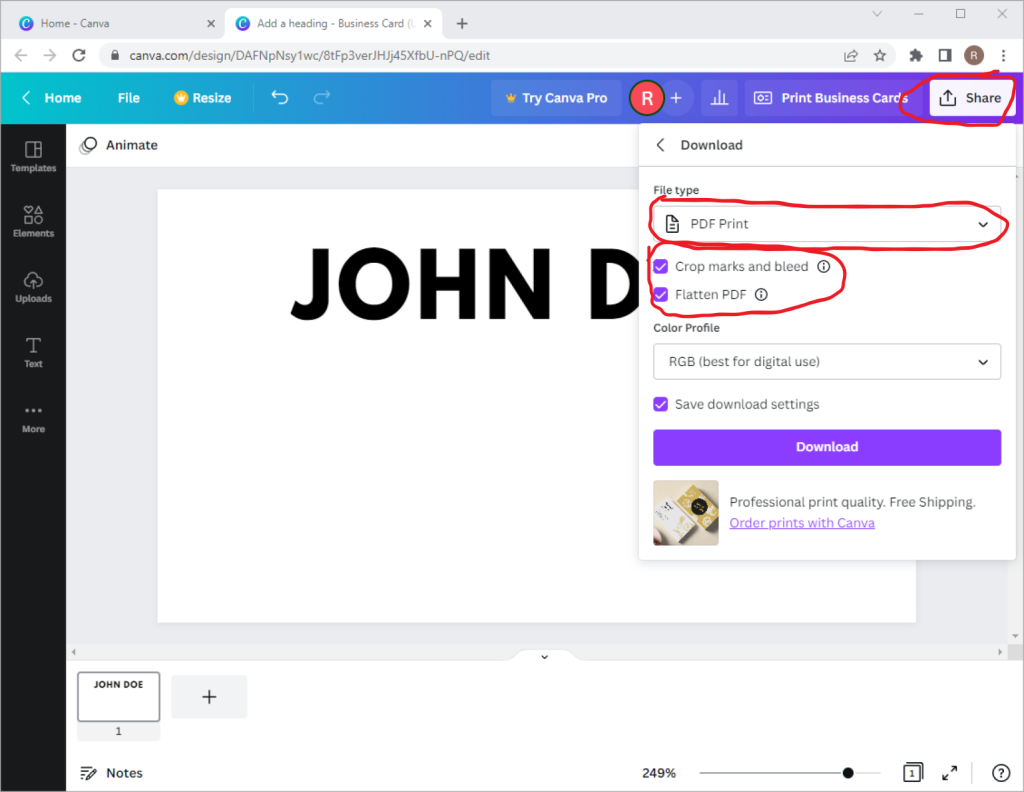
Now that you’ve finished designing your Business Cards, all you need to do is save it in the correct format and send it off to us when you place your order. Follow the steps below to make sure your design comes to us ready for printing!
- Click the “Share” button at the top right of your screen
- Click “Download” from the drop-down menu that appears
- Select “PDF Print” under “File Type”
- Check “Crop marks and bleeds”
- Save at 300 DPI
- Hit the “Download” button at the bottom, and save your file to your computer
STEP 5: SEND US YOUR FILE TO PRINT
It’s now time to get your design printed putting ink on paper!
Send us your file and we will get started today!
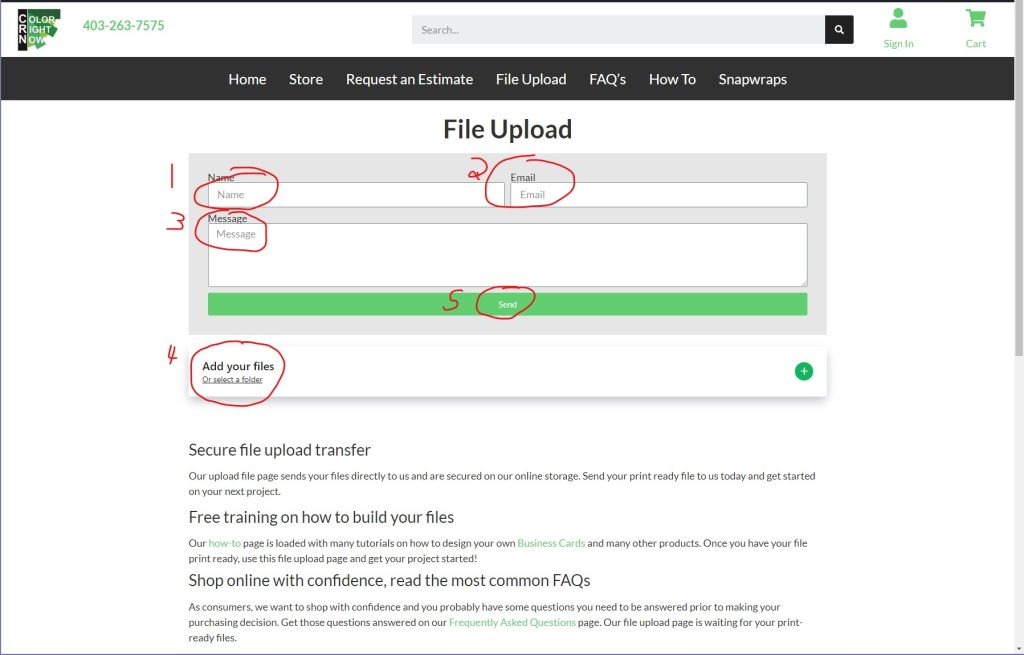
EASY AND FREE, THAT IS HOW TO DESIGN A BUSINESS CARD USING CANVA
Feel free to leave comments about this tutorial on our homepage located at the bottom
DO YOU HAVE DESIGNING QUESTIONS?
This is an easy 5 step quick process to help you design your on art. You may have some unanswered design questions, see our Frequently Asked Questions page for many helpful tips.