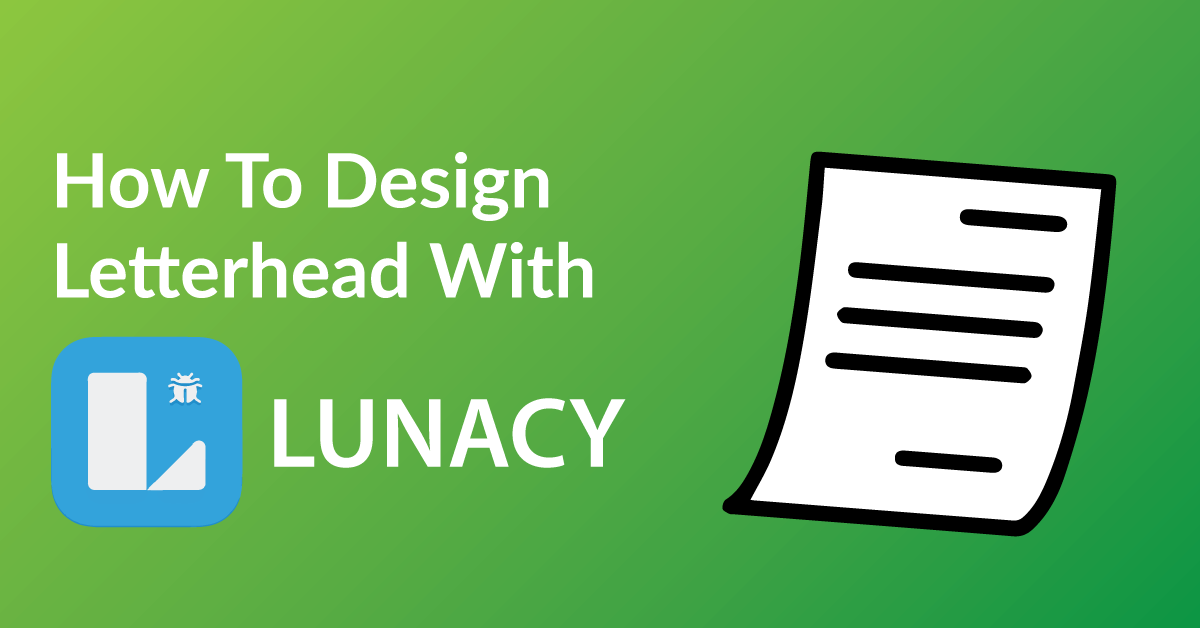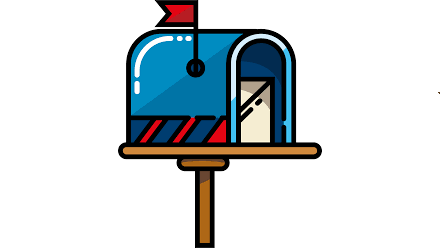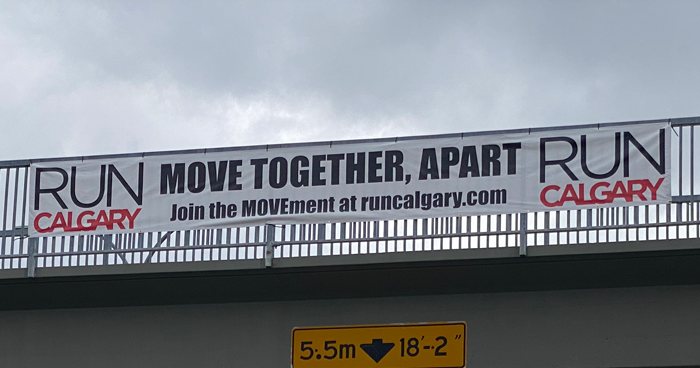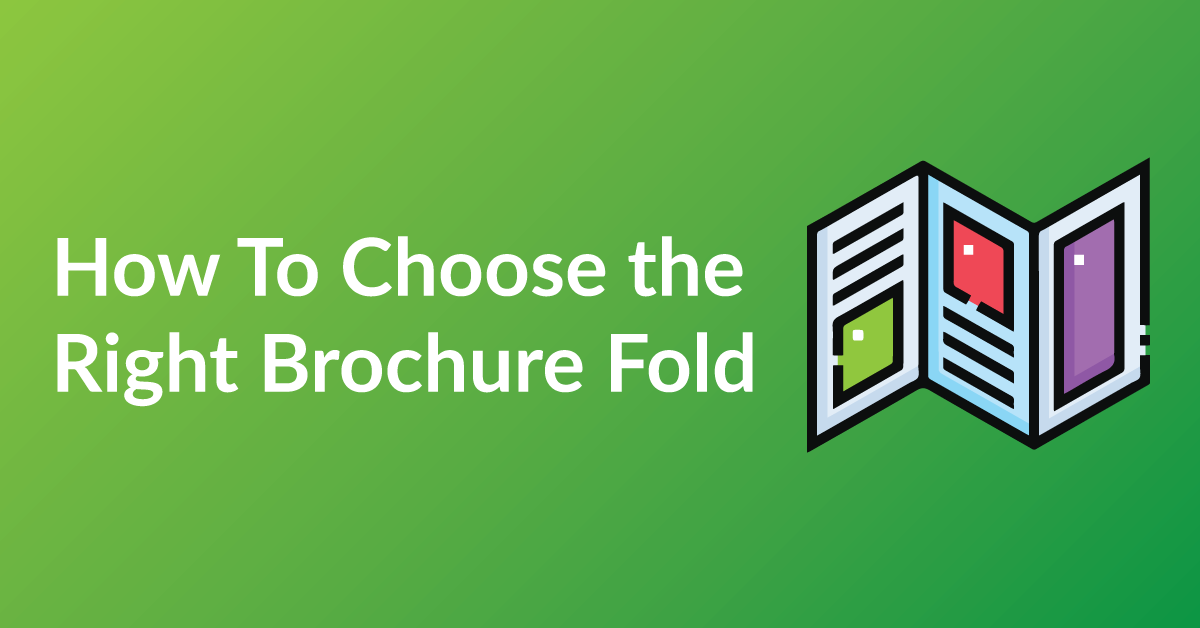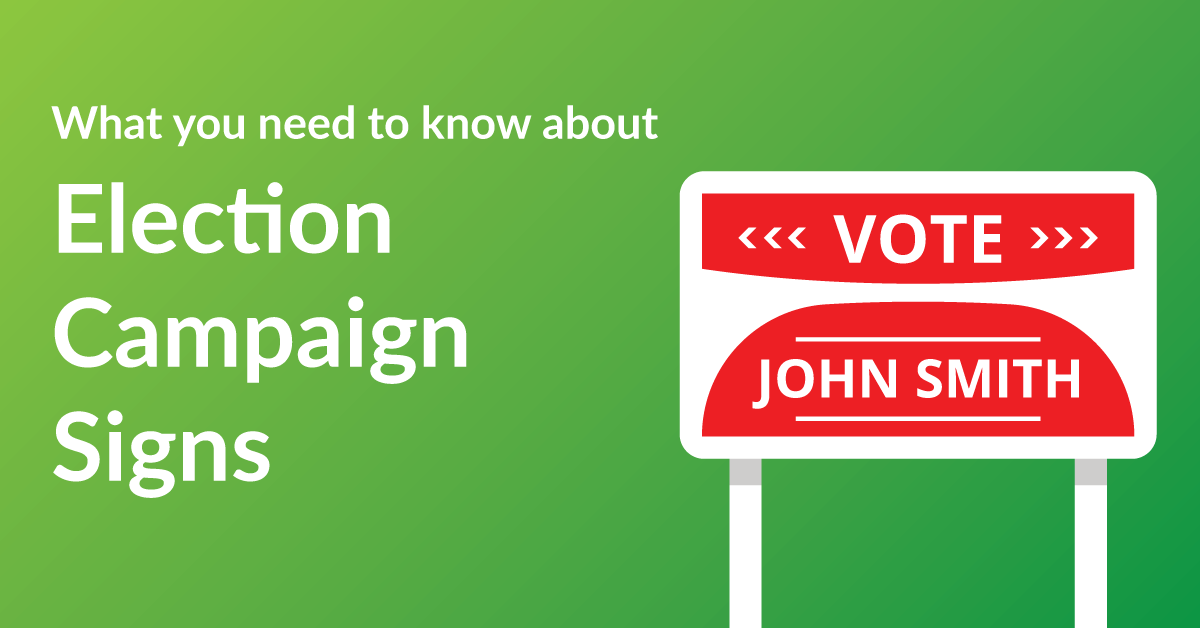By the end of this article, you’re going to learn how to design your Letterhead to:
* Customize your Letterhead exactly the way you want it.
* Save time: Real time proofing, no waiting for your designer’s proof.
* Save you money on design charges if you were to hire someone to design your Letterhead.
COLOR RIGHT NOW ARE EXPERTS IN HELPING OUR CLIENTS WITH DESIGN.
Check out our many posts on how to design your own print materials using several different free online software available to the public. Be a part of the new online community of designers of print media using our fast and easy 5 step process.
WHY WE CHOSE LUNACY
There are over 30 free online software for design purposes and we have tested all and have chosen Lunacy as one of our top recommended softwares for these three reasons.
* Lunacy makes graphic design simple and accessible.
* Unlike other software, Lunacy is user friendly and very intuitive.
* With Lunacy drag and drop features, it is very easy to use.
GETTING STARTED
You will have to download Lunacy to start designing. The software is free, click here to make your Lunacy account.
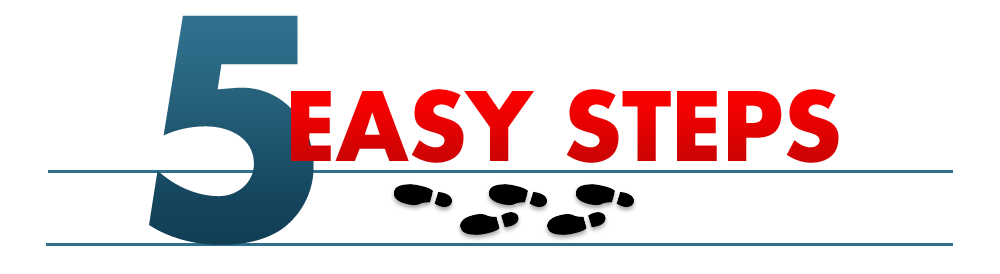
STEP 1: START A NEW PROJECT
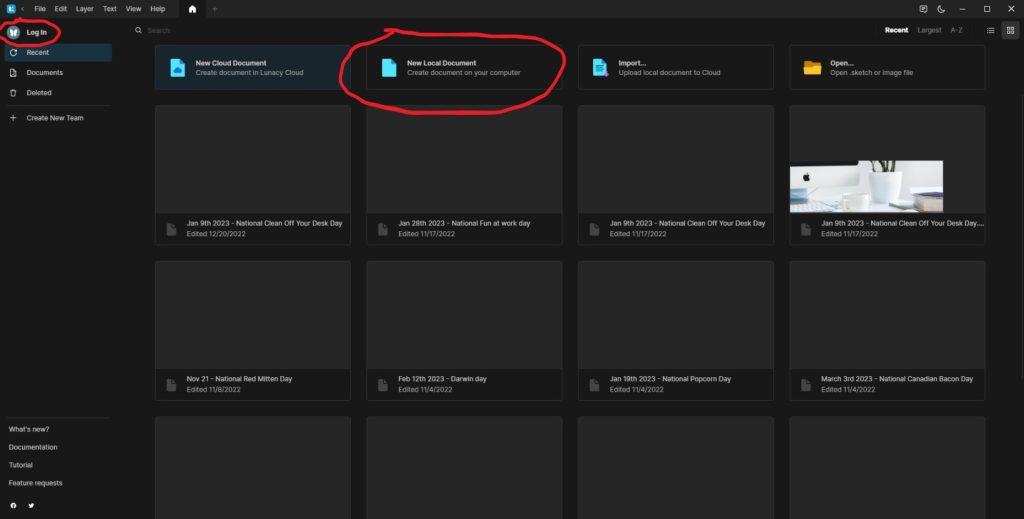
This is where the fun begins on designing you Letterhead! Get ready to let your creativity run wild and design a letterhead that truly represents your business.
For Best results:
- Open up the software and create a new document by clicking on the “New Local Document” button in the toolbar or by going to “File” and then “New.”
STEP 2: SETUP THE SIZE
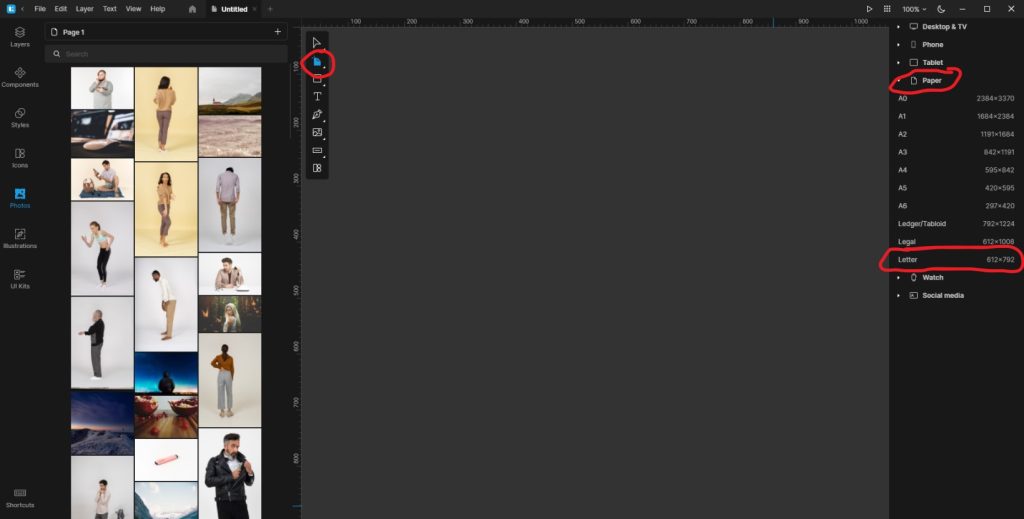
Before you begin designing your letterhead, it’s important to set the size of your document. Set the size of your document by going to the right hand tool bar, select “Paper”, the scroll down to “Letter”, click on it. This step may not be as exciting as designing, but it’s important to make sure your letterhead will print out correctly.
For Best results:
- For a standard letterhead, the size should be 8.5 x 11 inches.
STEP 3: DESIGN YOUR LETTERHEAD
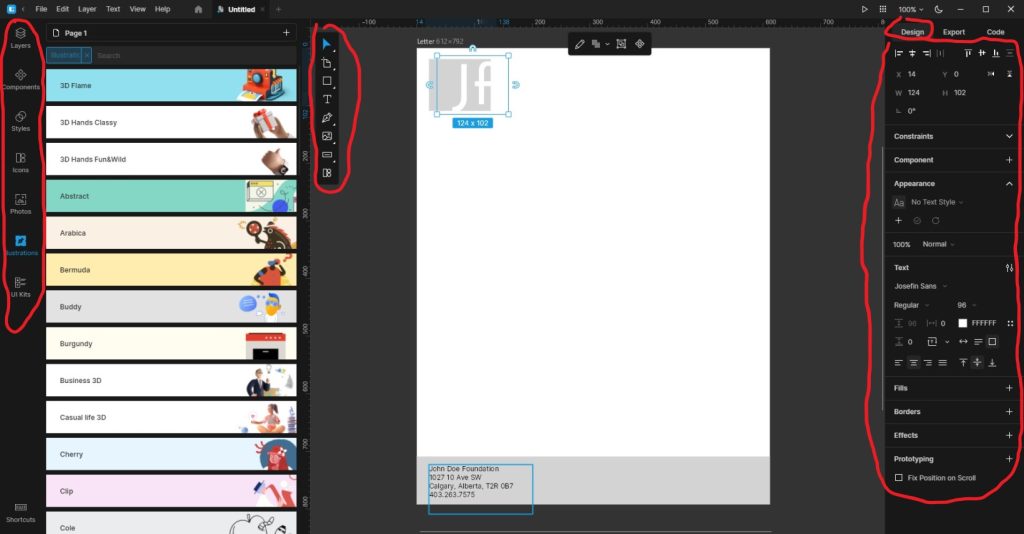
Lunacy offers a wide range of built-in design elements that you can use to add visual interest to your letterhead. To use these design elements in Lunacy, you can simply find them in the left panel, drag and drop them into your design, and customize them according to your needs. You can resize, rotate, change color, or apply different effects to them. Design elements can help you to create a polished and professional-looking letterhead that represents your business. Use these elements to add visual interest and help define the overall aesthetic of your design.
Now for the fun part! Using the various tools in Lunacy, you can add text, shapes, and images to your document to create a unique and professional-looking letterhead. You can also use the software’s built-in design elements to create a polished and cohesive design. Don’t be afraid to experiment with different colors, fonts, and layouts. Remember, this is your chance to make a lasting impression on your clients and potential customers.
How you can use these elements to enhance your design:
- Background: You can use the background tool to add a solid color or pattern to your letterhead. This can help to create a cohesive look and feel for your design. You can also use the background tool to add a texture or gradient to your letterhead.
- Shapes: You can use the shape tools in Lunacy to create a border around your letterhead. This can help to define the edges of your design and add visual interest. You can also use shapes to create a graphic element that represents your business, such as an icon or logo.
- Lines: You can use the line tool to add lines to your letterhead. You can use lines to create a border around your design or to add visual interest to your design. You can also use lines to connect different elements of your design.
- Icons & Illustrations: Lunacy offers a library of icons and illustrations that you can use to add visual interest to your letterhead. These icons can be used to represent different aspects of your business, such as a phone icon to represent your contact information. You can also use illustrations to add a more playful and engaging touch to your letterhead.
- Textures: Lunacy also offers a library of textures that you can use to add depth and interest to your letterhead. Textures can be used to create a sense of dimension in your design. You can apply textures to shapes and elements, or use them as a background.
STEP 4: SAVE AND DOWNLOAD YOUR FILE
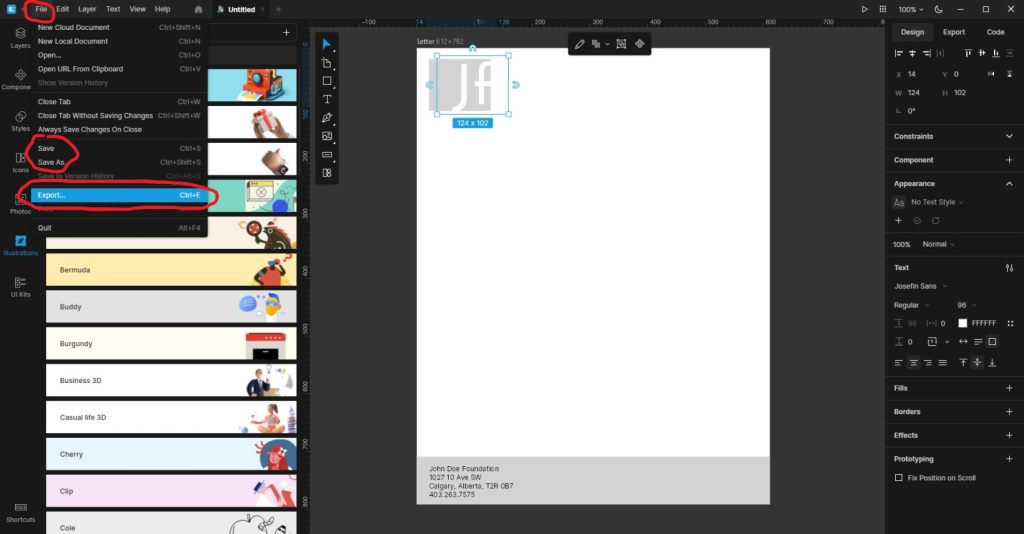
Now that you’ve finished designing your Letterhead, all you need to do is save it in the correct format and send it off to us when you place your order. Follow the steps below to make sure your design comes to us ready for printing!
- Click the “File” button at the top left of your screen
- Click “Export” from the drop-down menu that appears
- Select “PDF Print” under “File Type”
- Check “Crop marks and bleeds”
- Save at 300 DPI
- Hit the “Ok” button at the bottom, and save your file to your computer
STEP 5: SEND US YOUR FILE TO PRINT
Now that you have how to design letterhead using Lunacy, it’s now time to get your design printed putting ink on paper!
Send us your file and we will get started today!
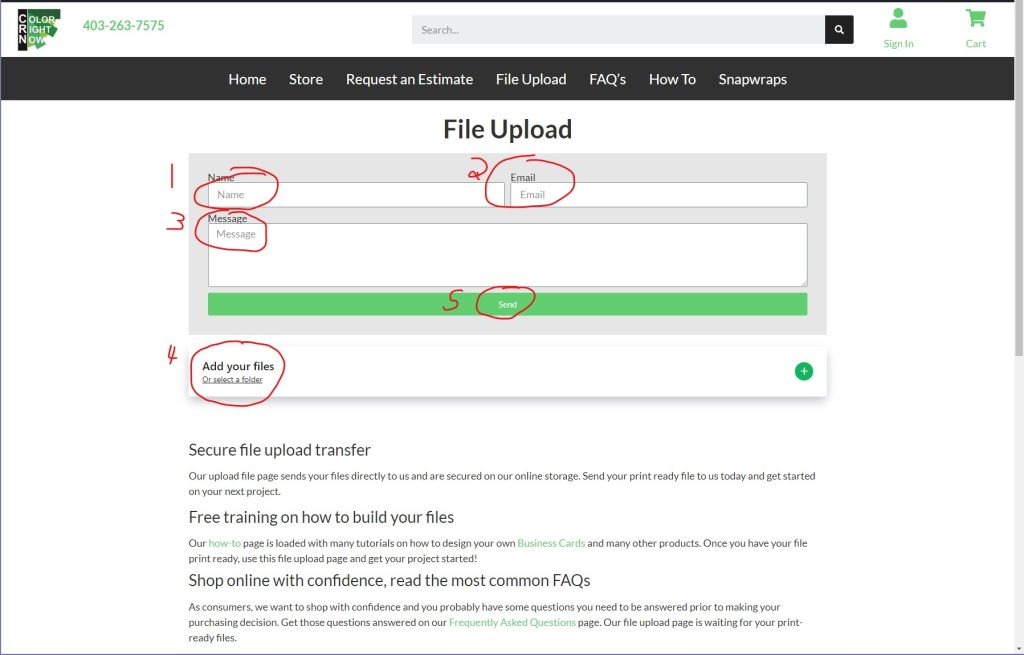
EASY AND FREE, THAT IS HOW TO DESIGN A LETTERHEAD USING LUNACY
Feel free to leave comments about this tutorial on our homepage located at the bottom
DO YOU HAVE DESIGNING QUESTIONS?
This is an easy 5 step quick process to help you design your on art. You may have some unanswered design questions, see our Frequently Asked Questions page for many helpful tips.