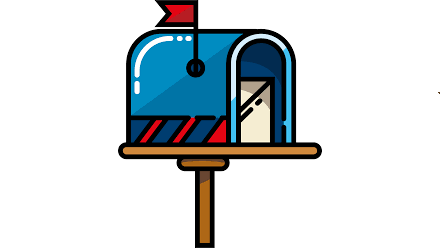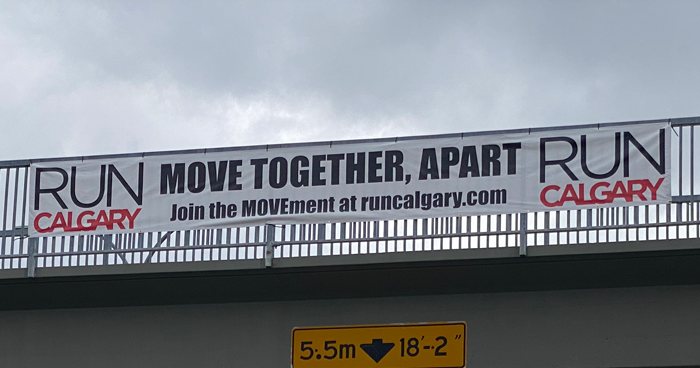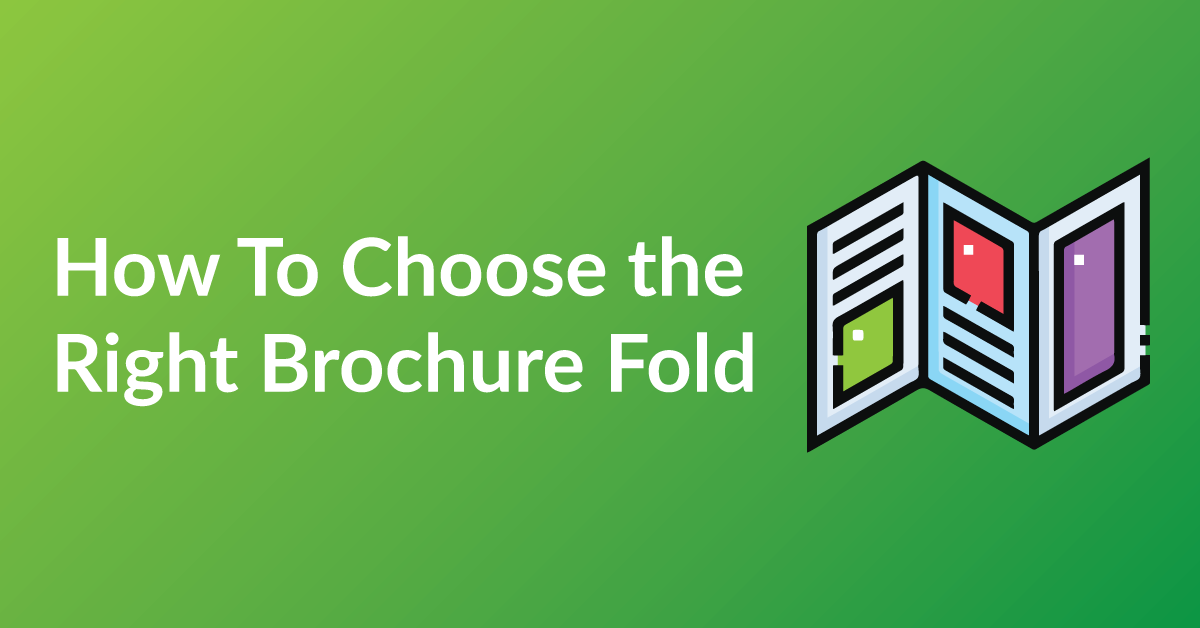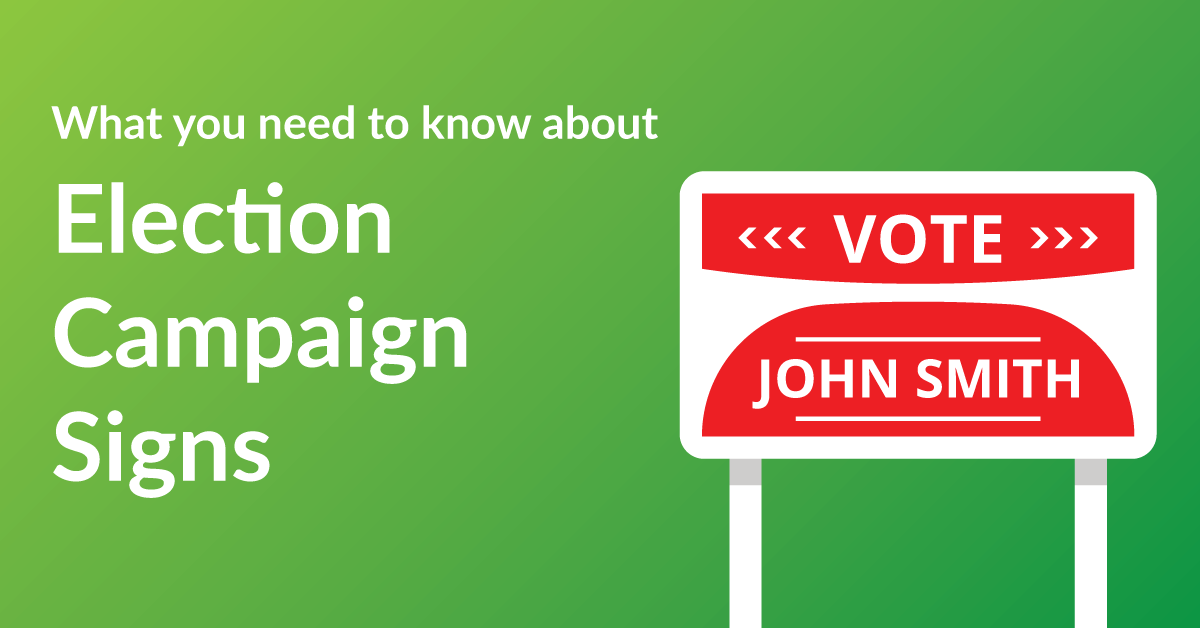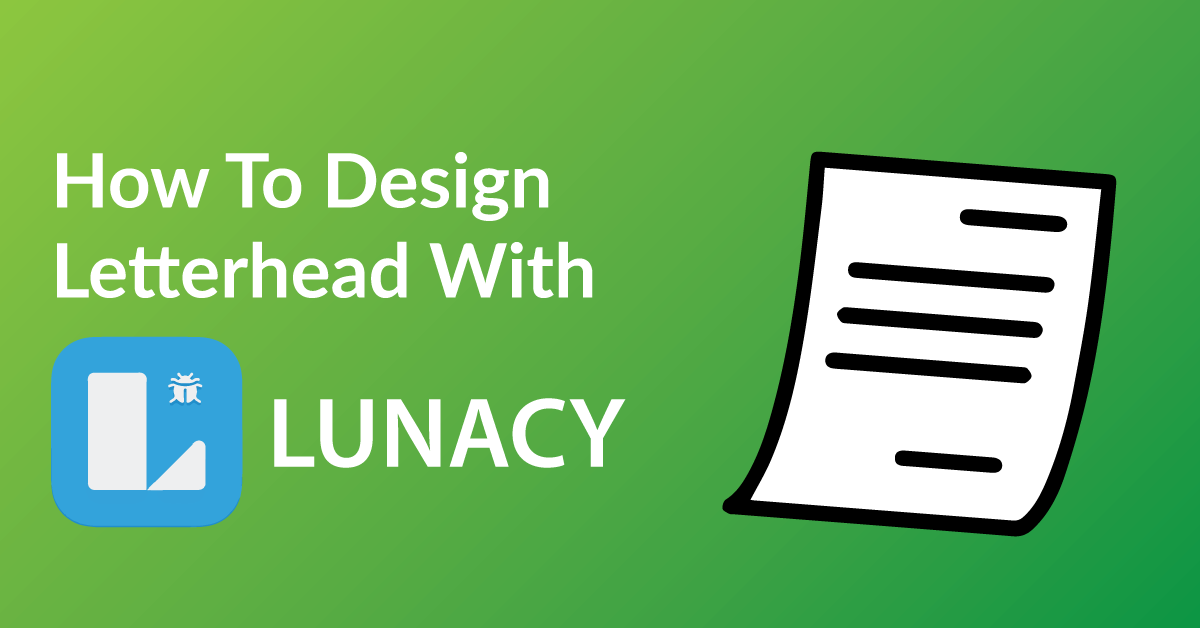By the end of this article, you’re going to learn how to design your racing bib to:
* Customize your racing bib exactly the way you want it.
* Save time: Real time proofing, no waiting for your designer’s proof.
* Save you money on design charges if you were to hire someone to design your racing bib.
COLOR RIGHT NOW ARE EXPERTS IN HELPING OUR CLIENTS WITH DESIGN.
Check out our many posts on how to design your own print materials using several different free online software available to the public. Be a part of the new online community of designers of print media using our fast and easy 7 step process.
WHY WE CHOSE GRAVIT DESIGNER AND GOOGLE SHEETS
There are over 30 free online software for design purposes and we have tested all and have chosen Gravit Designer and Google Sheets as one of our top recommended softwares for these three reasons.
* Gravit Designer makes graphic design simple and accessible.
* Unlike other software, Gravit Designer and Google Sheets is user friendly and very intuitive.
* With Google Sheets drag and drop features, it is very easy to use.
GETTING STARTED
You will have to download Gravit Designer and Google account to start designing. The software is both free, click: Gravit Designer and Google Account.
7 EASY STEPS …
STEP 1: START A NEW PROJECT
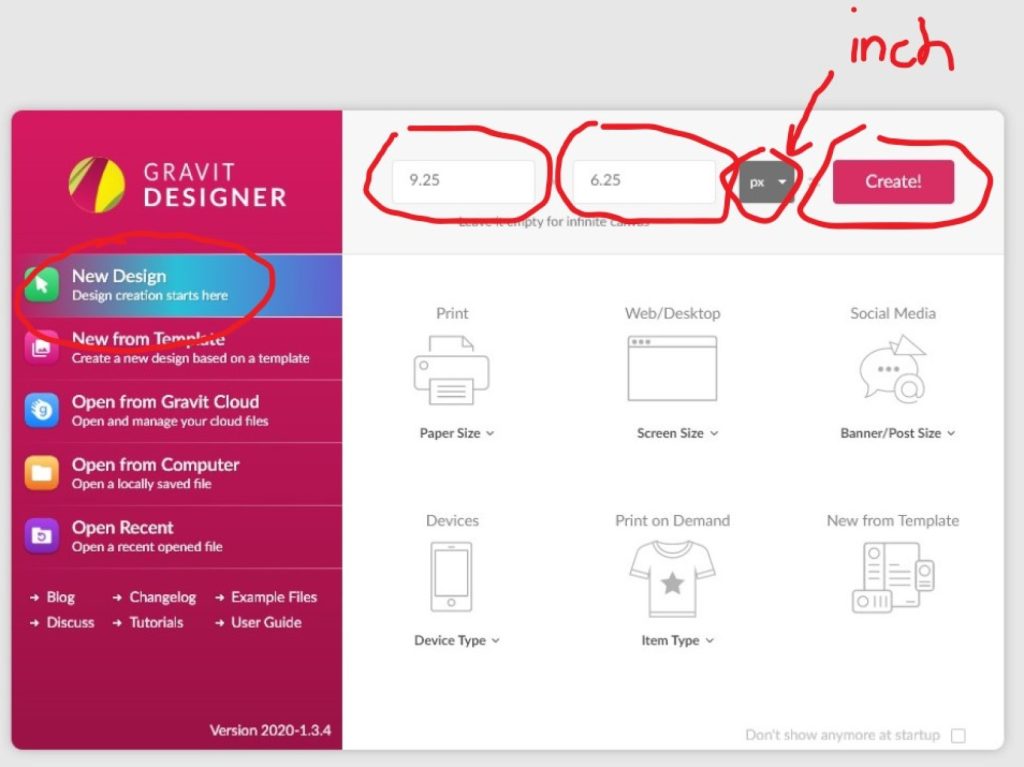
Open the Gravit Designer Program, and there will be a “New Design” Tab, click and type in the size 6.25 inches by 9.25 inches, and then click “Create!”
For Best results:
- There is no custom sizes for racing bib, they are all made to the same size.
STEP 2: ALL THE DESIGN ELEMENTS
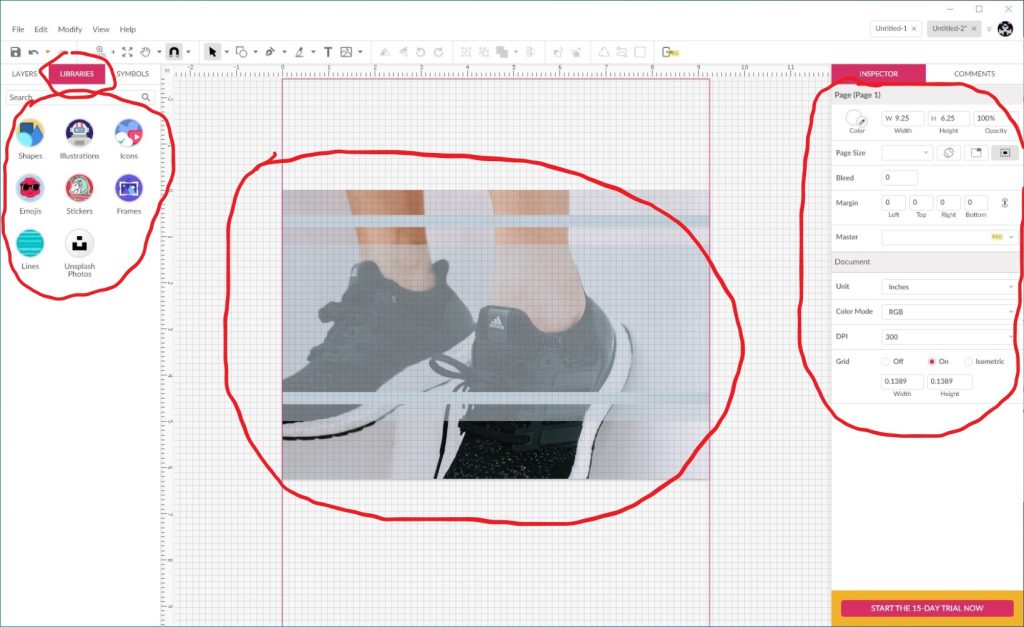
All these elements add to your design. So play around with them, but if you want a certain type of theme, there is a search bar. For example, I wanted runners, so I typed running and a bunch of running-themed designs came up. The search bar can be very helpful.
There are a lot of design element tools. If you click on the “Libraries” button, there will:
- Shapes
- Illustrations
- Icons
- Emojis
- Stickers
- Frames
- Lines
- Unsplash Photos
STEP 3: THE TEXT TOOL
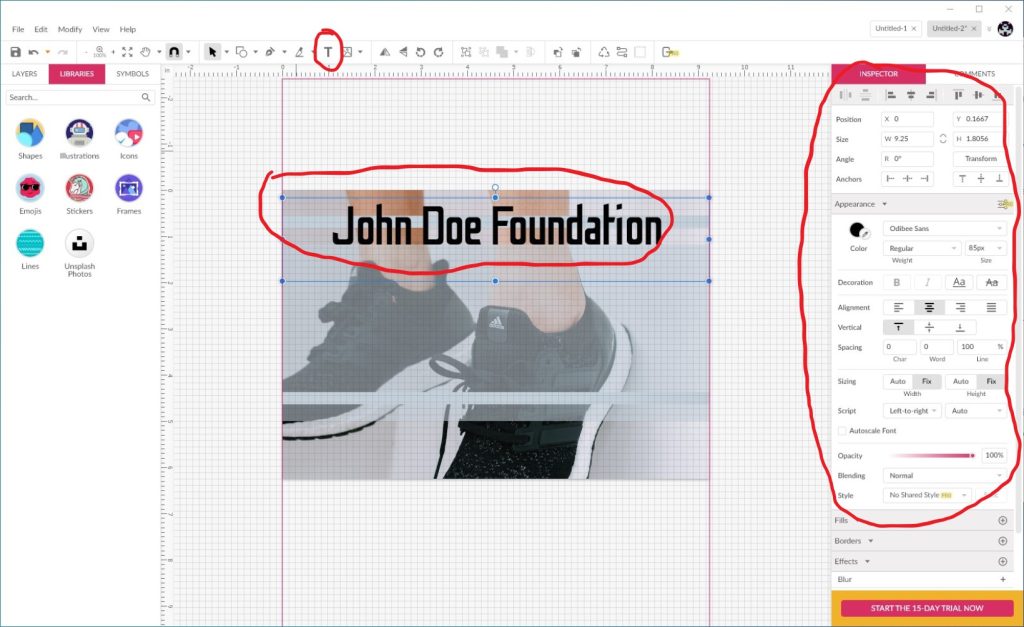
At the top toolbar, there will be a “Text” Button, Once you click and drag on the artboard, start typing, and if you want to change the style of type there is an option on the right side of the window. Please make sure to the middle of the bib is used for the racer’s names and numbers.
You can change:
- Style
- Size
- Alignment
- Spacing
- Color
STEP 4: WHERE THE RACING BIB WILL BE CUT-OFF
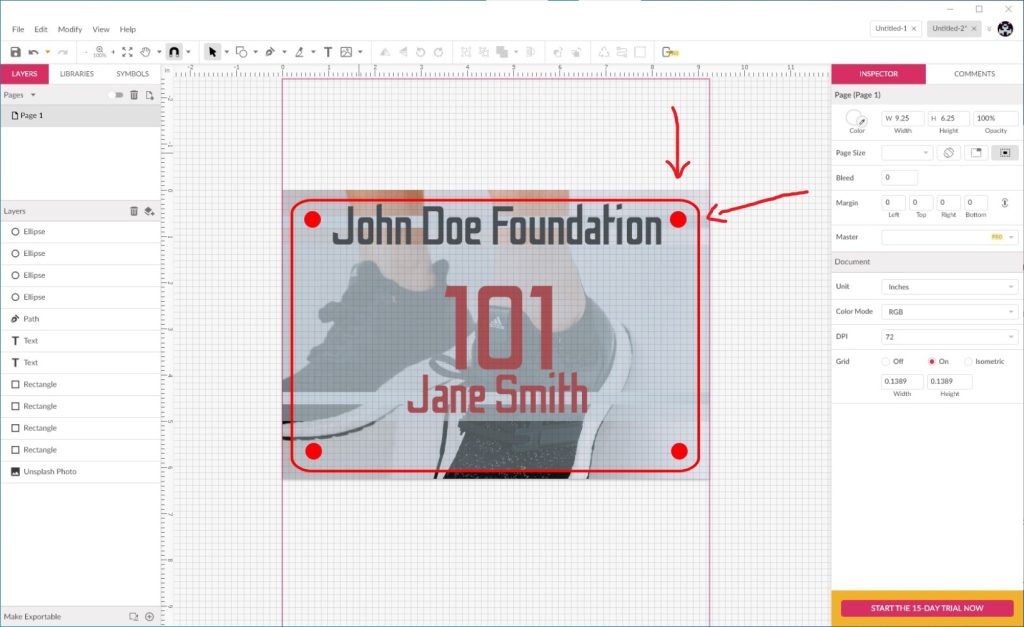
This is a sample of what will be cut off (aka dye-cut). this is shown in a bright red line. So make sure you have an extra 0.125″ around, to work with the cutting. and the circles are going to be punched out, so don’t put important information close to the corners.
Note:
- DO NOT use this in your design, this sample is only for show.
STEP 5: USE GOOGLE SHEETS
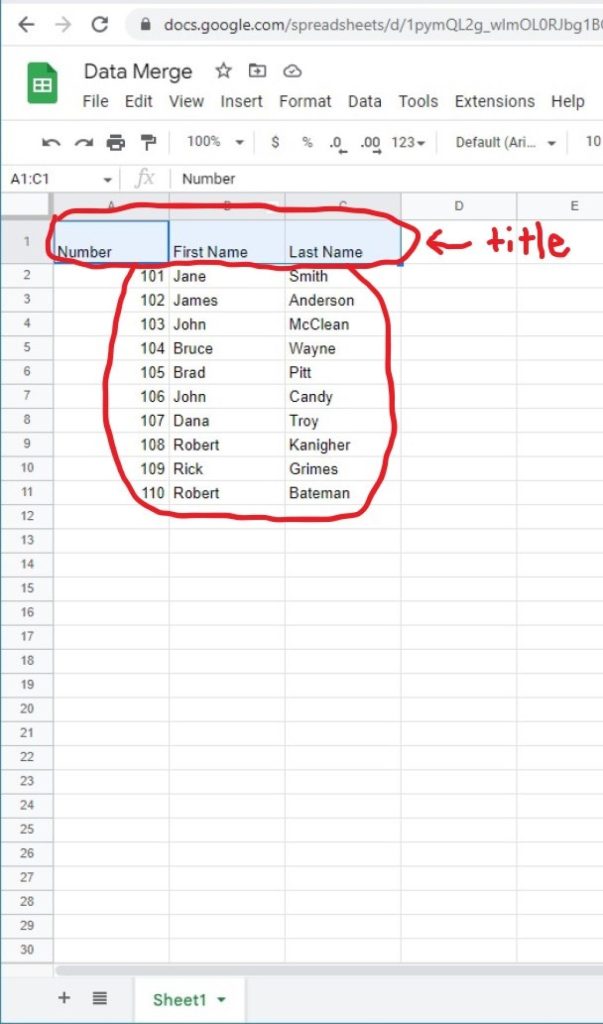
If you’re getting these sent out to print. An excel sheet saved with the names and numbers of the racers. Is needed to be provide as one of the files. Google Sheets works the same as Microsoft Excel.
See the example on an image, have titles (Number/ First Name/ Last Name).
Tips For Best results:
- Tip 1: Remember to save/download the file type as “Comma Separated Values (.csv)”
STEP 6: SAVE AND DOWNLOAD YOUR FILE
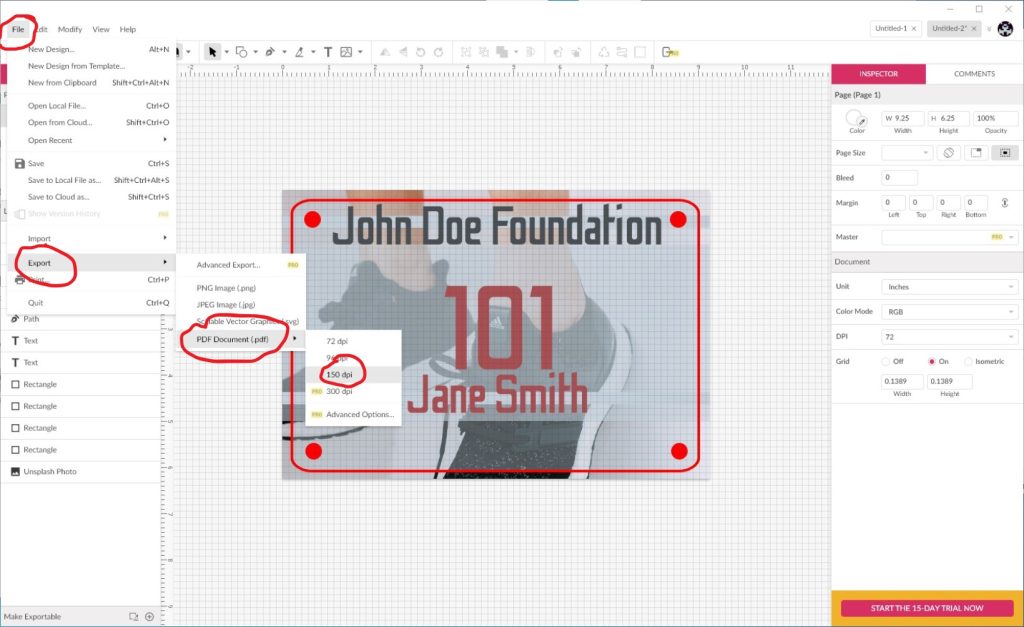
Now that you’ve finished designing your Racing Bibs, all you need to do is save it in the correct format and send it off to us when you place your order. Follow the steps below to make sure your design comes to us ready for printing!
- Click the “File” button at the top left of your screen
- Click “Export” from the drop-down menu that appears
- Select “PDF Document”
- Check “Crop marks and bleeds”
- Check “Crop marks and bleeds”
- Save at 150 DPI
- Save your file to your computer
STEP 7: SEND US YOUR FILE TO PRINT
It’s now time to get your design printed putting ink on paper!
Send us your file and we will get started today!
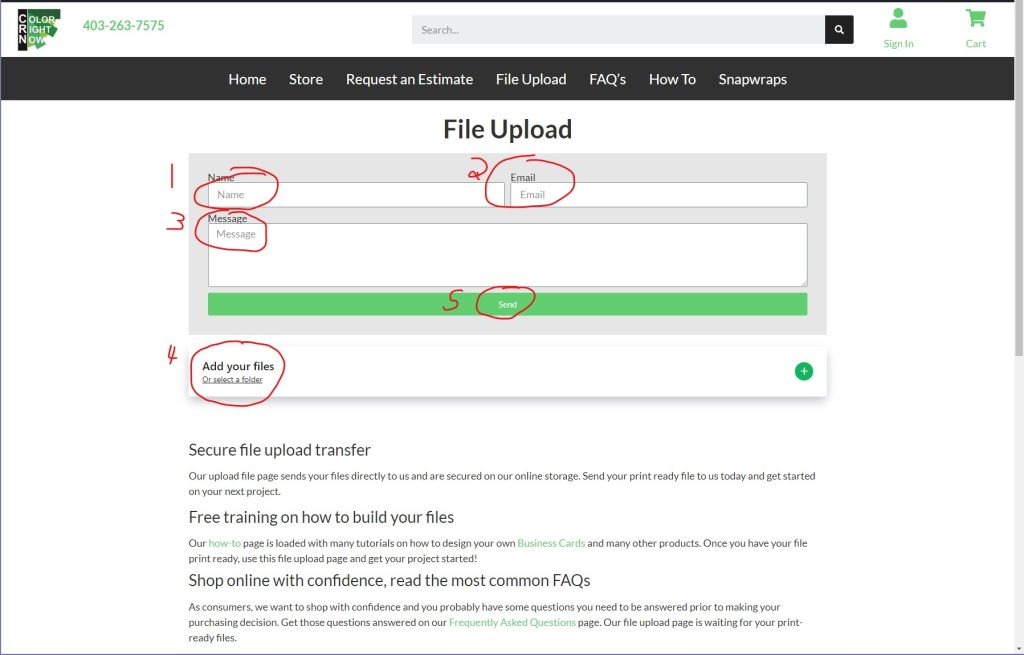
EASY AND FREE, THAT IS HOW TO DESIGN A RACING BIB USING GRAVIT DESIGNER AND GOOGLE SHEETS
Feel free to leave comments about this tutorial on our homepage located at the bottom
DO YOU HAVE DESIGNING QUESTIONS?
This is an easy 5 step quick process to help you design your on art. You may have some unanswered design questions, see our Frequently Asked Questions page for many helpful tips.