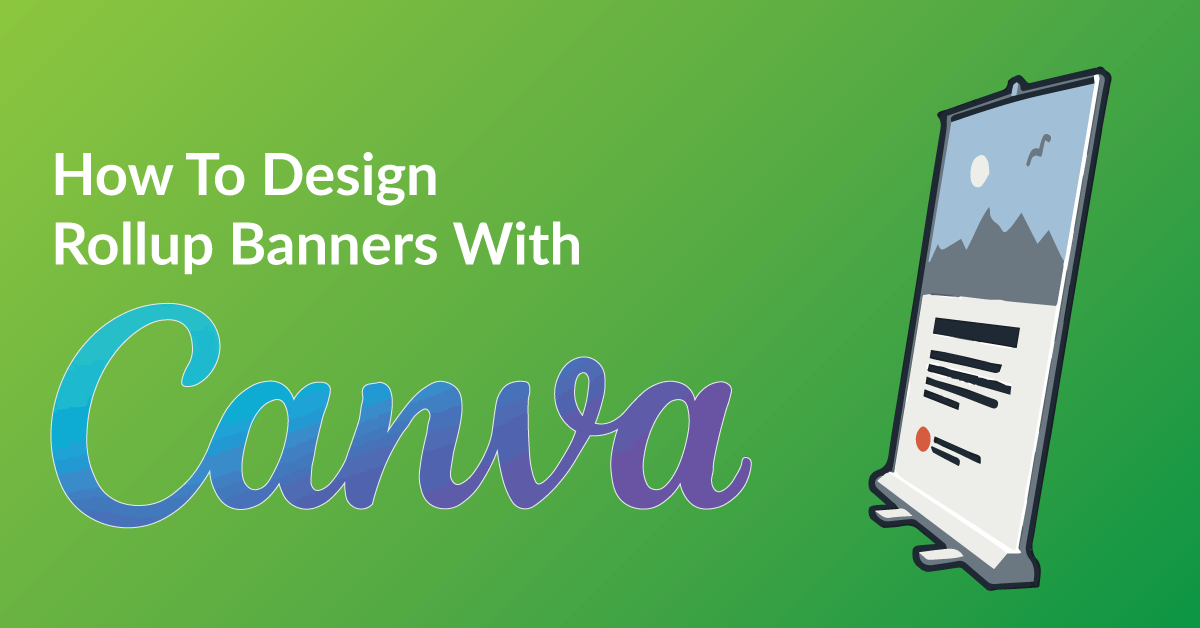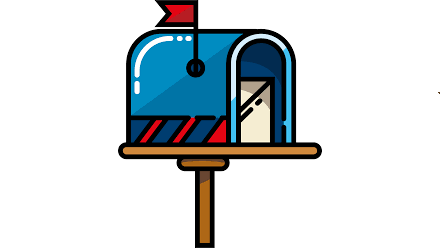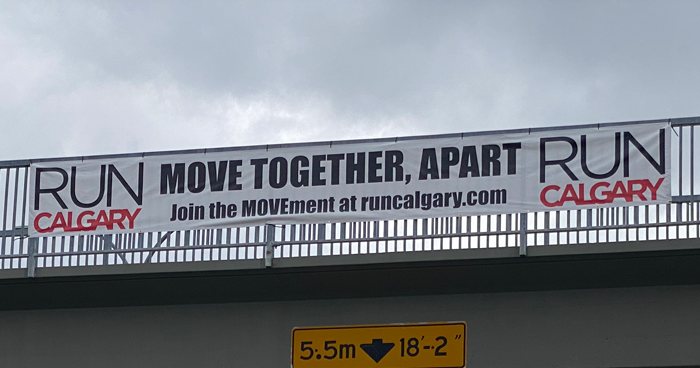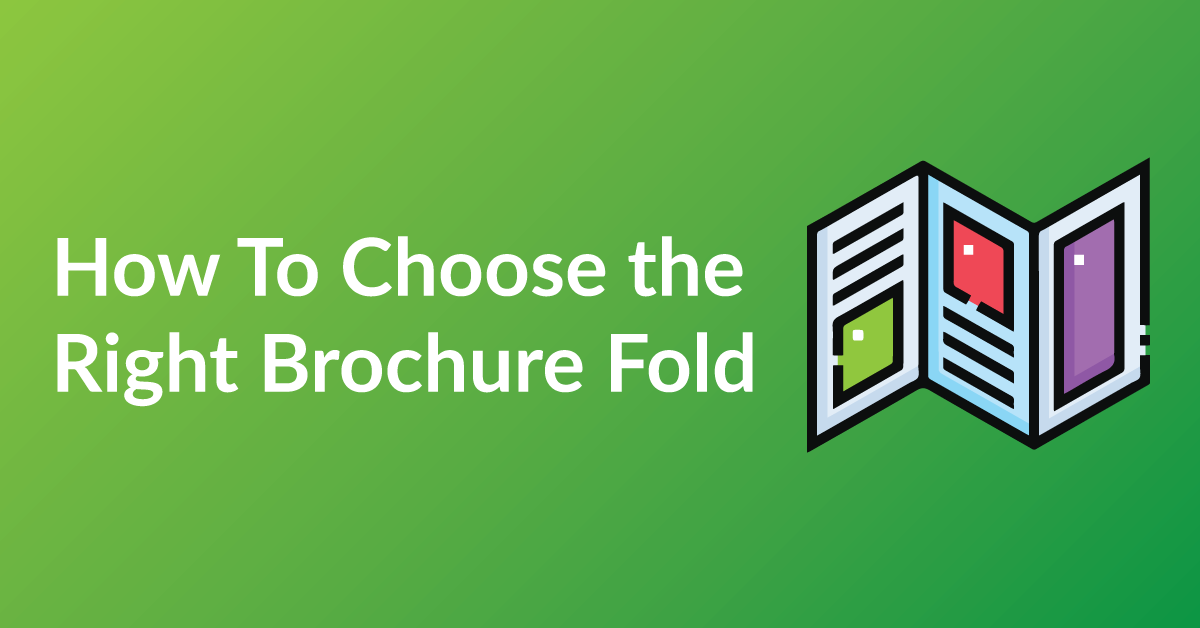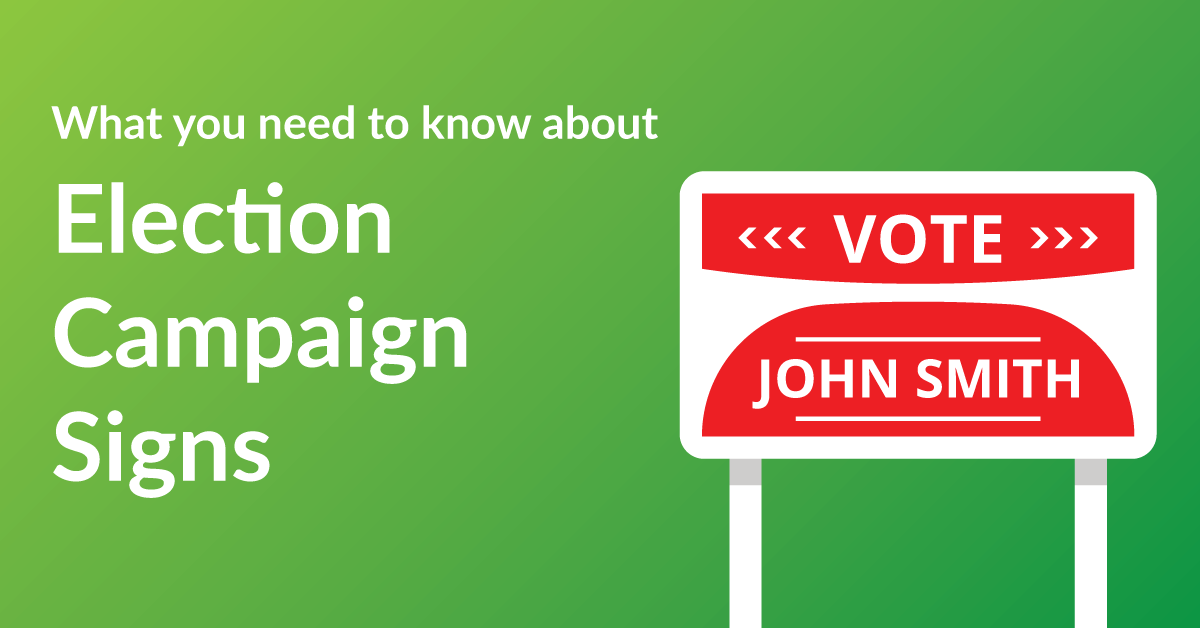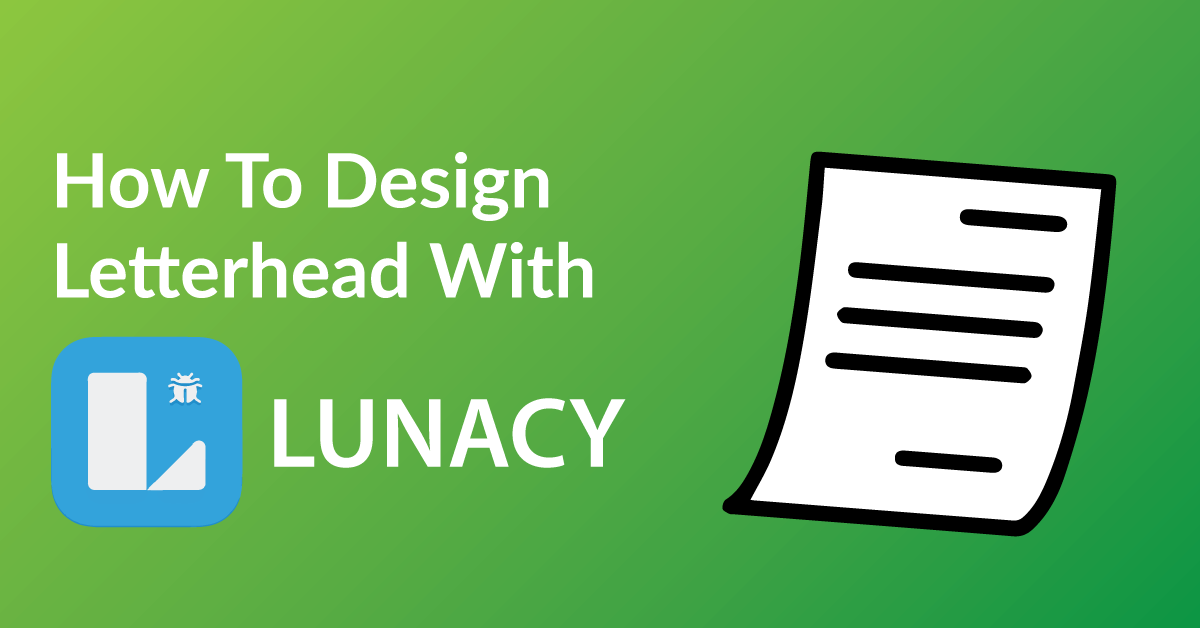By the end of this article, you’re going to learn how to design your banner stand to:
* Customize your 6ft banner stand exactly the way you want it.
* Save time: Real time proofing, no waiting for your designer’s proof.
* Save you money on design charges if you were to hire someone to design your banner stand.
COLOR RIGHT NOW ARE EXPERTS IN HELPING OUR CLIENTS WITH DESIGN.
Check out our many posts on how to design your own print materials using several different free online software available to the public. Be a part of the new online community of designers of print media using our fast and easy 5 step process.
WHY WE CHOSE CANVA
There are over 30 free online software for design purposes and we have tested all and have chosen Canva as one of our top recommended softwares for these three reasons.
* Canva makes graphic design simple and accessible.
* Unlike other software, Canva is user friendly and very intuitive.
* With Canva drag and drop features, it is very easy to use.
GETTING STARTED
You will have to have a Canva account to start designing. The software is free, click here to make your Canva account.
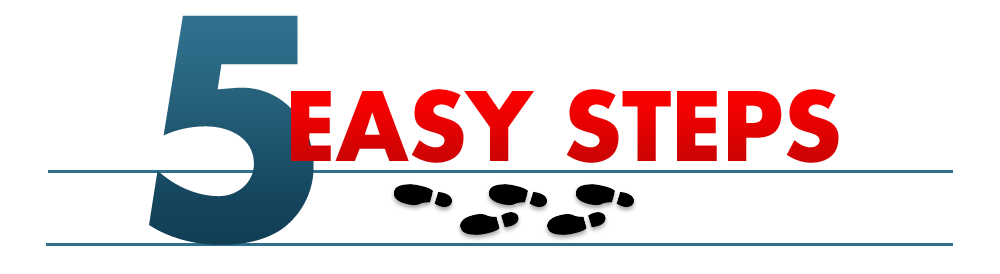
STEP 1: START A NEW PROJECT
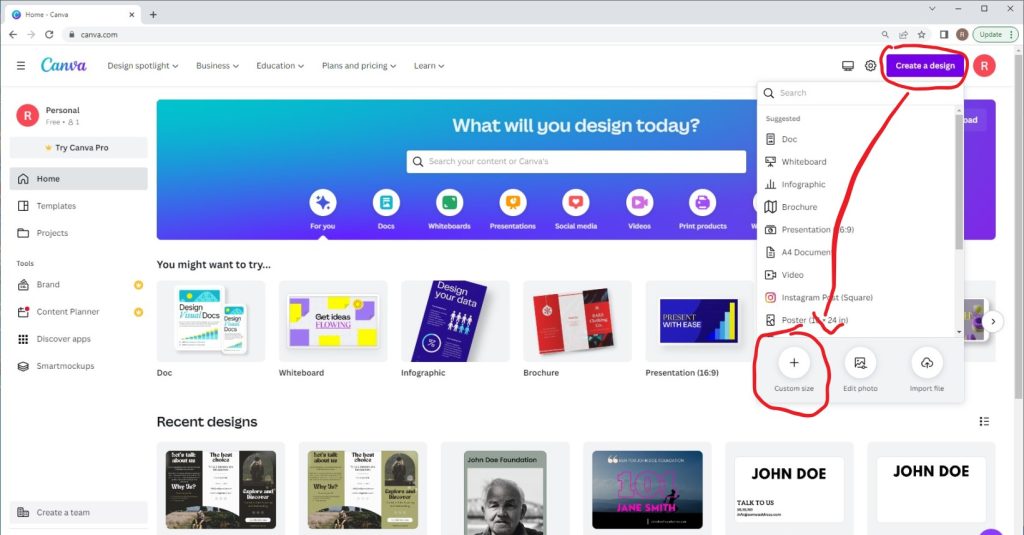
Once logged in, click on the “Create a design” button, then select “Custom size” from the list of options. This will allow you to create a design with specific dimensions. It is important to select the custom size option because it allows you to create a design with the exact dimensions that you need for your banner. The Size is 6ft (72inches) by 2ft (24 inches).
For Best results:
- Banners come in all different sizes and widths. Here is a helpful link of different sized banners.
STEP 2: START ADDING GRAPHICS AND IMAGES
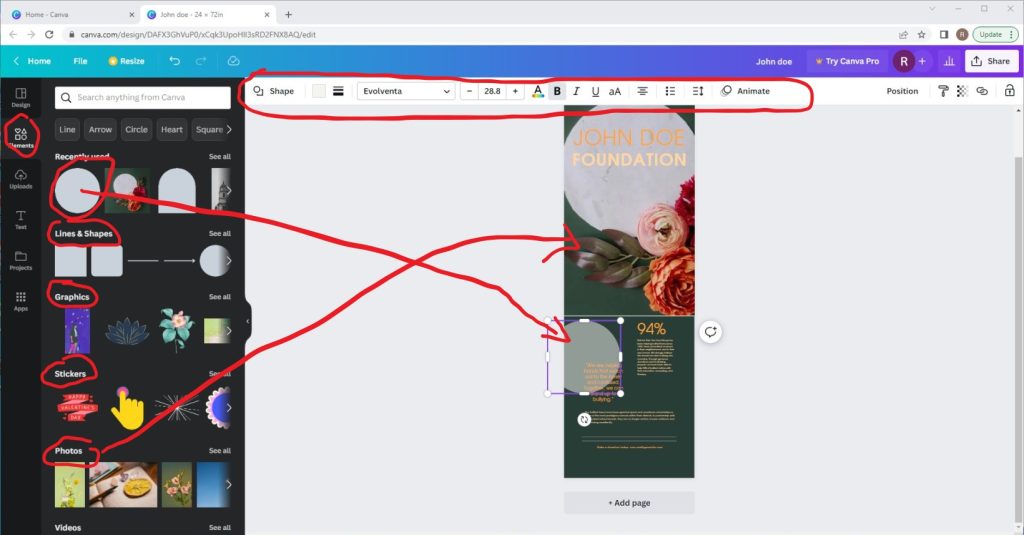
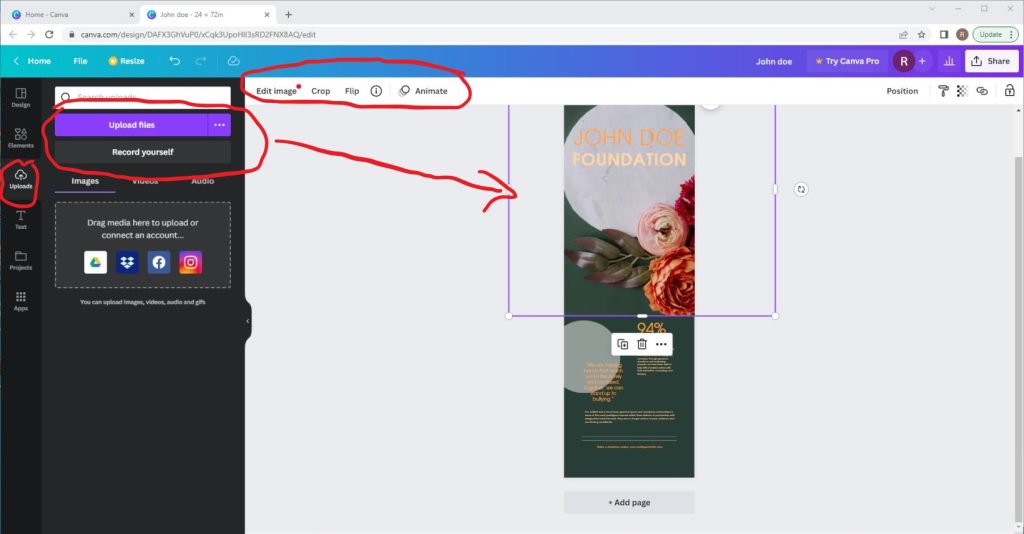
Now it’s time to add some elements to your design!
Canva has a ton of cool stock images, and graphics that you can use. Can access them by clicking on the elements tab on the left sidebar. This step is important because it allows you to add visual elements to your design and make it more attractive and engaging.
Want to include some images?
Click on the “Uploads” button and then select the image you want to use. Can also search for stock images within Canva if you don’t have any of your own. Once the image is added, you can adjust its size, position and apply various effects on it. This step is important because images can help to make your design more visually appealing and grab the attention of your audience. Adding images to 6ft Rollup Banner can be fun because it allows you to be creative and express yourself visually. The platform also allows you to collaborate with other team members, which can be fun and engaging.
Tips For Best results:
- Canva’s drag-and-drop functionality, it’s easy to add, move, and resize elements on your design, so you can experiment with different layouts and see your ideas come to life.
- With the built-in image editor, you can edit and enhance your photos, allowing you to make them look exactly the way you want.
STEP 3: ADD YOUR TEXT
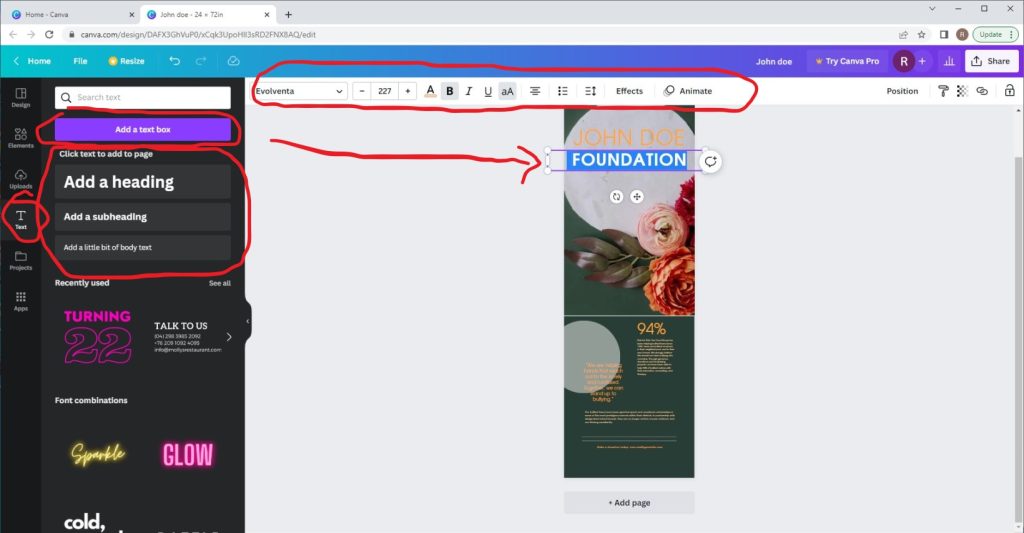
Want to add some text to your banner?
No problem! Click on the “Text” button and select the type of text box you want to use. Add headlines, body text, or captions and customize the font, size, color, and spacing to make it look awesome! It is important to add text to your design because it helps to convey the message of your banner.
For Best results:
- Canva also has text templates on the left side scroll down menu. These templates are editable, which means you can add your own message to that template.
STEP 4: SAVE AND DOWNLOAD YOUR FILE
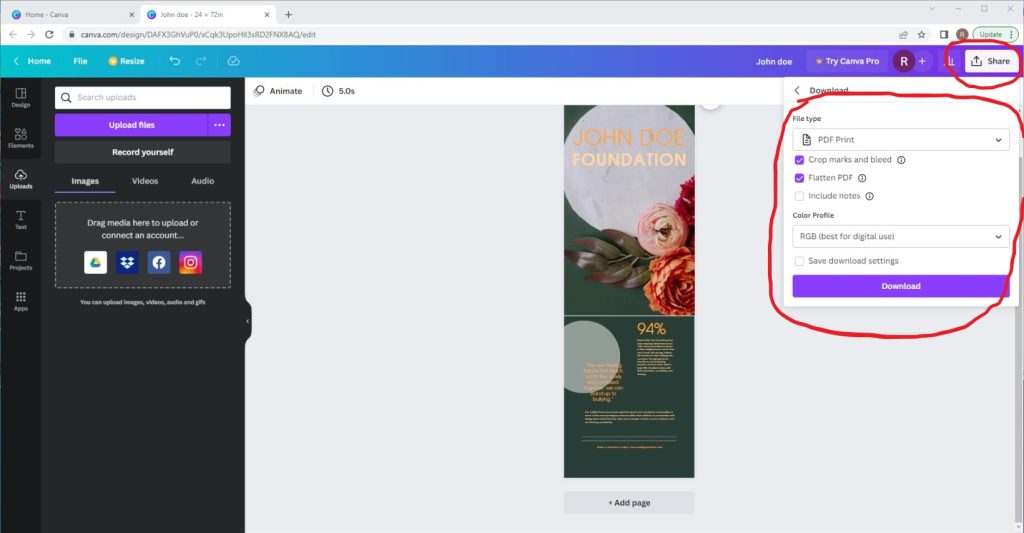
Now that you’ve finished designing your banner stand, all you need to do is save it in the correct format and send it off to us when you place your order. Follow the steps below to make sure your design comes to us ready for printing!
- Click the “Share” button at the top right of your screen
- Click “Download” from the drop-down menu that appears
- Select “PDF Print” under “File Type”
- Check “Crop marks and bleeds”
- Check “Flatten PDF”
- Hit the “Download” button at the bottom, and save your file to your computer
STEP 5: SEND US YOUR FILE TO PRINT
Now that you have learned how to design a banner stand using Canva, it’s now time to get your design printed putting ink on paper!
Send us your file and we will get started today!
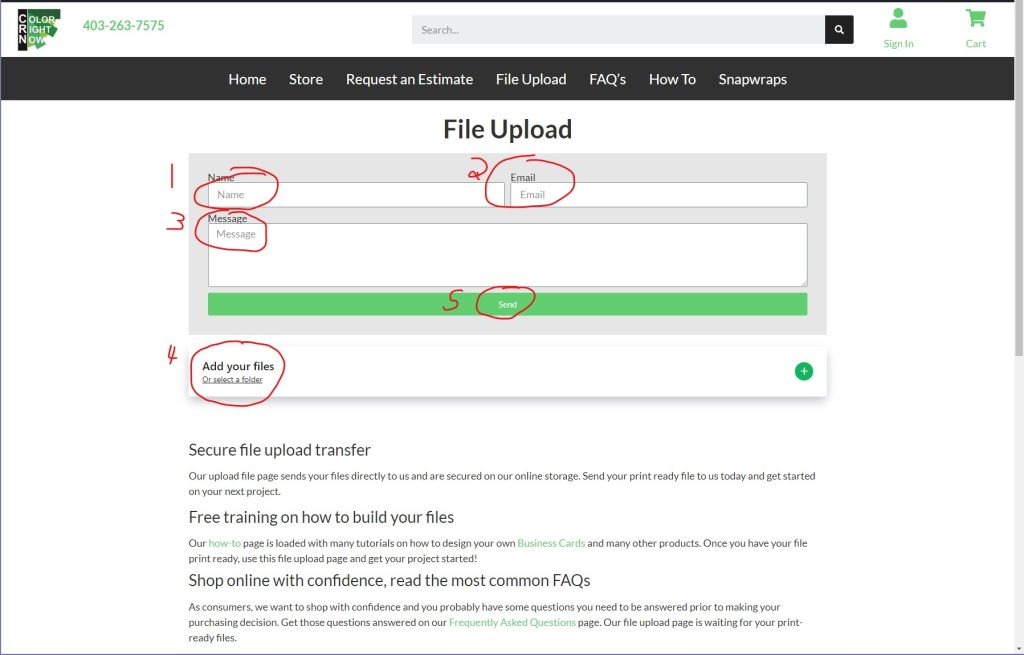
EASY AND FREE, THAT IS HOW TO DESIGN A BANNER STAND USING CANVA
Feel free to leave comments about this tutorial on our homepage located at the bottom
DO YOU HAVE DESIGNING QUESTIONS?
This is an easy 5 step quick process to help you design your on art. You may have some unanswered design questions, see our Frequently Asked Questions page for many helpful tips.