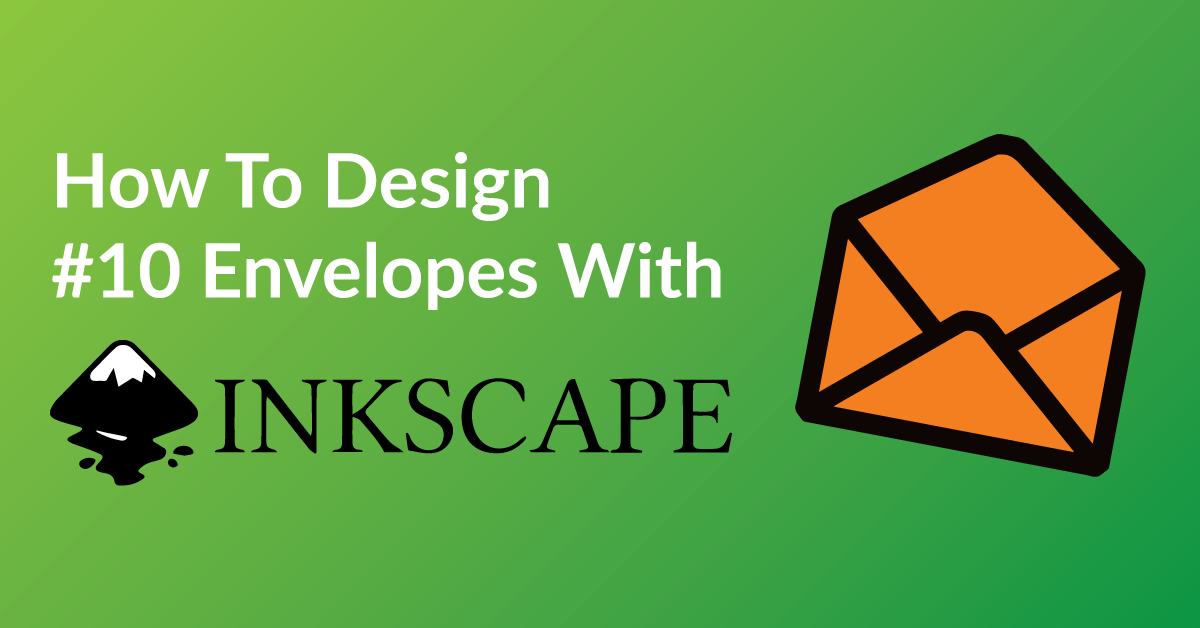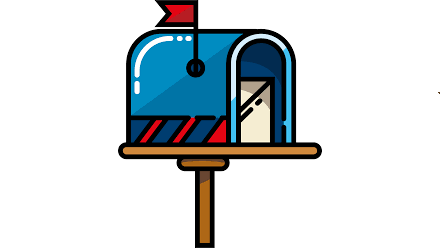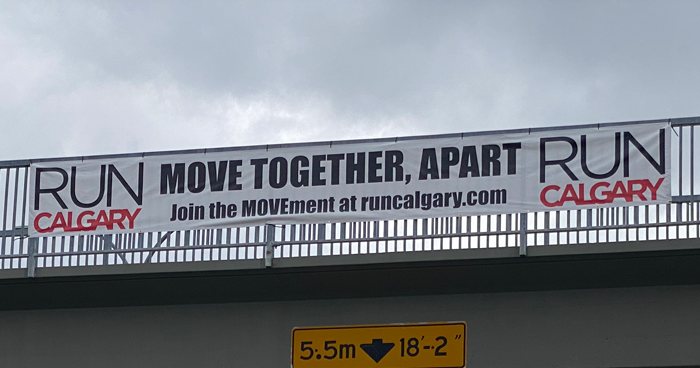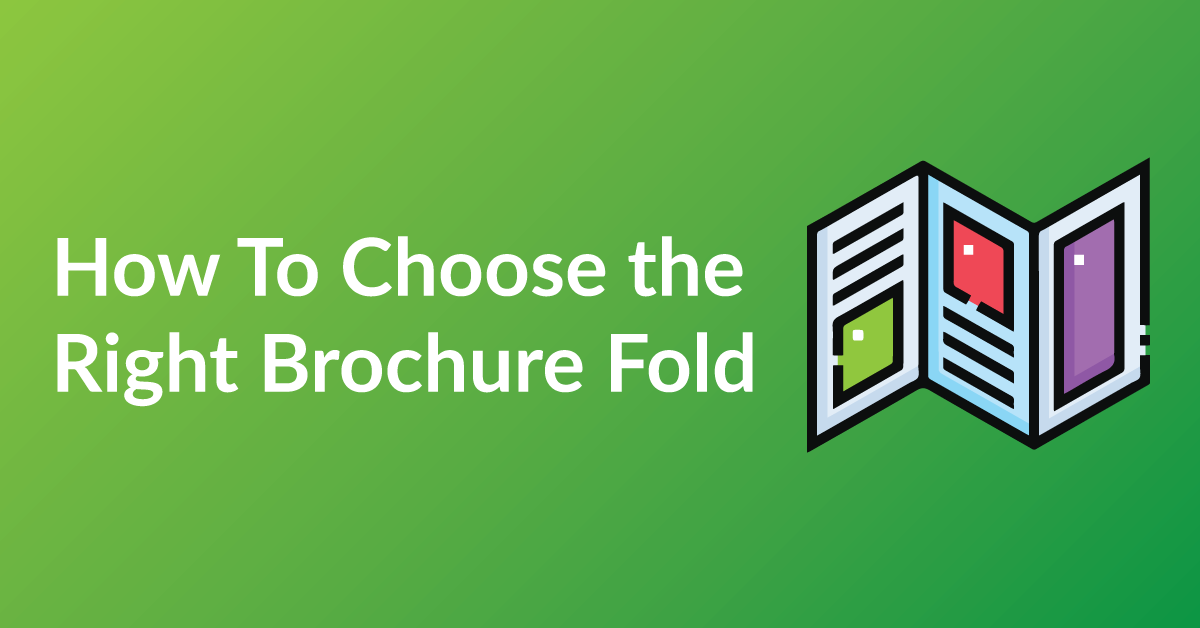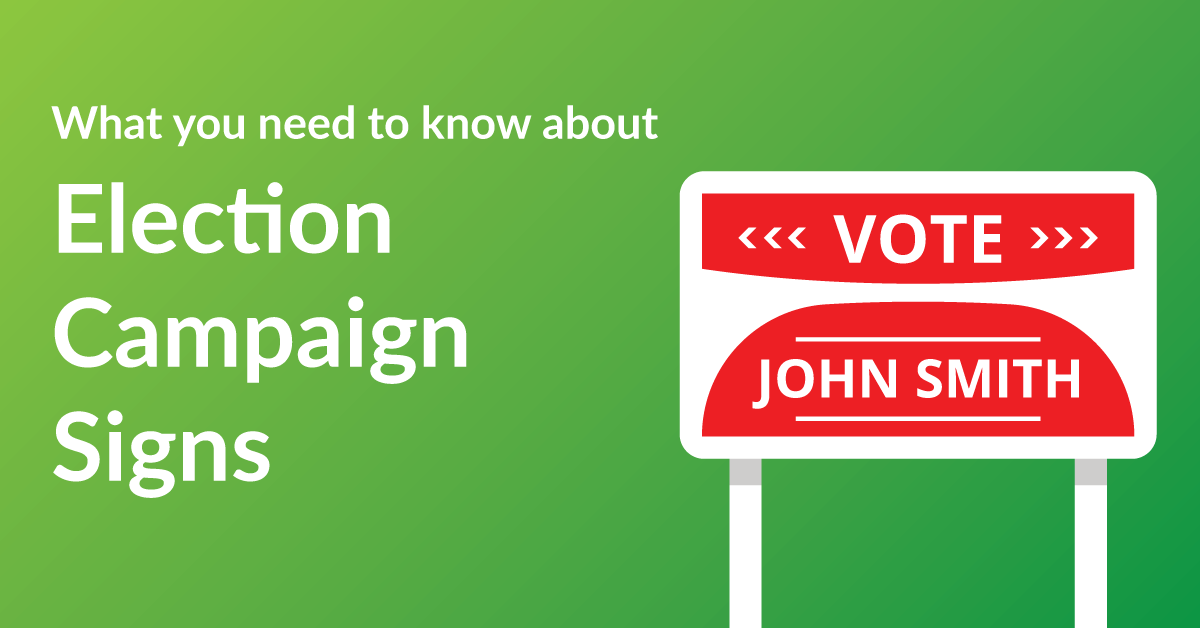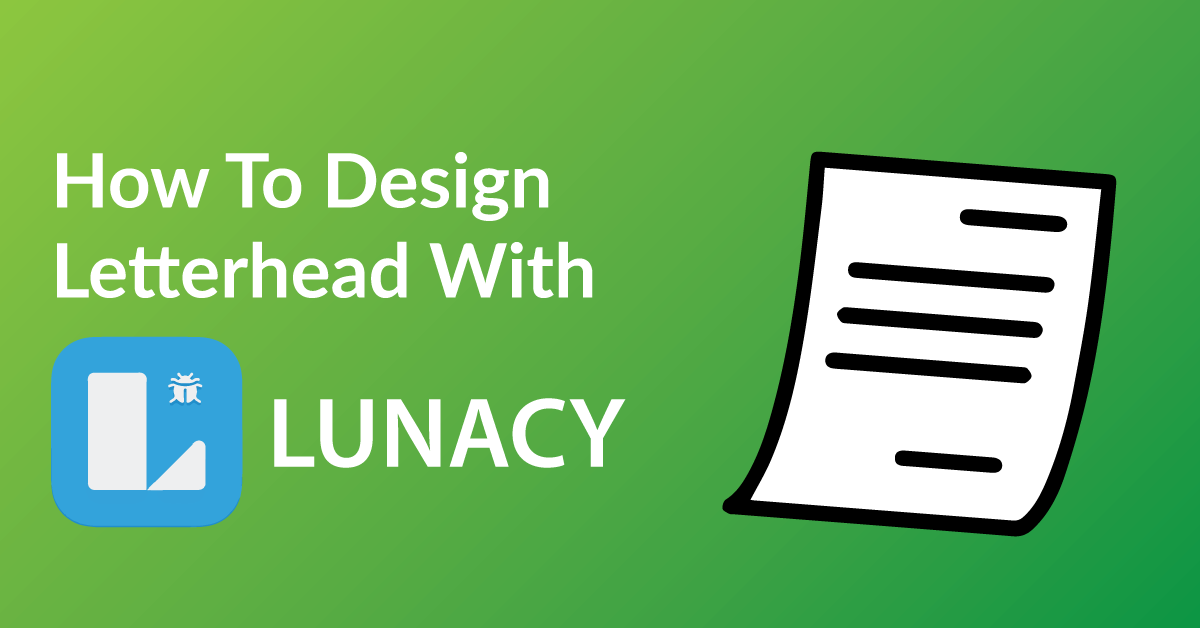By the end of this article, you’re going to learn how to design your envelope to:
* Customize your Envelope exactly the way you want it.
* Save time: Real time proofing, no waiting for your designer’s proof.
* Save you money on design charges if you were to hire someone to design your envelope.
COLOR RIGHT NOW ARE EXPERTS IN HELPING OUR CLIENTS WITH DESIGN.
Check out our many posts on how to design your own print materials using several different free online software available to the public. Be a part of the new online community of designers of print media using our fast and easy 5 step process.
WHY WE CHOSE INKSCAPE
There are over 30 free online software for design purposes and we have tested all and have chosen Inkscape as one of our top recommended softwares for these three reasons.
* Inkscape makes graphic design simple and accessible.
* Unlike other software, Inkscape is user friendly and very intuitive.
* With Inkscape drag and drop features, it is very easy to use.
GETTING STARTED
You will have to have a Inkscape account to start designing. The software is free, click here to make your Inkscape account.
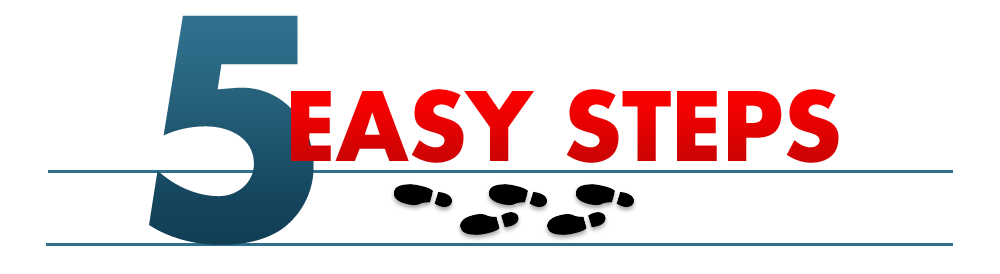
STEP 1: START A SIZE OF ENVELOPE
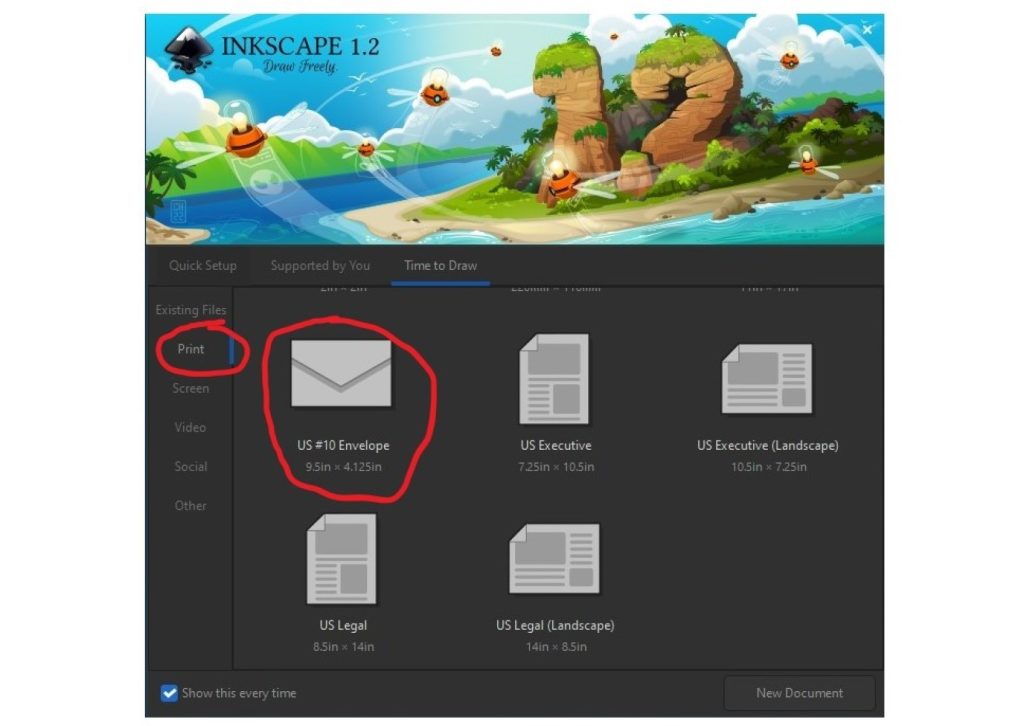
Once you open the Inkscape, there will be templates to choose from. All of them are going to be blank templates. They will be the proper sizes. To get started, a window will pop up. Go to “Print” and scroll down, to “US #10 Envelopes”. Select it!
For Best results:
- This “how to” can be use for any size of envelope, just need to change the size of the artboard. Here is a link: Different Sizes of Envelopes
STEP 2: PICK A TEMPLATE
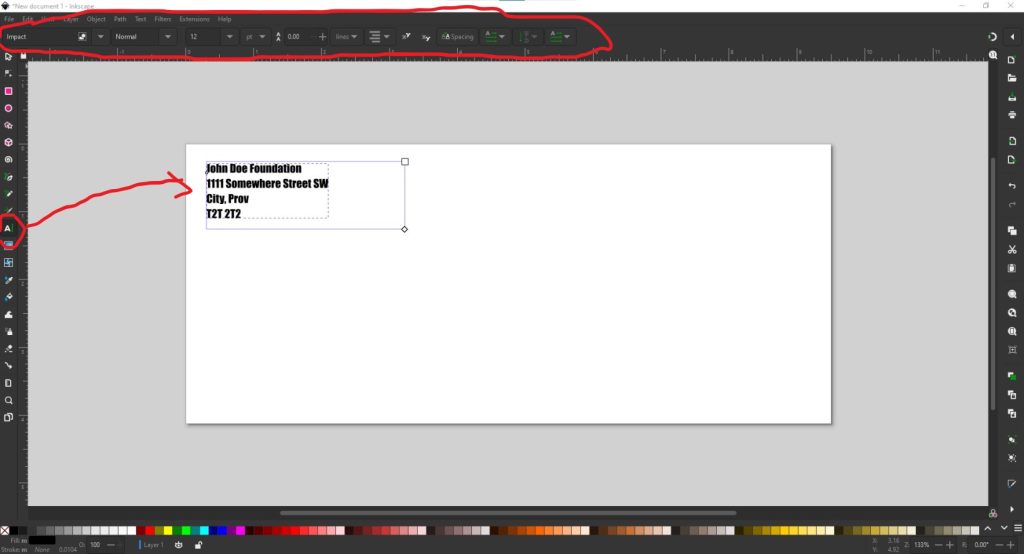
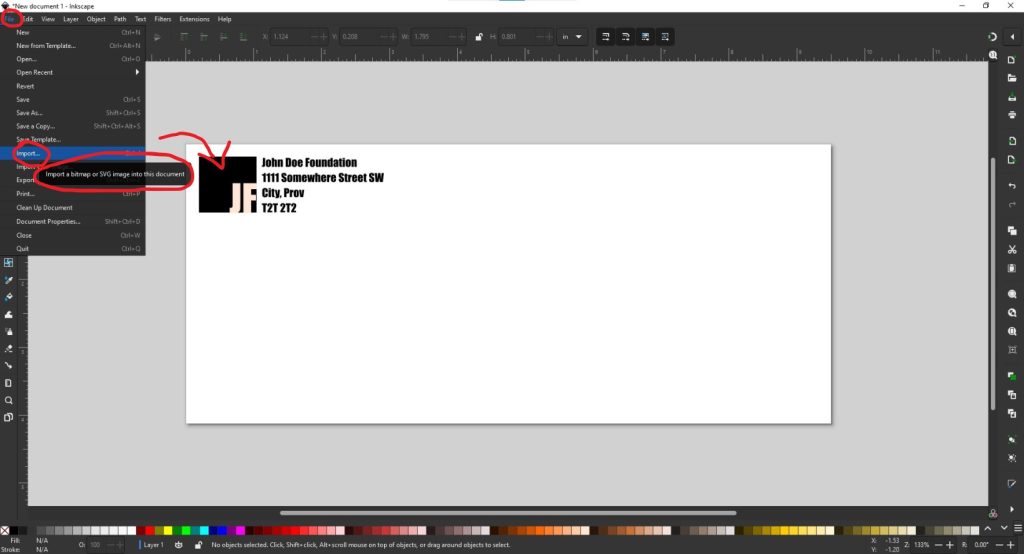
For most envelopes, the design is very easy to make. Just need to have the text placed in the top left-hand corner. Where you can find the text tool on the left sidebar, once you click on it, and start typing, there will be a variety of ways to change your typing style. Also, if you want to get more personal, there is a way to add a logo. By, go to “File”, then “Import”, Import a bitmap or SVG Image into the document. So start designing!
For Best results:
- If you want low cost envelope printing. Design the envelopes in 100% black ink only. Once you add color to the design of the envelope, it will be a larger cost.
STEP 3: ALIGNMENT ON THE EDGE
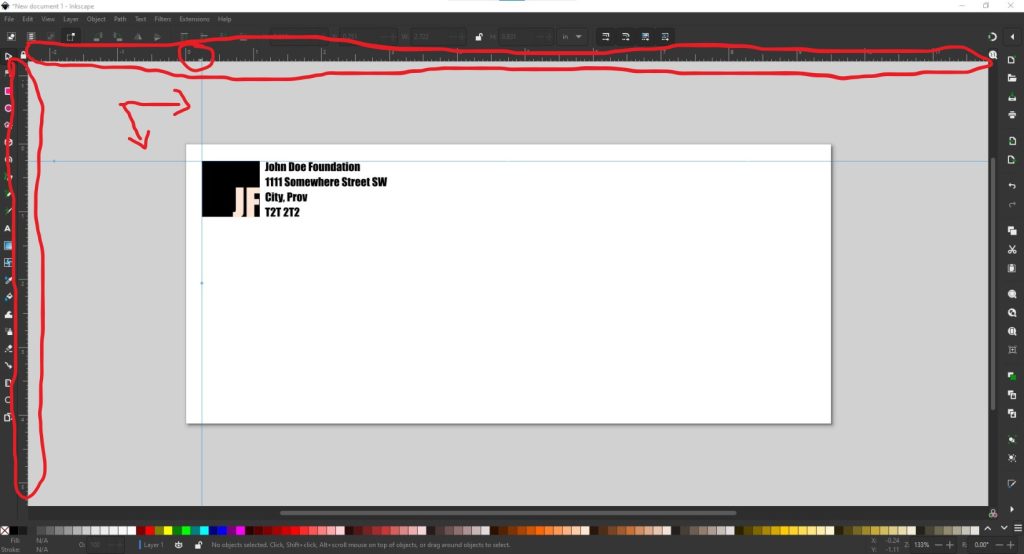
When you design your envelopes, keep in mind that you do not want to put your logo, and address information too close to the edge. A safe space is 0.25 inches away from the edge. In Inkscape, there is guides you can use to help you with spacing. How you get these guidelines, is by clicking on the rulers on the edge of the artboard and dragging them out. Then moving the design.
For Best results:
- Mailing in Canada? Be sure to create your envelope following the Canada Post rules of placement information.
STEP 4: SAVE AND DOWNLOAD YOUR FILE
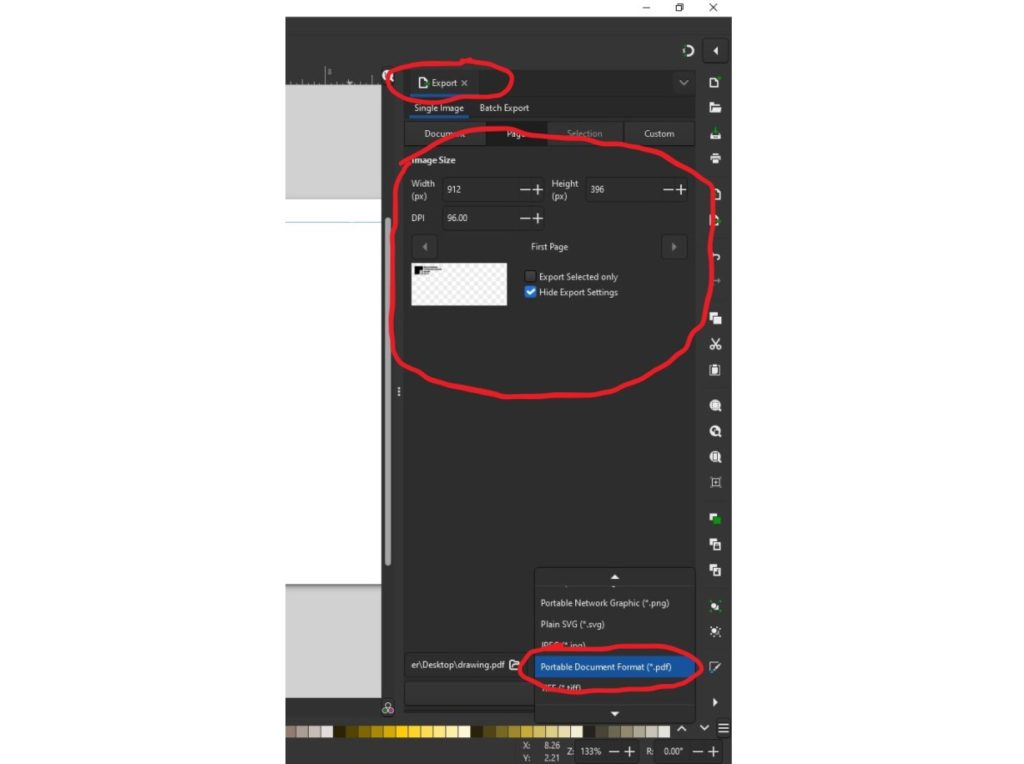
Now that you’ve finished designing your Number 10 Envelope, all you need to do is save it in the correct format and send it off to us when you place your order. Follow the steps below to make sure your design comes to us ready for printing!
Tips For Best results:
- Click the “File” button at the top left of your screen
- Click “Export” from the drop-down menu that appears
- Select “PDF File” under “File Type”
- Check “Crop marks and bleeds”
- Save at 300 DPI
- Hit the “Export” button at the bottom, and save your file to your computer
STEP 5: SEND US YOUR FILE TO PRINT
Now that you have learned how to design #10 envelopes with Inkscape, it’s now time to get your design printed putting ink on paper!
Send us your file and we will get started today!
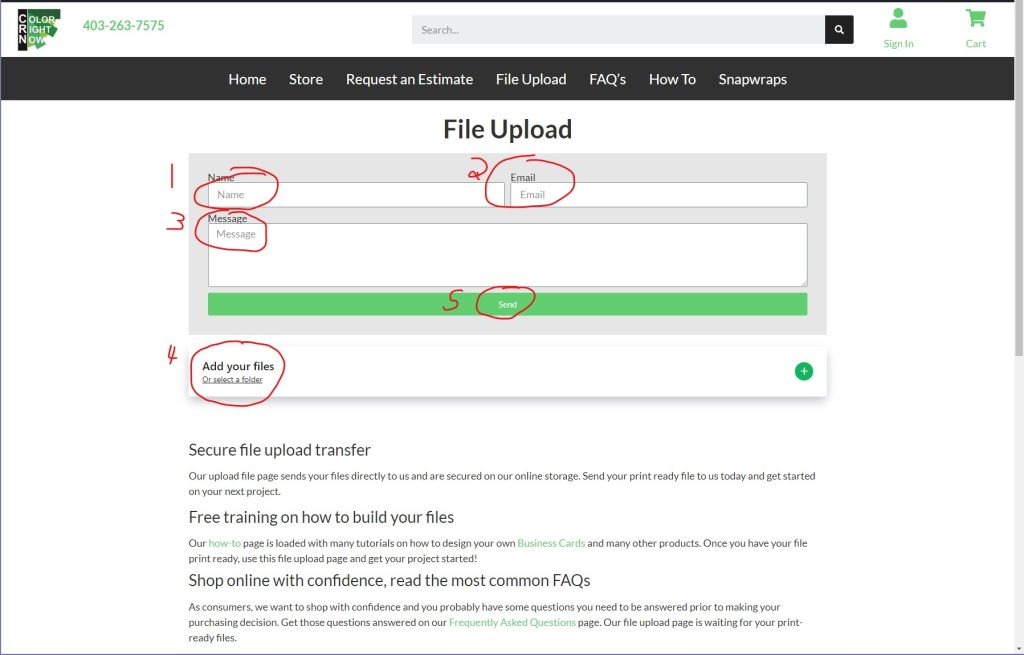
EASY AND FREE, THAT IS HOW TO DESIGN A NUMBER 10 ENVELOPE USING INKSCAPE
Feel free to leave comments about this tutorial on our homepage located at the bottom
DO YOU HAVE DESIGNING QUESTIONS?
This is an easy 5 step quick process to help you design your on art. You may have some unanswered design questions, see our Frequently Asked Questions page for many helpful tips.