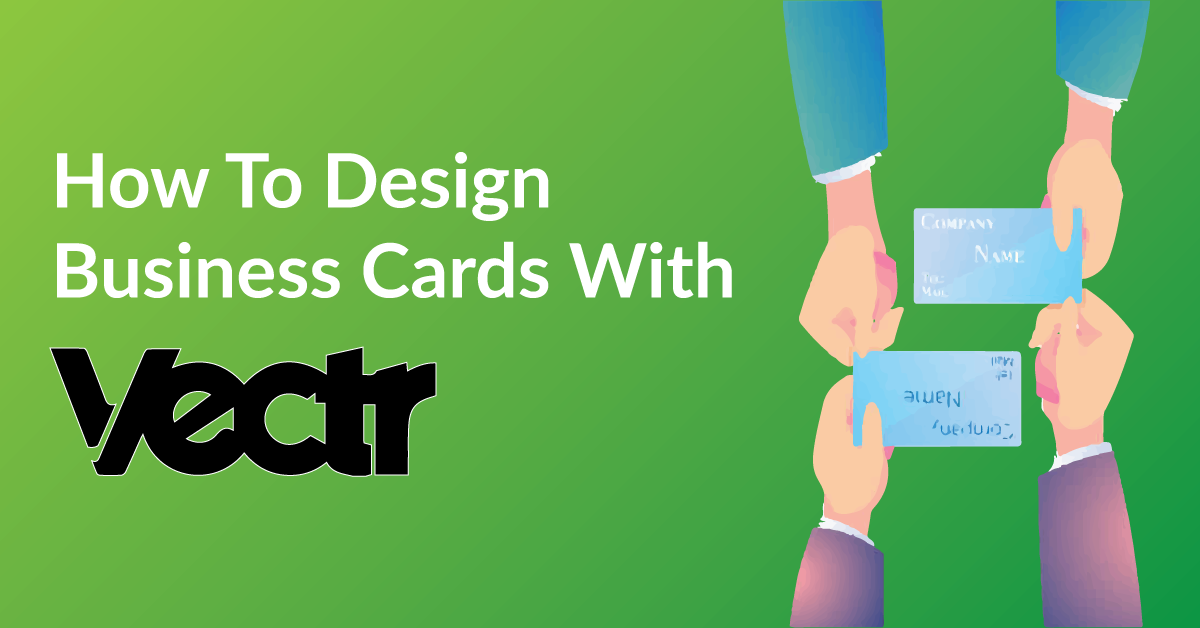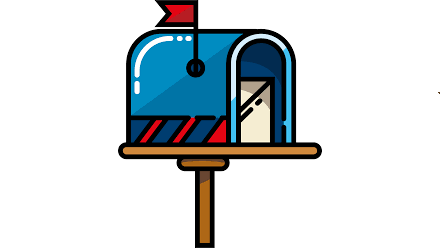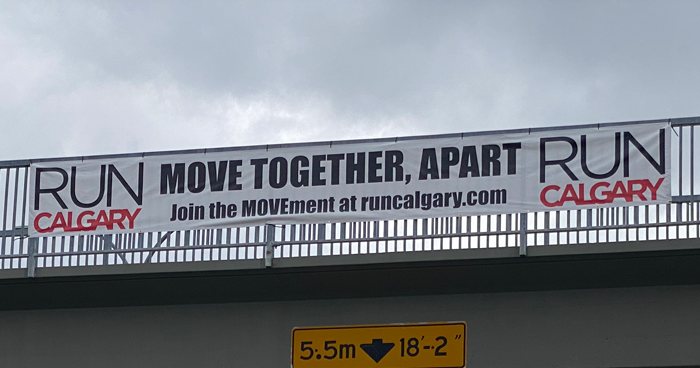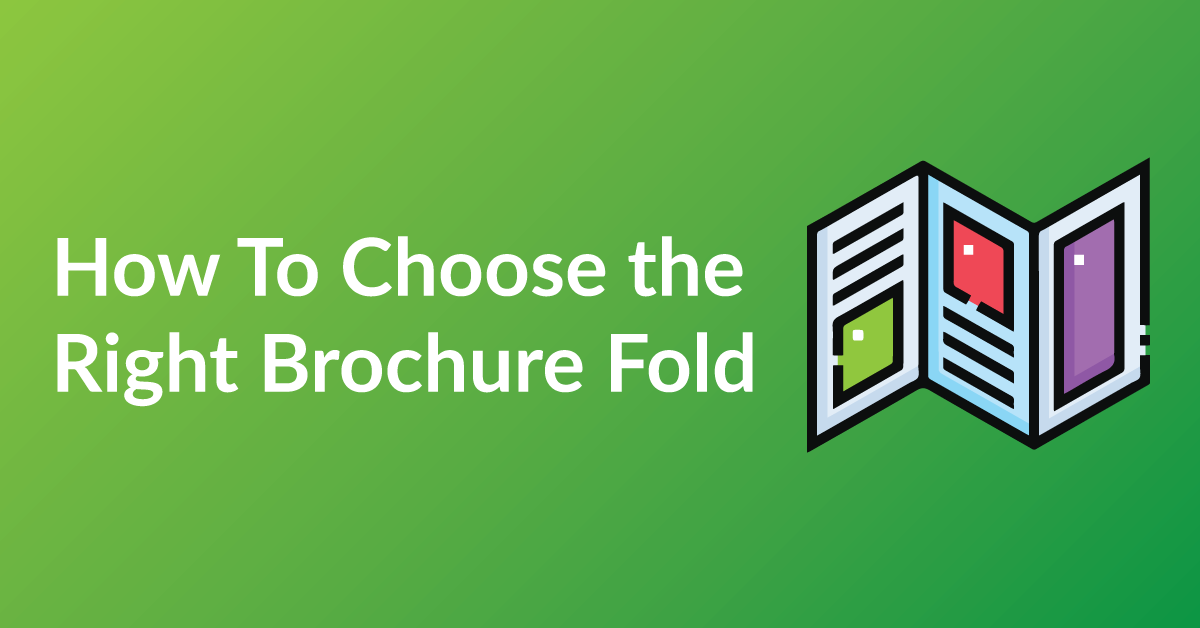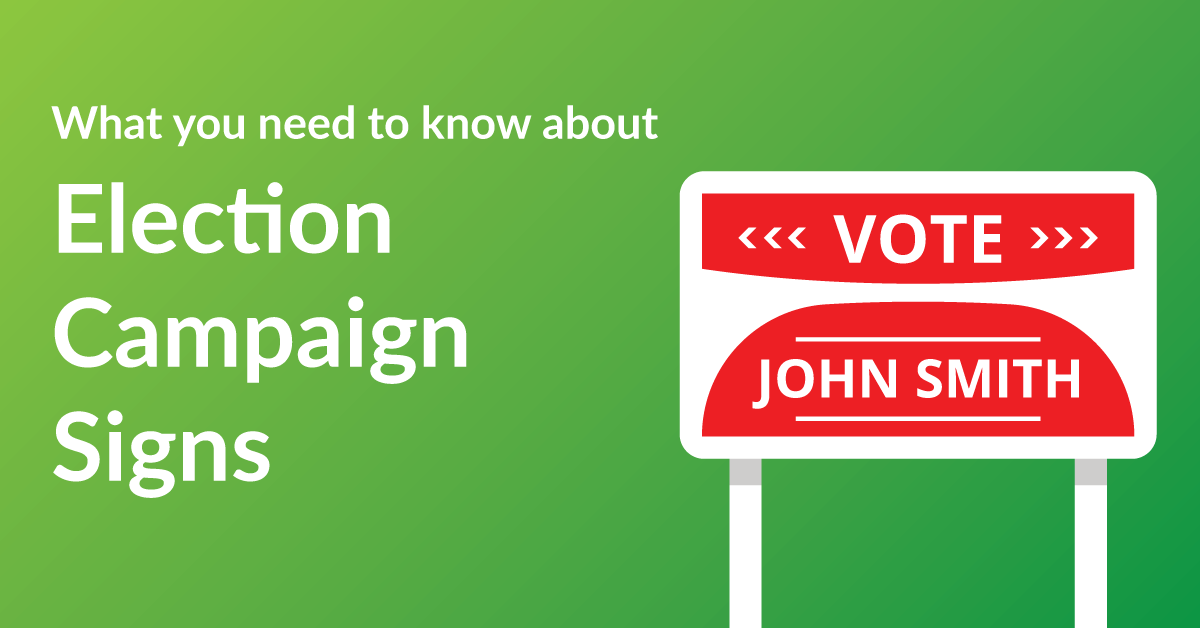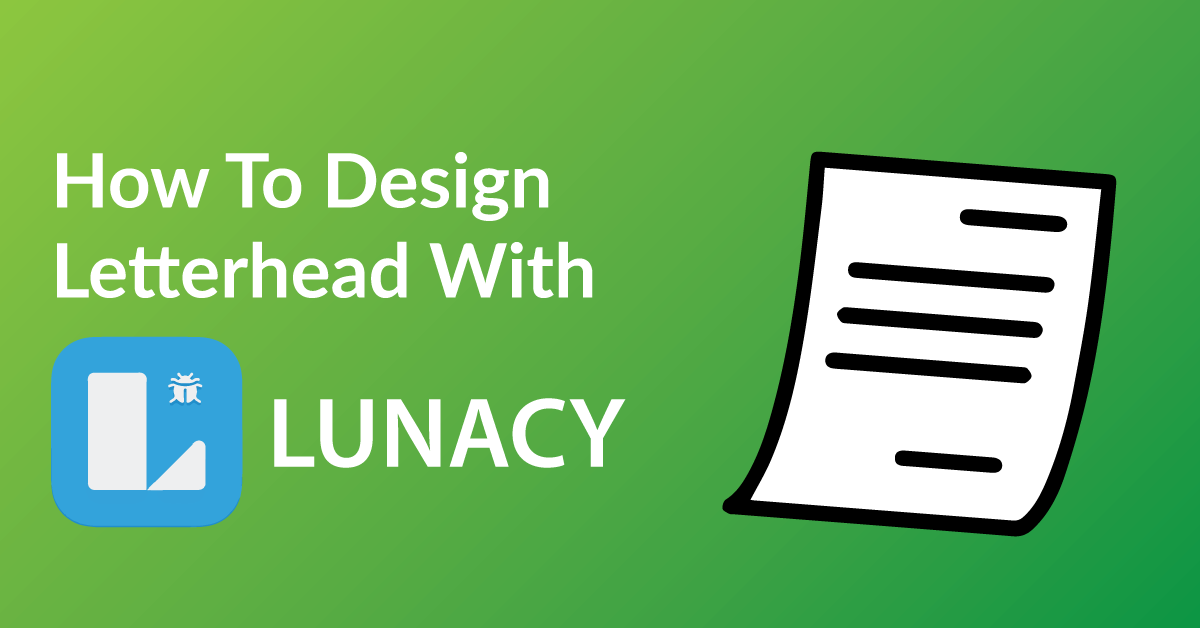By the end of this article, you’re going to learn how to design your business card to:
* Customize your business card exactly the way you want it.
* Save time: Real time proofing, no waiting for your designer’s proof.
* Save you money on design charges if you were to hire someone to design your Business Card.
COLOR RIGHT NOW ARE EXPERTS IN HELPING OUR CLIENTS WITH DESIGN.
Check out our many posts on how to design your own print materials using several different free online software available to the public. Be a part of the new online community of designers of print media using our fast and easy 5 step process.
WHY WE CHOSE VECTR
There are over 30 free online software for design purposes and we have tested all and have chosen Vectr as one of our top recommended softwares for these three reasons.
* Vectr makes graphic design simple and accessible.
* Unlike other software, Vectr is user friendly and very intuitive.
* With Vectr drag and drop features, it is very easy to use.
GETTING STARTED
You will have to have a Vectr account to start designing. The software is free, click here to make your Vectr account.
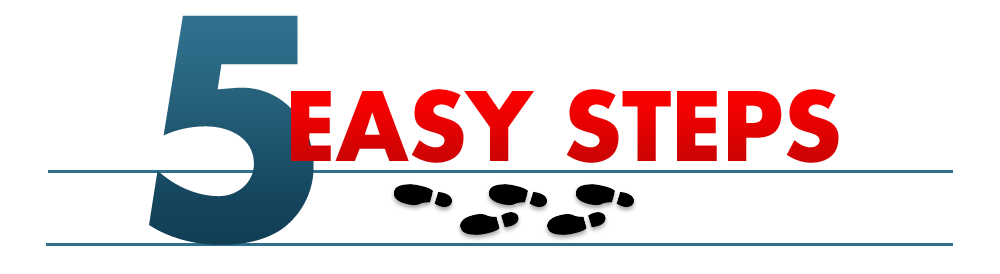
STEP 1: START A NEW PROJECT

Vectr is great for beginners to design business cards. To start any template will have the correct size that is needed to print.
Tip For Best results:
- Click on the “New Artwork” button, and select “Print” on the top of the window. Scroll down the menu and select “Business Card” and click Create.
STEP 2: TEXT TOOL
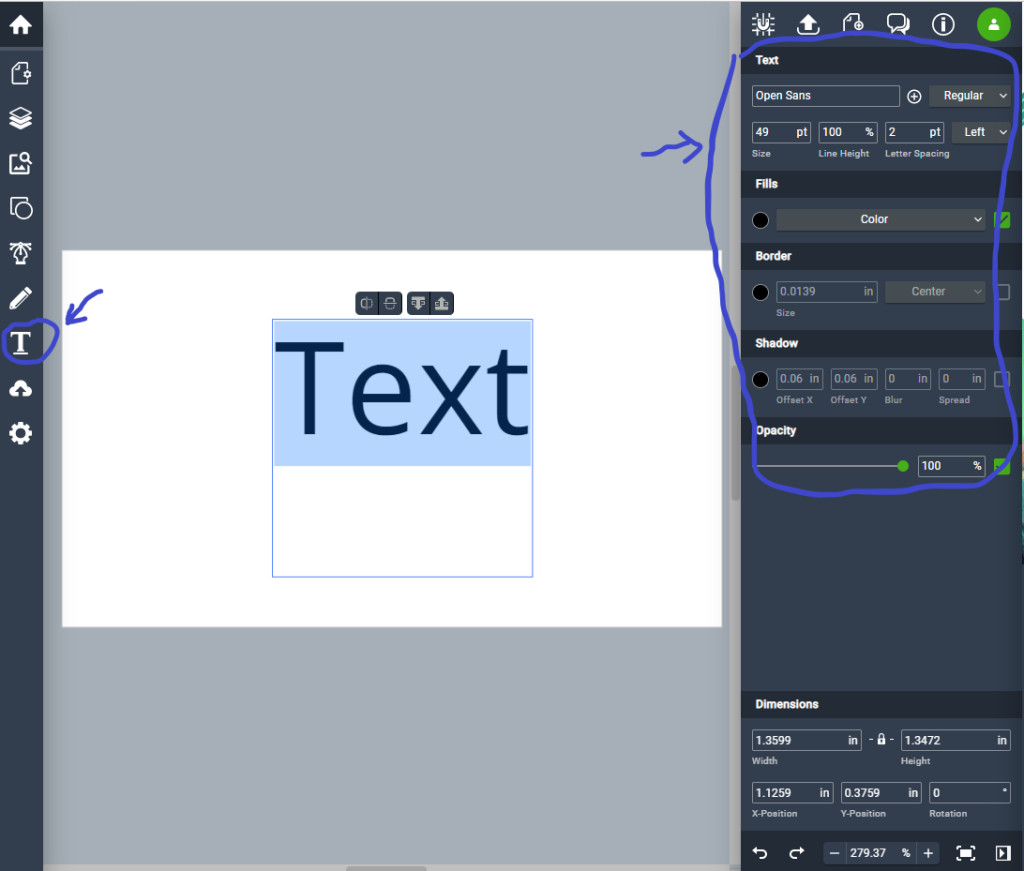
Start Designing your business card! To add text/type there is a toolbar on the left side of the window with a pen icon. Select the icon. Then click on the artboard. A text box will show up on your artboard. Start typing what you would like. On the right is a toolbar that will show you many different options to change your type. The opinions are simple: size, alignment, type style, bold, italic. You can move your type by clicking off the text and back on the text. Your arrow will change into a move icon (cross with arrows).
Tips For Best results:
- Tip 1: Also expand the text box as well with this method. Now if you want to add a design element, like clipping artwork.
- Tip 2: On the left toolbar, there are shapes, pen-tool, pencil tool, and downloading your images. These add some originality to your design.
STEP 3: CHECK THE ALIGNMENT
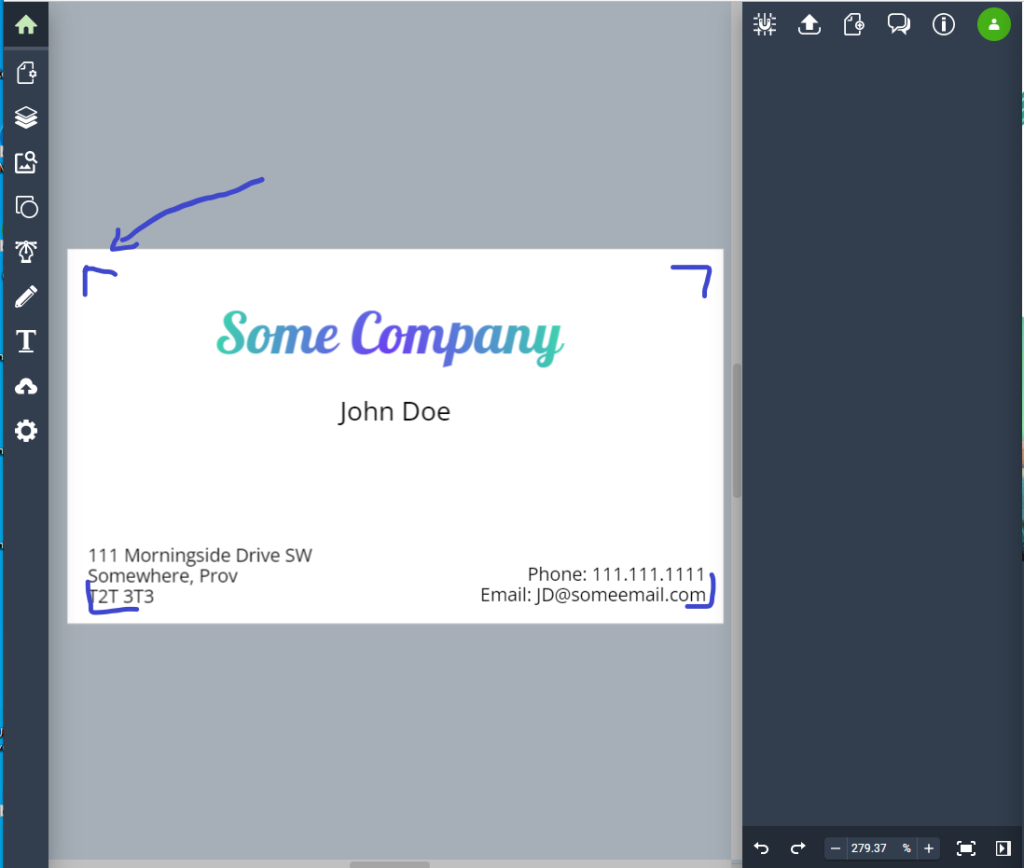
Make sure that the spacing of important information is not close to the edge. When it’s time to print the physical business cards gets dye-cut. The font should not be close to the edge. The space should be 0.125 inches away.
Tip For Best results:
- Vectr does not have any guidelines to use. The guides can be made by using the square tool to create a 0.125 inches square. pull them to each corner, then that will be a visual guide to keep space from the edge.
STEP 4: SAVE AND DOWNLOAD YOUR FILE
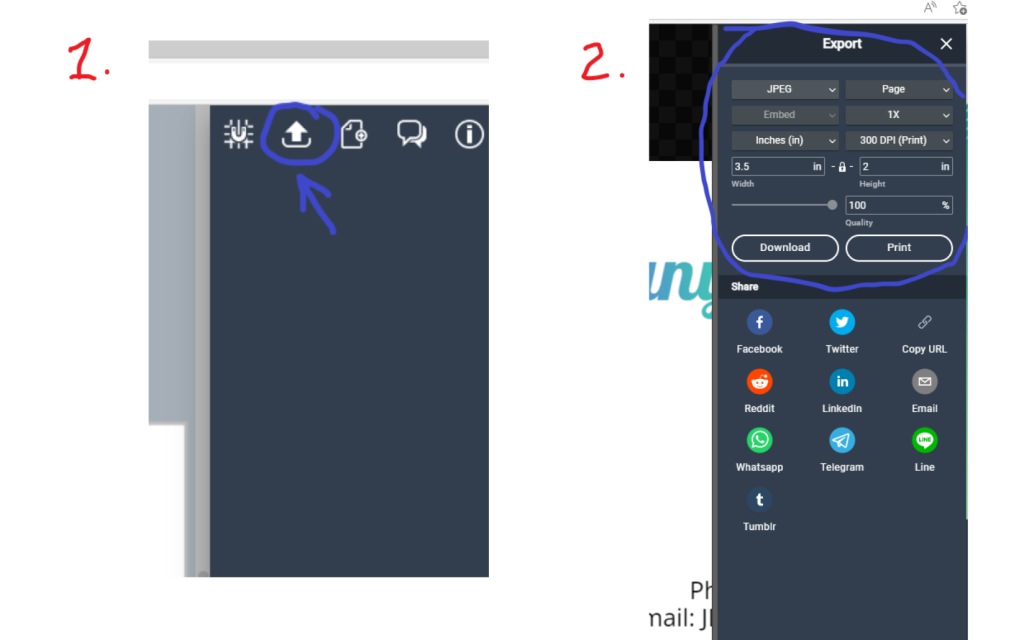
Now that you’ve finished designing your Business Card, all you need to do is save it in the correct format and send it off to us when you place your order. Follow the steps below to make sure your design comes to us ready for printing!
- Click the “Download Logo” button at the top right of your screen
- The “Export” window from the drop-down menu that appears
- Select “JPEG” under “File Type”
- Check “Crop marks and bleeds”
- Save at 300 DPI
- Hit the “Download” button at the bottom, and save your file to your computer
STEP 5: SEND US YOUR FILE TO PRINT
It’s now time to get your design printed putting ink on paper!
Send us your file and we will get started today!
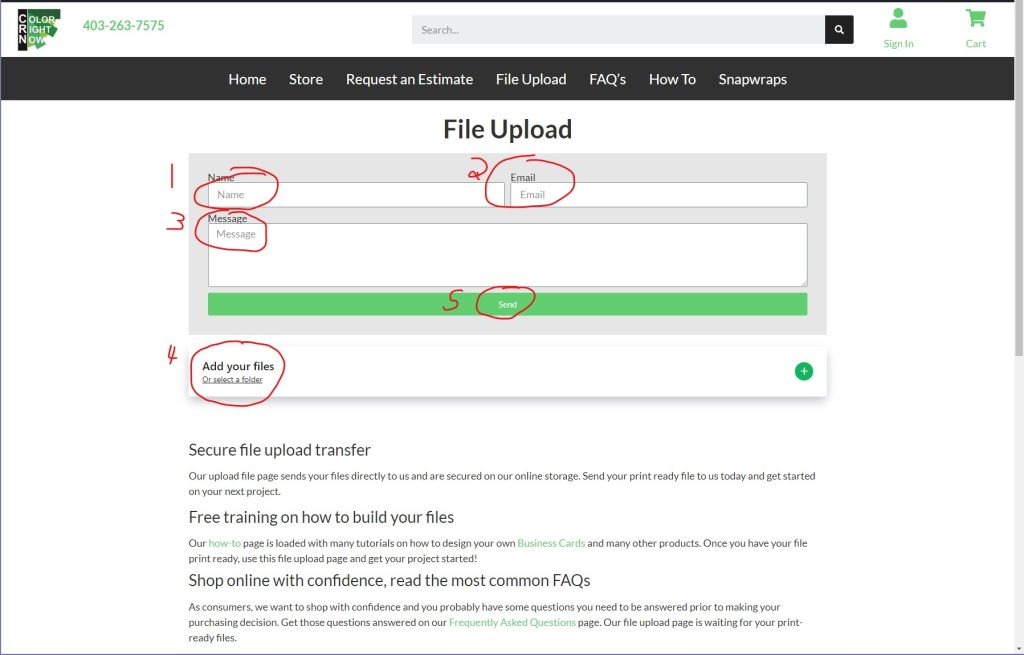
EASY AND FREE, THAT IS HOW TO DESIGN A BUSINESS CARD USING VECTR
Feel free to leave comments about this tutorial on our homepage located at the bottom
DO YOU HAVE DESIGNING QUESTIONS?
This is an easy 5 step quick process to help you design your on art. You may have some unanswered design questions, see our Frequently Asked Questions page for many helpful tips.