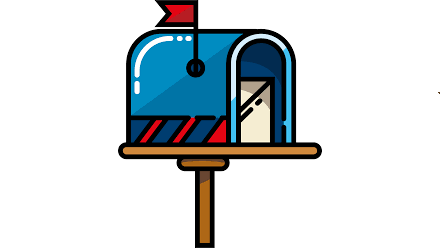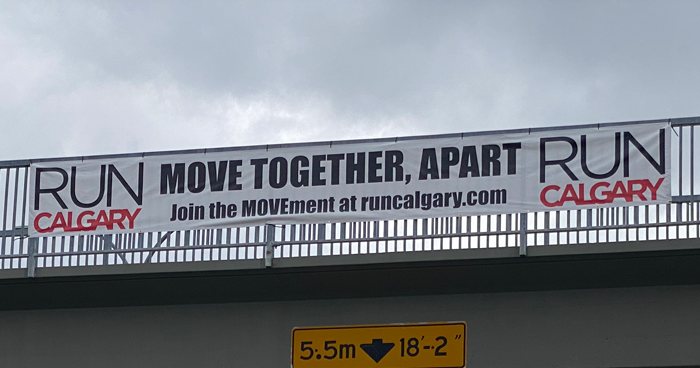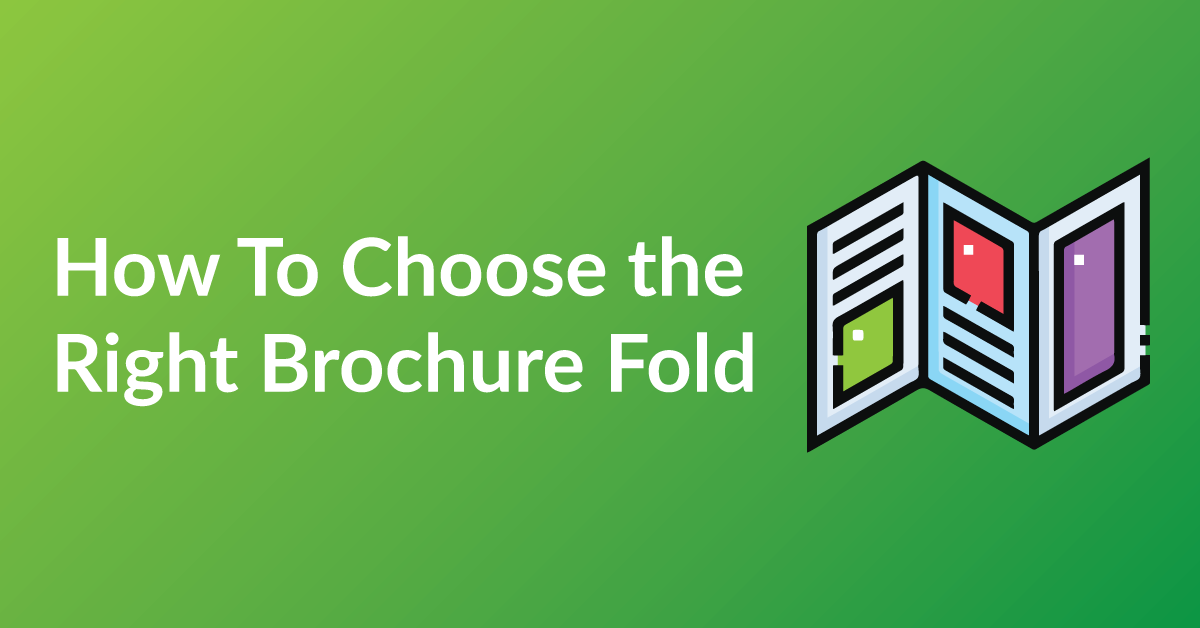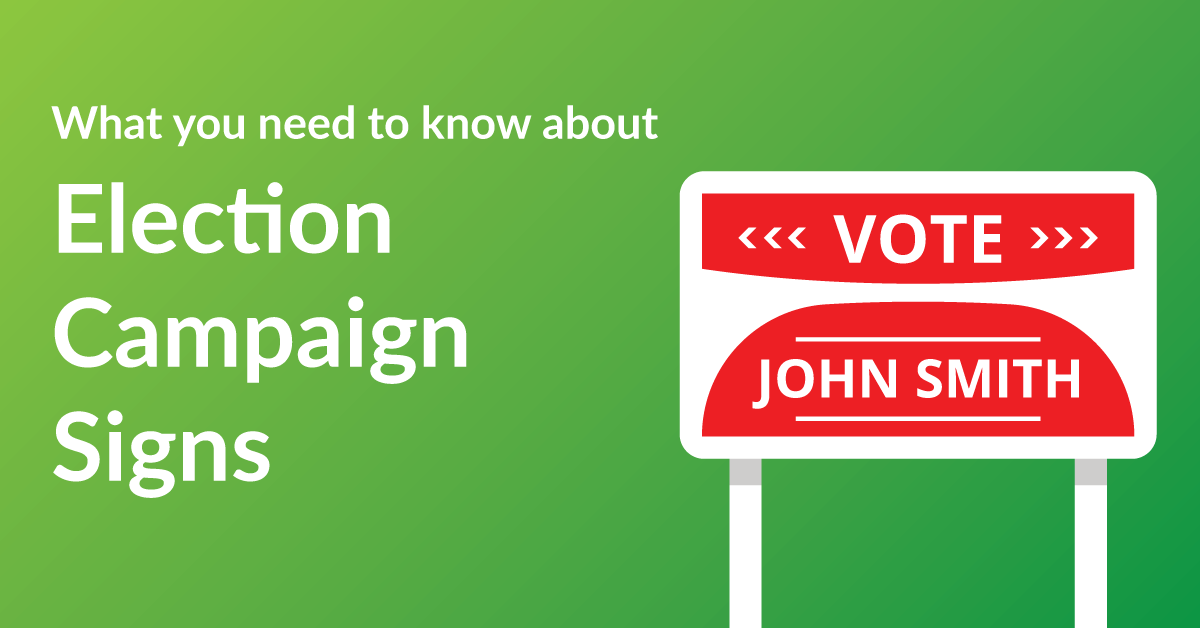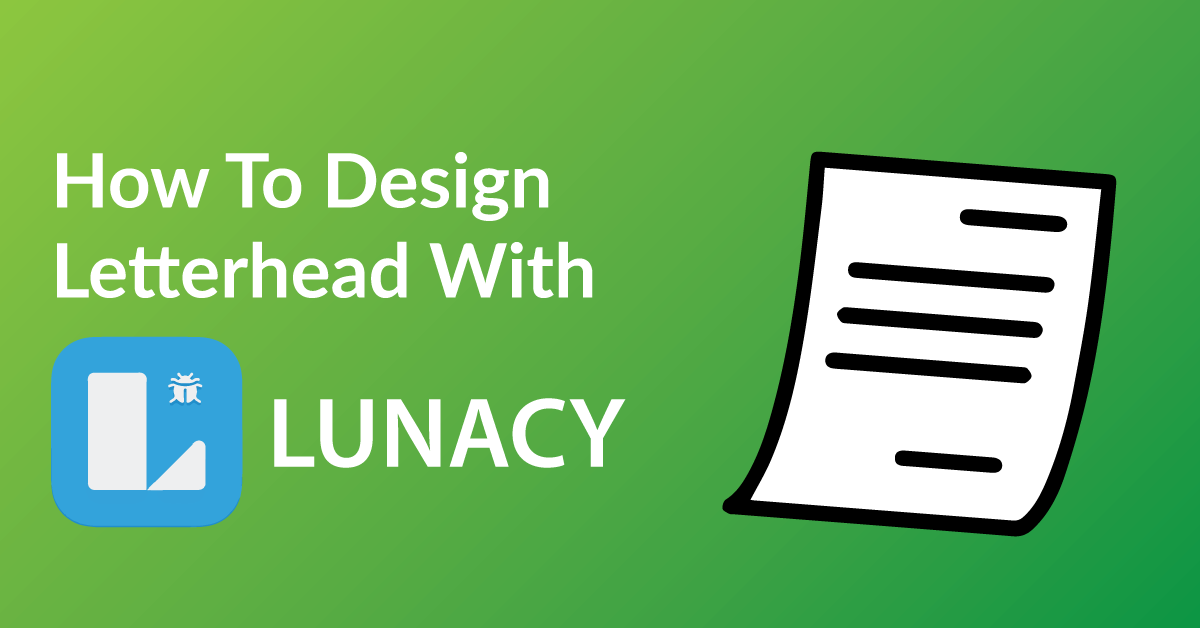By the end of this article, you’re going to learn how to design your business card to:
* Customize your business card exactly the way you want it.
* Save time: Real time proofing, no waiting for your designer’s proof.
* Save you money on design charges if you were to hire someone to design your business card.
COLOR RIGHT NOW ARE EXPERTS IN HELPING OUR CLIENTS WITH DESIGN.
Check out our many posts on how to design your own print materials using several different free online software available to the public. Be a part of the new online community of designers of print media using our fast and easy 5 step process.
WHY WE CHOSE KRITA
There are over 30 free online software for design purposes and we have tested all and have chosen Krita as one of our top recommended softwares for these three reasons.
* Krita makes graphic design simple and accessible.
* Unlike other software, Krita is user friendly and very intuitive.
* With Krita drag and drop features, it is very easy to use.
GETTING STARTED
You will have to download the Krita program to start designing. The software is free, click here to make your Krita program.
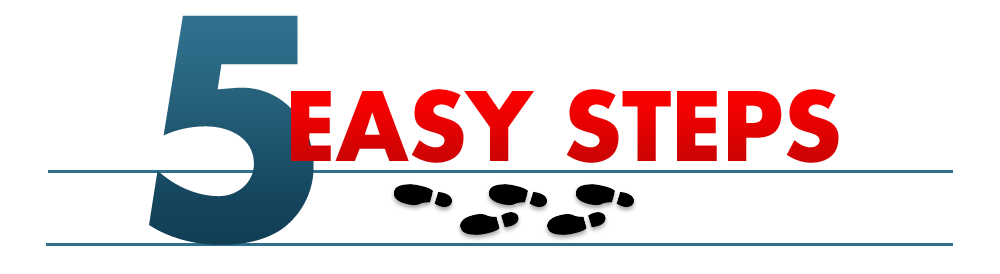
STEP 1: START A NEW PROJECT
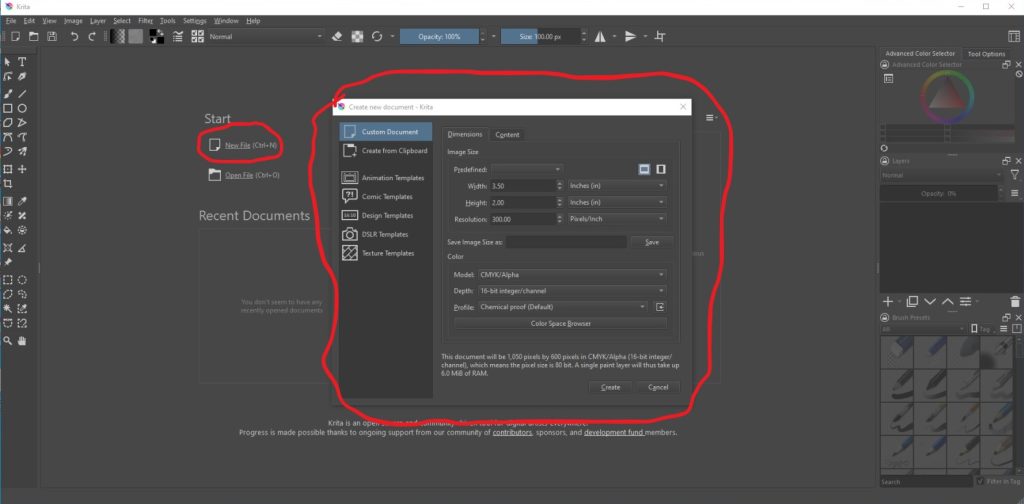
The Krita program do not have the premade template. Which is great for designers to be more creative with there design. If you are familiar with Adobe Illustrator, this program is for you, and will not cost you anything.
Tips For Best results:
- Go to File, Create a new document,
- width 3.50 inches
- height 2.00 inches
- resolution 300 pixels/inch
- model CMYK
- depth 16-bit
- Then click the “Create” button
STEP 2: TEXT TOOL
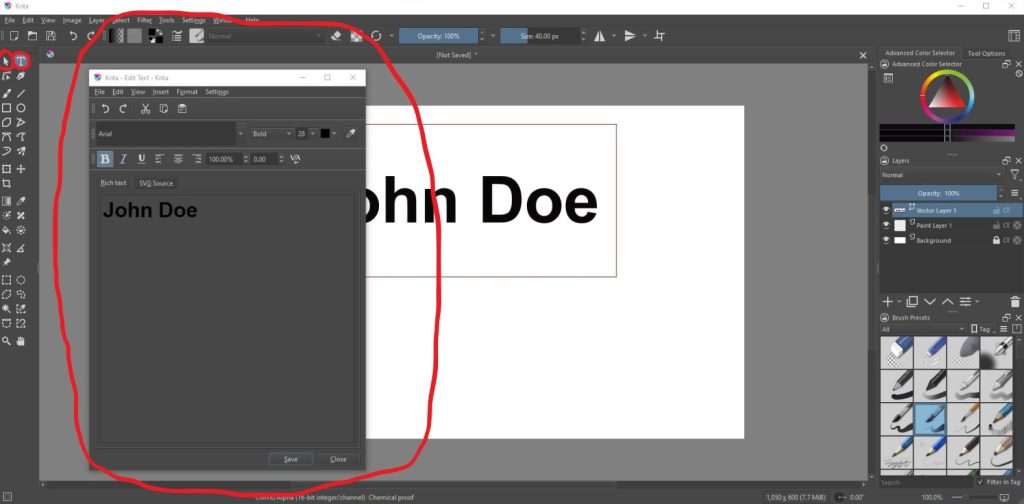
Krita program is very different then most free design software. By click on the text button (left-hand corner), and drag your cursor on the artboard to start your text.
The feature that is different is a window will pop-up for text. That is where you type the text you want on the card, and there are options on the window for changing your type style. All the changes you make will not show on the artboard until you click the save button. To move your text around the artboard. You got the use the arrow button (left-hand corner), double-clicking will not work.
Tip For Best results:
- If you want to go into more detail with what the text tool can do for you click on this link: Krita text tool video
STEP 3: EDIT YOUR TEMPLATE
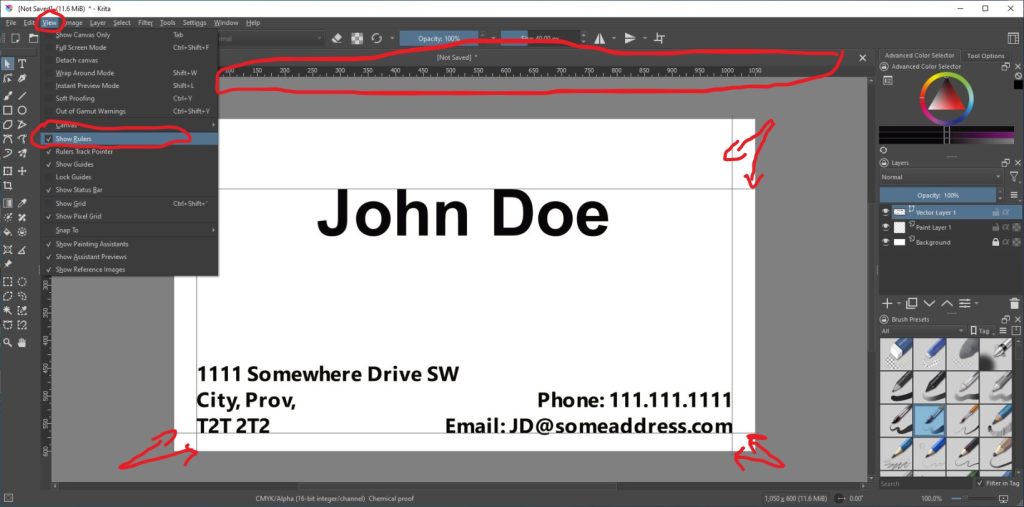
This program has guidelines and rulers, so you can make create the spacing on your design. This will help your design, so important information with not get cut off.
Tips For Best results:
- To get Rulers to show up. Click on “View”, and scroll down to “Show Rulers”
- To use Guidelines, click on the rulers at the sides of the window and drag them outward
STEP 4: SAVE AND DOWNLOAD YOUR FILE
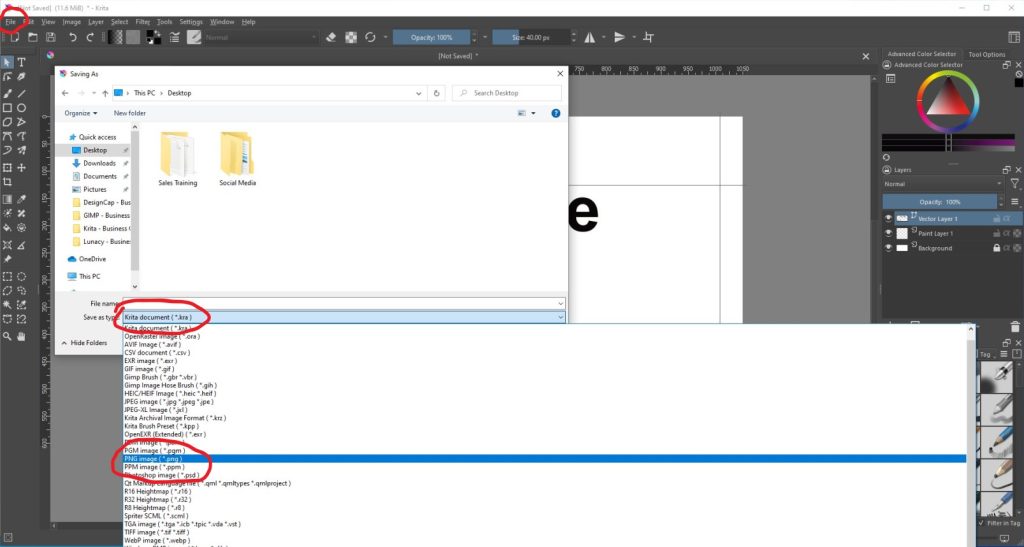
Now that you’ve finished designing your Business Card, all you need to do is save it in the correct format and send it off to us when you place your order. Follow the steps below to make sure your design comes to us ready for printing!
- Select “File” button at the top left of your screen
- Click on the area of your computer that you want to save
- Select “PNG” under “Save As Type”
- Hit the “Ok” button at the bottom, and save your file to your computer
STEP 5: SEND US YOUR FILE TO PRINT
It’s now time to get your design printed putting ink on paper!
Send us your file and we will get started today!
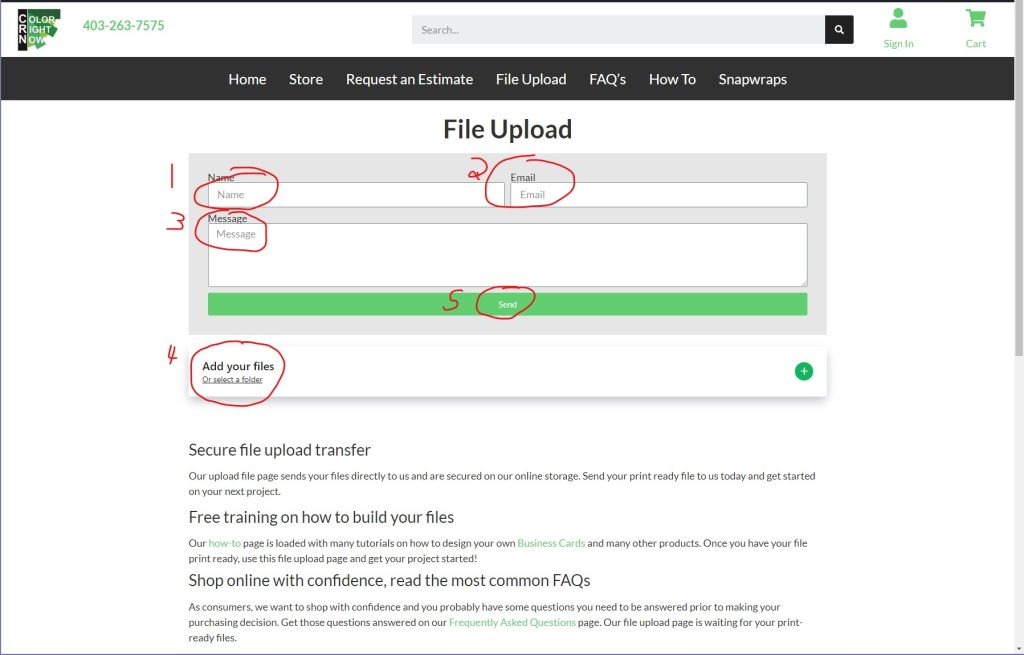
EASY AND FREE, THAT IS HOW TO DESIGN A BUSINESS CARD USING KRITA
Feel free to leave comments about this tutorial on our homepage located at the bottom
DO YOU HAVE DESIGNING QUESTIONS?
This is an easy 5 step quick process to help you design your on art. You may have some unanswered design questions, see our Frequently Asked Questions page for many helpful tips.