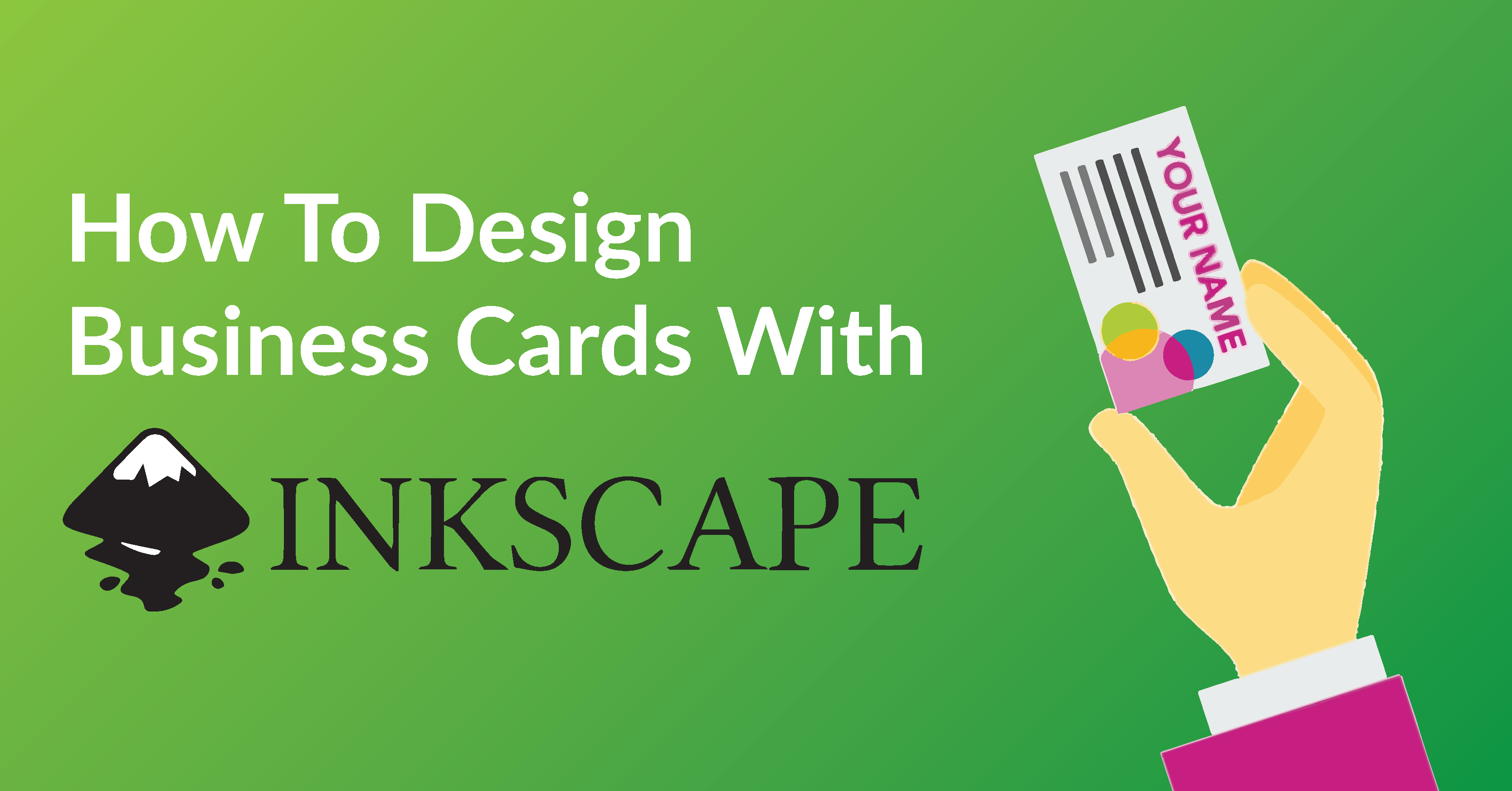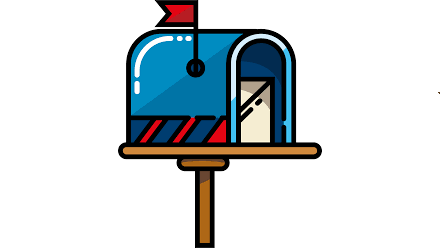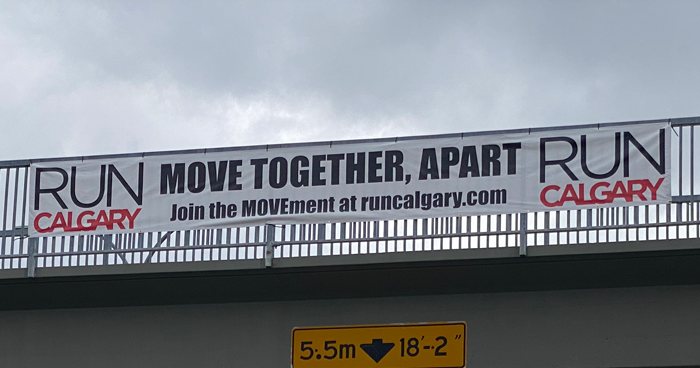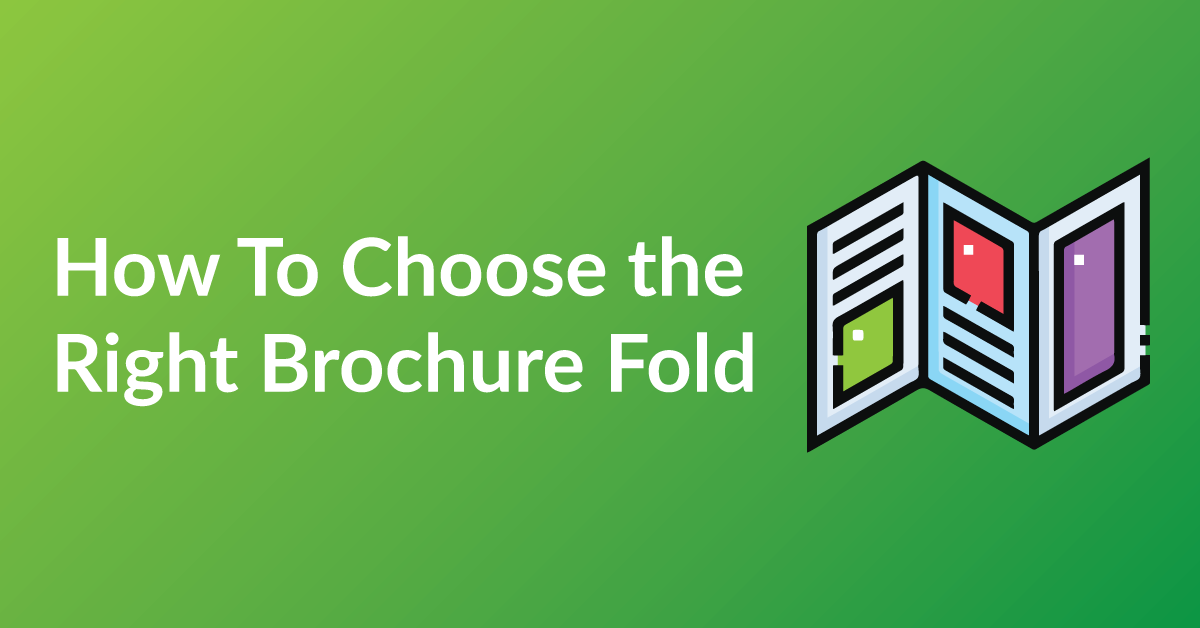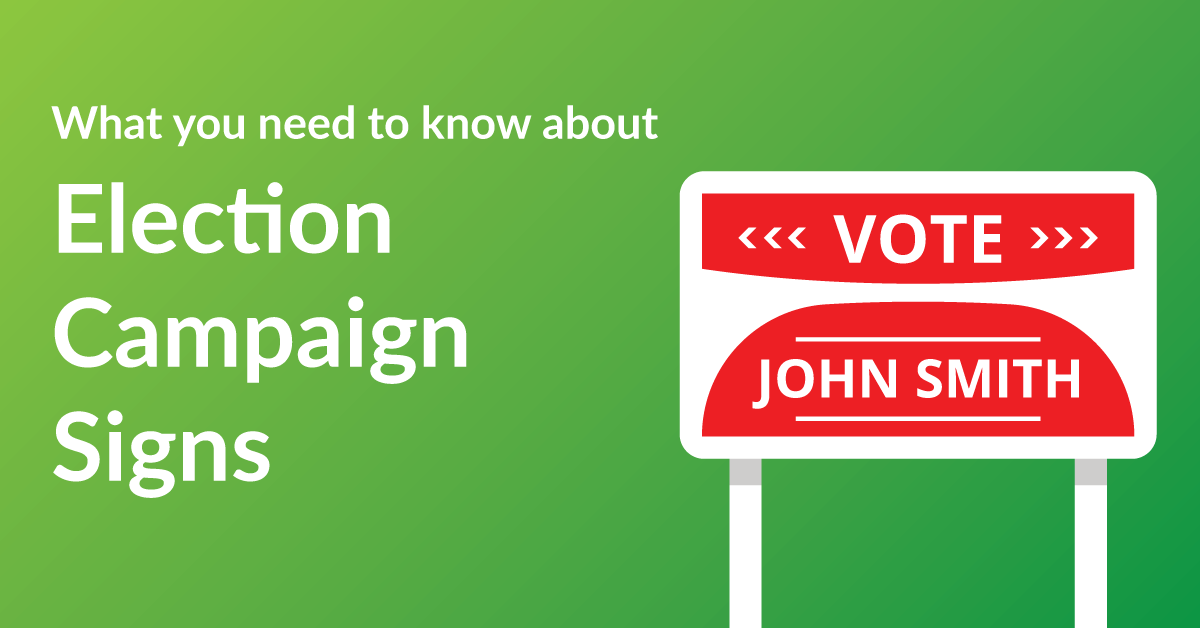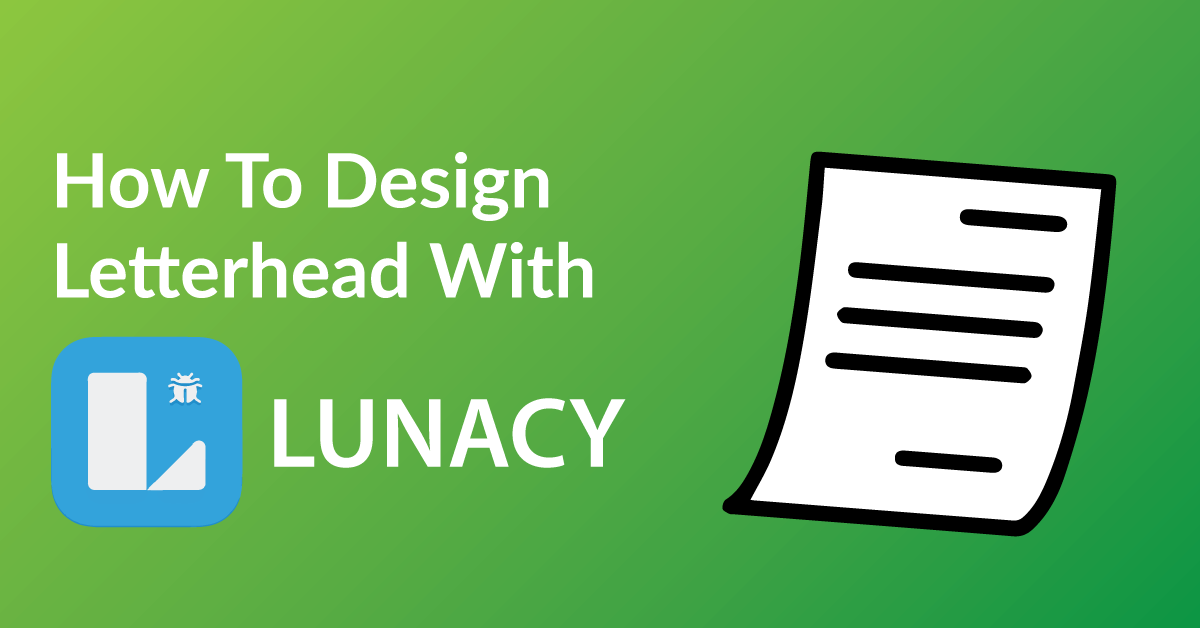By the end of this article, you’re going to learn how to design business cards using Inkscape to:
* Customize your business cards exactly the way you want it.
* Save time: Real time proofing, no waiting for your designer’s proof.
* Save you money on design charges if you were to hire someone to design your business cards.
COLOR RIGHT NOW ARE EXPERTS IN HELPING OUR CLIENTS WITH DESIGN.
Check out our many posts on how to design your own print materials using several different free online software available to the public. Be a part of the new online community of designers of print media using our fast and easy 5 step process.
WHY WE CHOSE INKSCAPE
There are over 30 free online software for design purposes and we have tested all and have chosen Inkscape as one of our top recommended softwares for these three reasons.
* Inkscape makes graphic design simple and accessible.
* Unlike other software, Inkscape is user friendly and very intuitive.
* With Inkscapes drag and drop features, it is very easy to use.
GETTING STARTED
You will have to have to download Inkscape software to start designing. The software is free, click here to start downloading Inkscape.
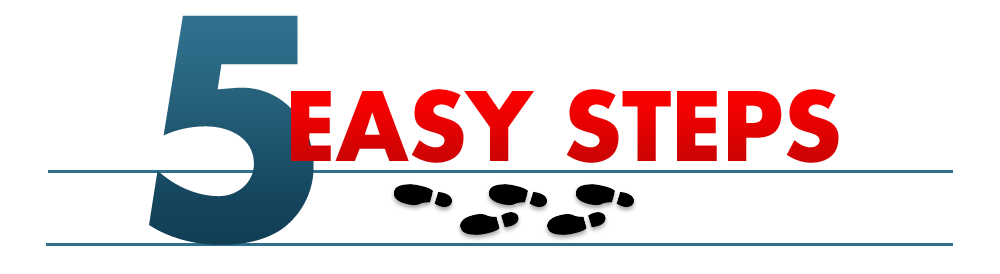
STEP 1: START A NEW PROJECT
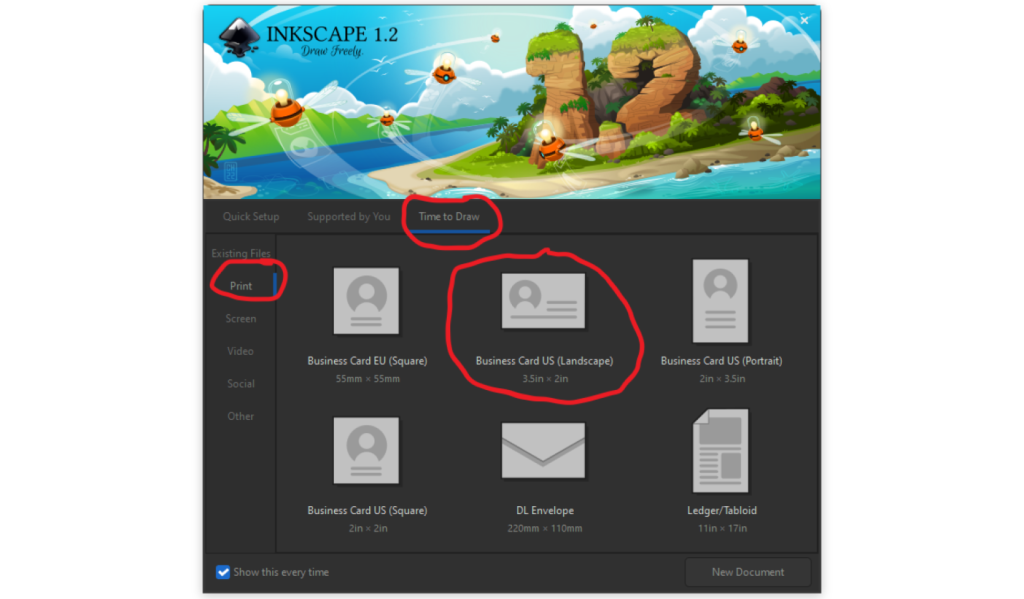
When starting a new template to design your business card in Inkscape. A window will pop up. On Quick Setup select everything as default, then go to the “Time to Draw” drop-down menu. On the left tab “Print”, once you select print there will be so many templates. There will be 2 business cards US selection (Landscape and Portrait). Select one of them.
Tip: For Best results:
- Know what the standard business size is. A standard size is 2 inches by 3.5 inches. There are unique sizes of business out there, but you would want to measure it so it fits in yours or your clients wallet.
STEP 2: TEXT TOOL
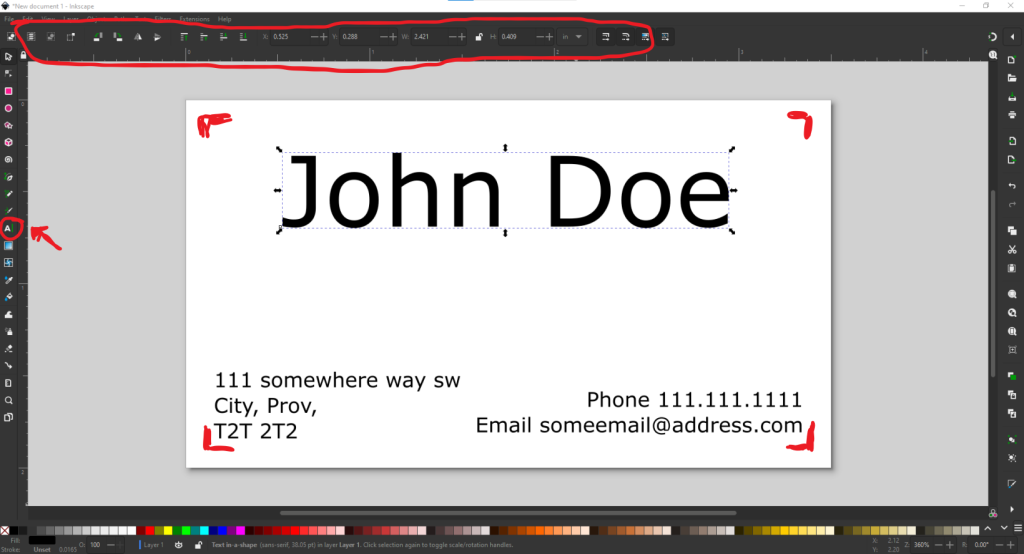
The first design element you want to think of is text. Most business card have your name, number, address, and email. Where to start! On the window, on the left toolbar the will be a text tool. Once you click the button, the option for your text will show up on a toolbar at the top of the window. To add text double click on the artboard, then you can start typing, change the type high type, Then play with your options. there are many option (Style/Size/Alignment/Spacing/Color).
Tip: For Best results:
- Tip 1 – When it comes to font styles, keep it simple. Do not add more then 2 font styles to your business card. It will unbalanced and busy
- Tip 2 – Think about the readability of the font style. Advice is if you can not read what your message says, do not use that font style, and the same goes with selecting a size of font as well.
STEP 3: ALIGN YOUR TEMPLATE
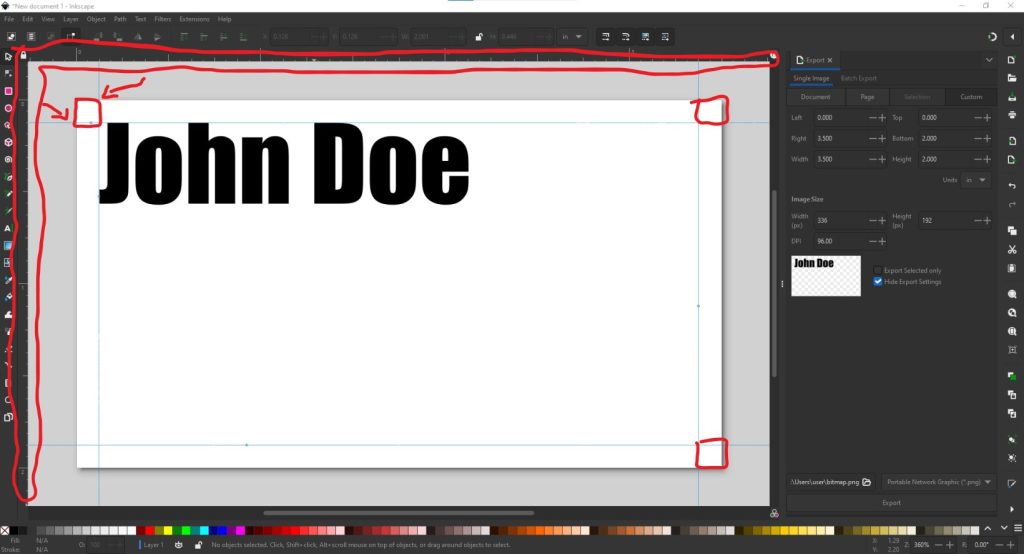
Be mindful of any of the design elements being too close to the edge. When it comes to the final design and finishing just watch your spacing. How to get guidelines is to click and hold on the ruler (both are on the top and left side) of the window and drag out, your guideline will show up, then you can place it where you need spacing. If you are not sure if you placed them right, they are easy to move anywhere, just click on them and hold.
Tip: For Best results:
- The best design have the font 0.125 inches away from the edge.
STEP 4: SAVE AND DOWNLOAD YOUR FILE
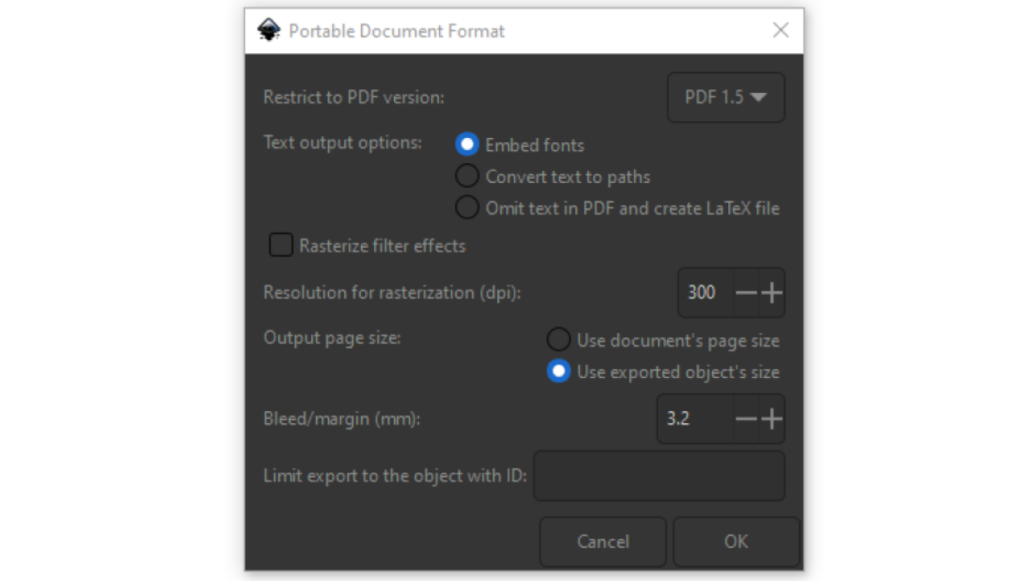
Now that you’ve finished designing your business cards, all you need to do is save it in the correct format and send it off to us when you place your order. Follow the steps below to make sure your design comes to us ready for printing!
Tip: For Best results:
Go file, save as, then select PDF. Then a window will pop up, these are the setting you need:
- PDF Version: PDF 1.5
- Text output options: Embed fonts
- Rasterize filter effects: OFF
- DPI: 300
- Output page size: Use exported object’s size: 3.2 mm
STEP 5: SEND US YOUR FILE TO PRINT
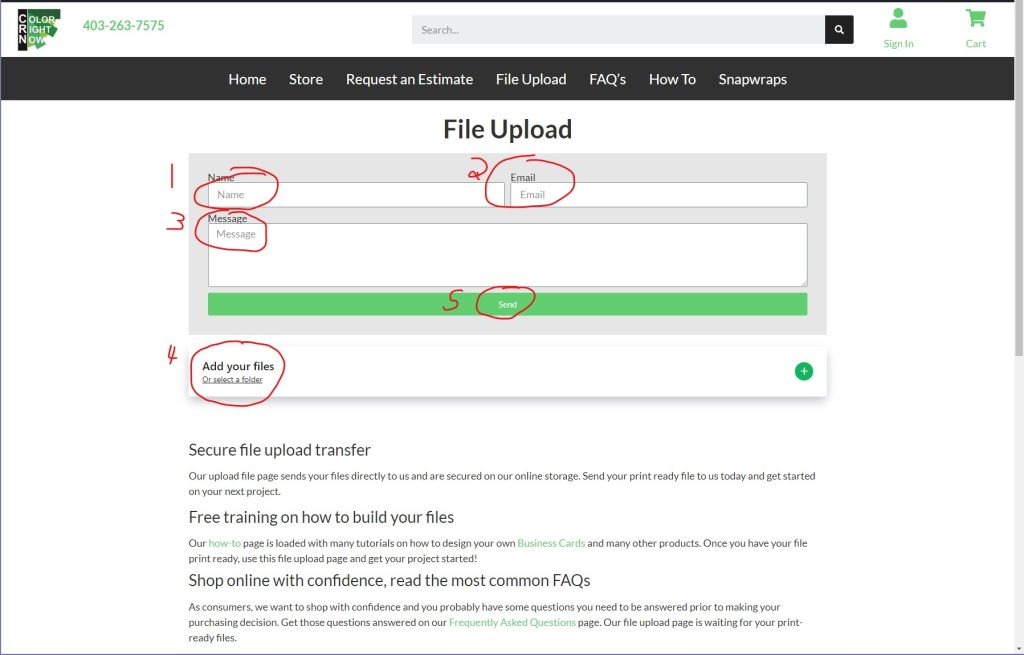
It’s now time to get your design printed putting ink on paper!
Send us your file and we will get started today!
EASY AND FREE, THAT IS HOW TO DESIGN A BUSINESS CARD USING INKSCAPE
Feel free to leave comments about this tutorial on our homepage located at the bottom
DO YOU HAVE DESIGNING QUESTIONS?
This is an easy 5 step quick process to help you design your on art. You may have some unanswered design questions, see our Frequently Asked Questions page for many helpful tips.