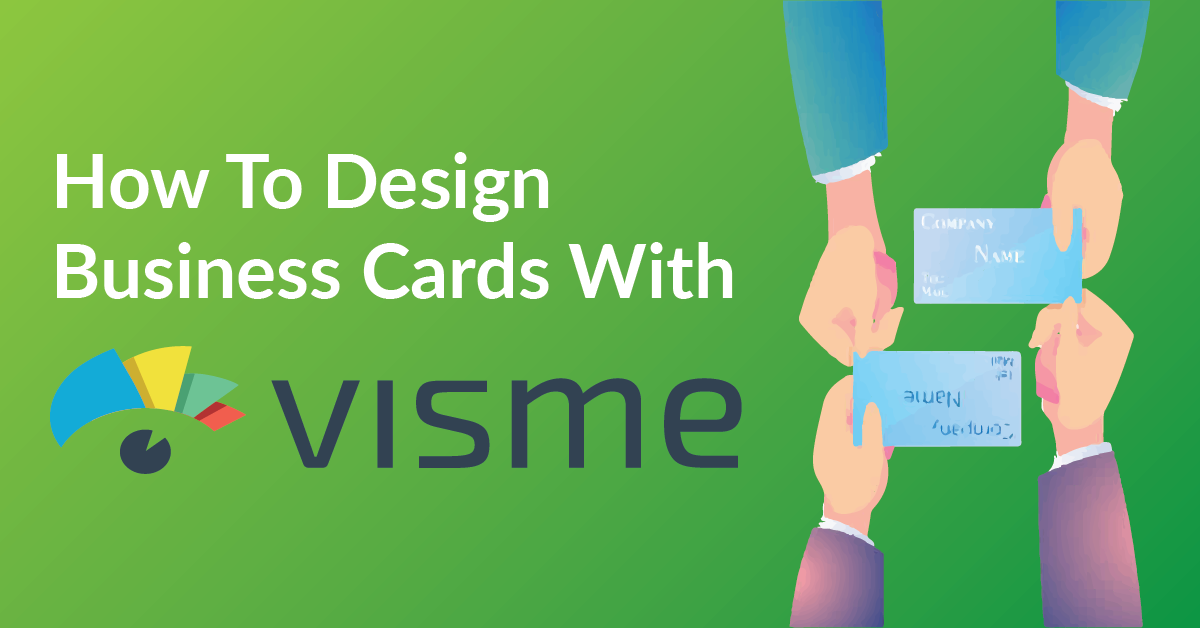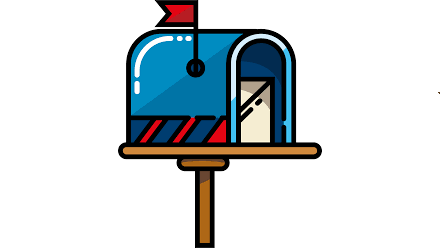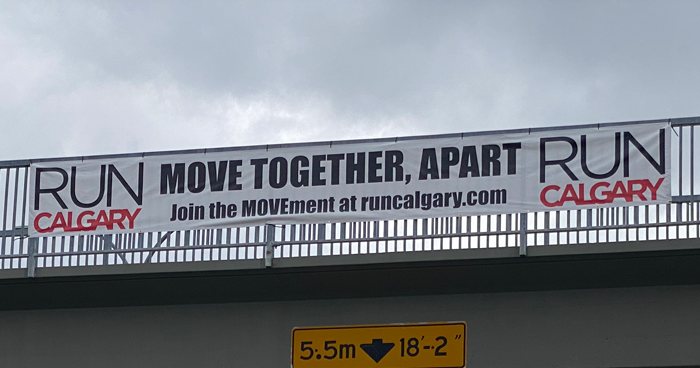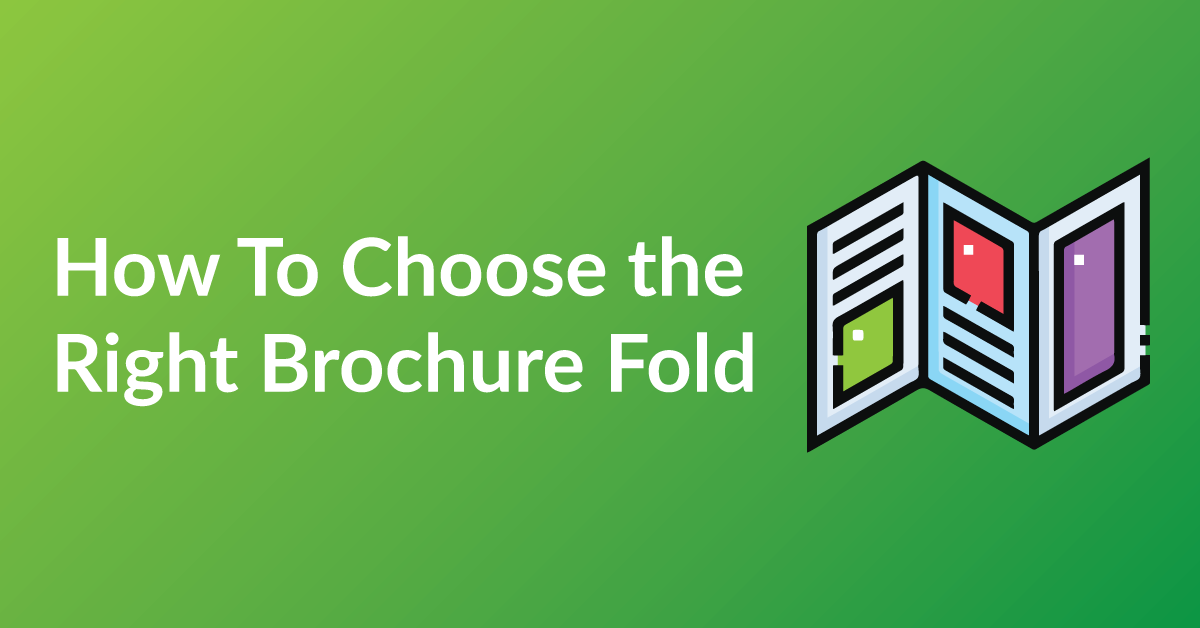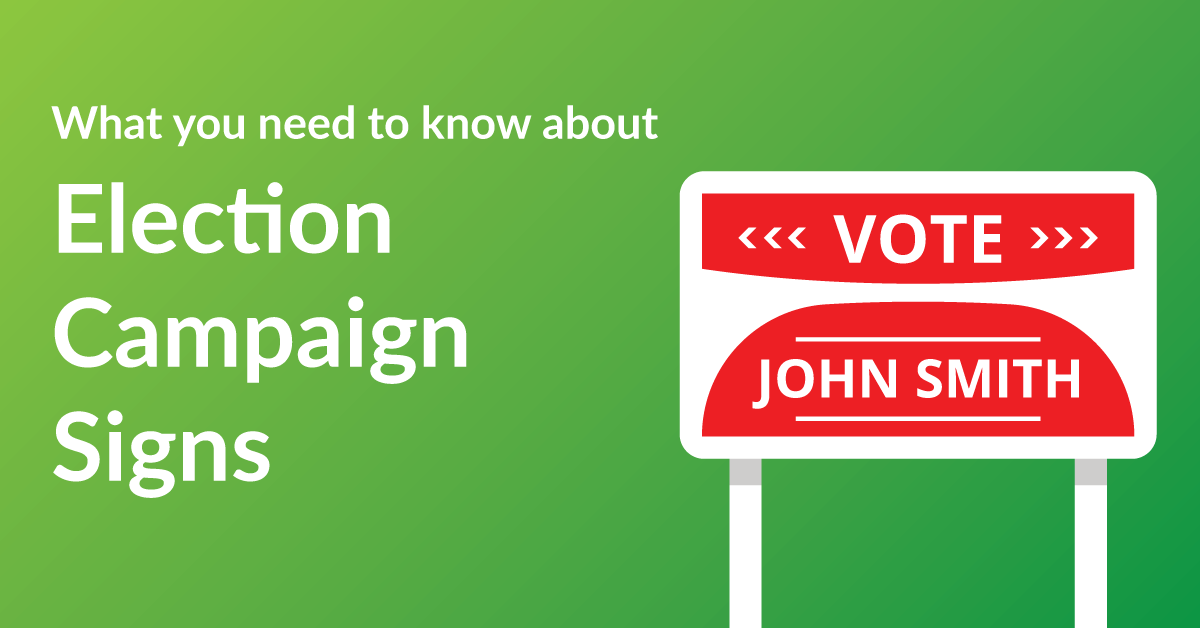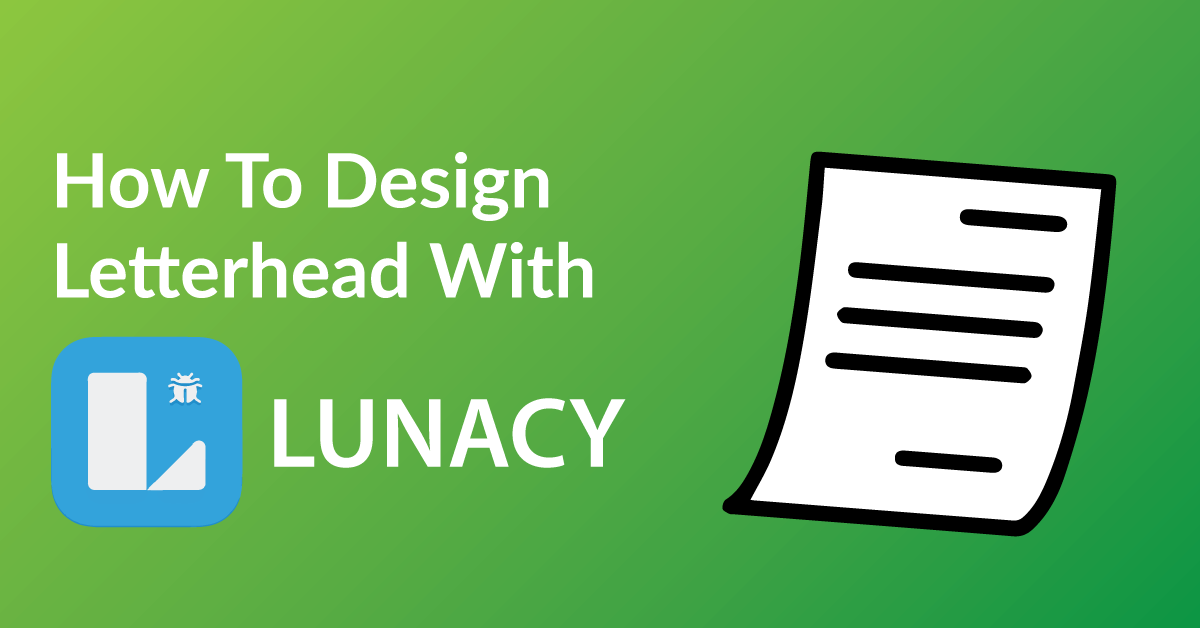By the end of this article, you’re going to learn how to design your business card to:
* Customize your business card exactly the way you want it.
* Save time: Real time proofing, no waiting for your designer’s proof.
* Save you money on design charges if you were to hire someone to design your business card.
COLOR RIGHT NOW ARE EXPERTS IN HELPING OUR CLIENTS WITH DESIGN.
Check out our many posts on how to design your own print materials using several different free online software available to the public. Be a part of the new online community of designers of print media using our fast and easy 5 step process.
WHY WE CHOSE VISME
There are over 30 free online software for design purposes and we have tested all and have chosen Visme as one of our top recommended softwares for these three reasons.
* Visme makes graphic design simple and accessible.
* Unlike other software, Visme is user friendly and very intuitive.
* With Visme drag and drop features, it is very easy to use.
GETTING STARTED
You will have to have a Visme account to start designing. The software is free, click here to make your Visme account.
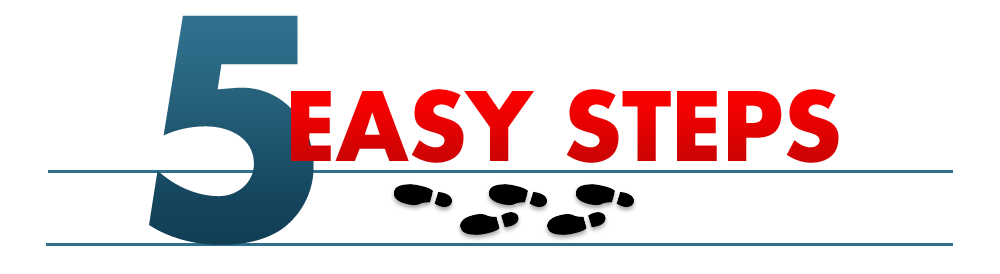
STEP 1: START A NEW PROJECT
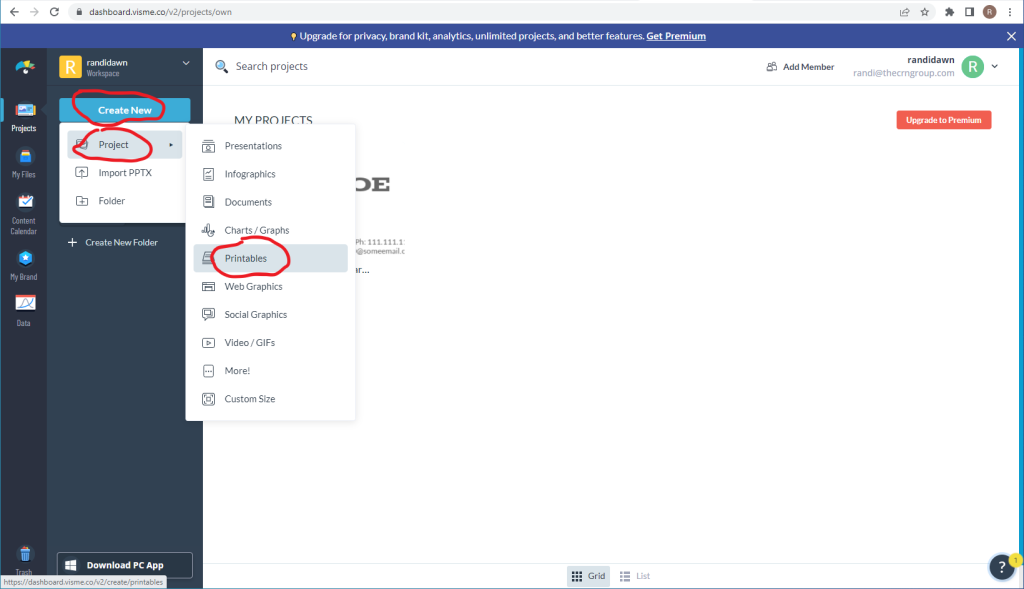
To start getting your template ready, sign in go to the left toolbar. There is a tab that says “Projects”. Click the tab, and then on the main screen, there will be a “Create new project” button. Click on Printables, and scroll until you find “Business Cards”. Once you select business cards, there will be a box that says “Blank Temple”. Click and open the edit button.
Tip For Best results:
- Here is something to think about, there are many different sizes for business cards. The standard size fits in every wallet, which is 2 inches by 3.5 inches.
STEP 2: ADDING TEXT
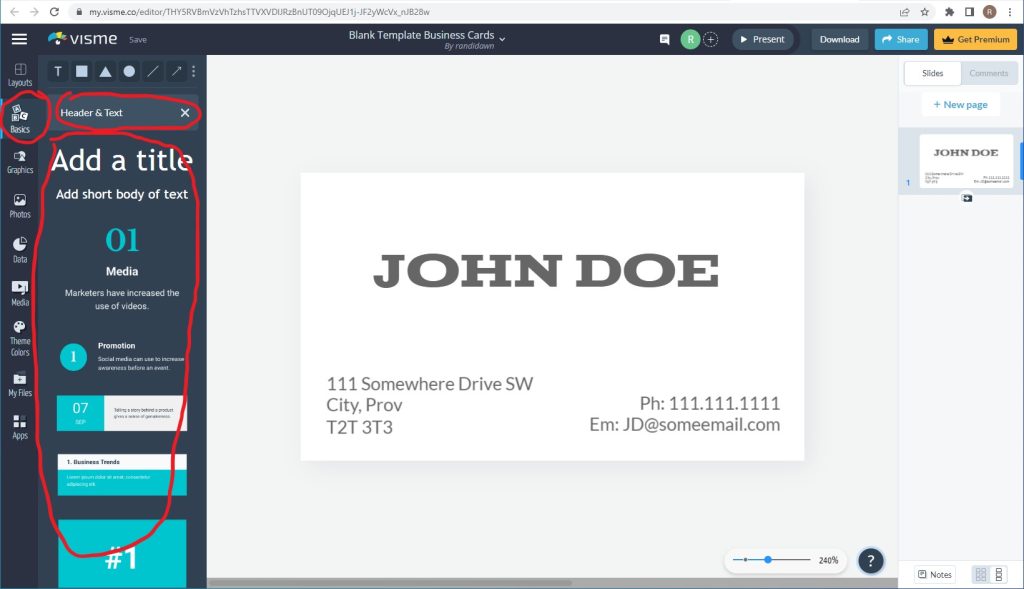
To add text to your business card, go to the left-hand tool bar and click Basics. There is an option to add a header and subtext to your business card.
Click on the “Header and text” Button. That’s where there are many different styles of text. But to keep it simple. Just use “Add a title” or “add a short body of text”.
When you click on it, a text box will appear. Double-click on the text box, and you can change the text. Also at the top, a tool bar will appear with many different options to change the font. Such as size, font style, color, etc.
Tips For Best results:
- Tip 1: Most designers only use up to two different font styles. If you have more then that, the business card with look unbalanced and to busy.
- Tip 2: One of the best uses of design skills is choosing the types of color combinations. Which will make your card standout. Here is a site that can help with choosing colors, or colors that are trending. link to Coolors
STEP 3: ALIGNMENT AND SPACING
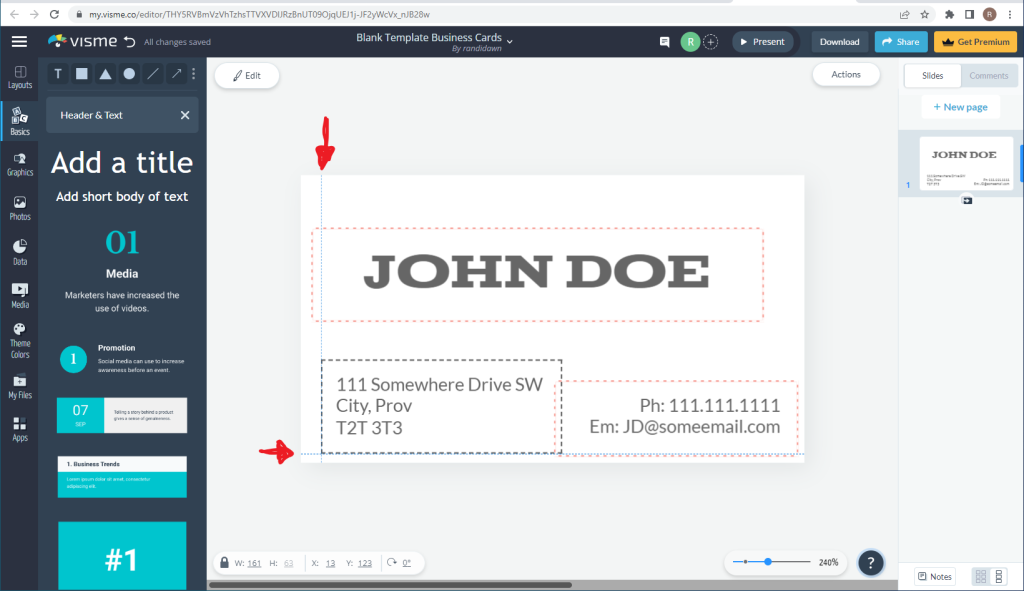
Check the spacing of your text, some guides will appear (blue lines) when moving the text boxes. Keep type away from the edge would be ideal. 0.125 inches away from the edge is standard.
Tip For Best results:
- The best way to make sure that there is 0.125 inches away from the edge. Make temporary boxes that are 0.125 inches on the each corner, that will help with alignment, and when finished the business card design. Delete the boxes.
STEP 4: SAVE AND DOWNLOAD YOUR FILE
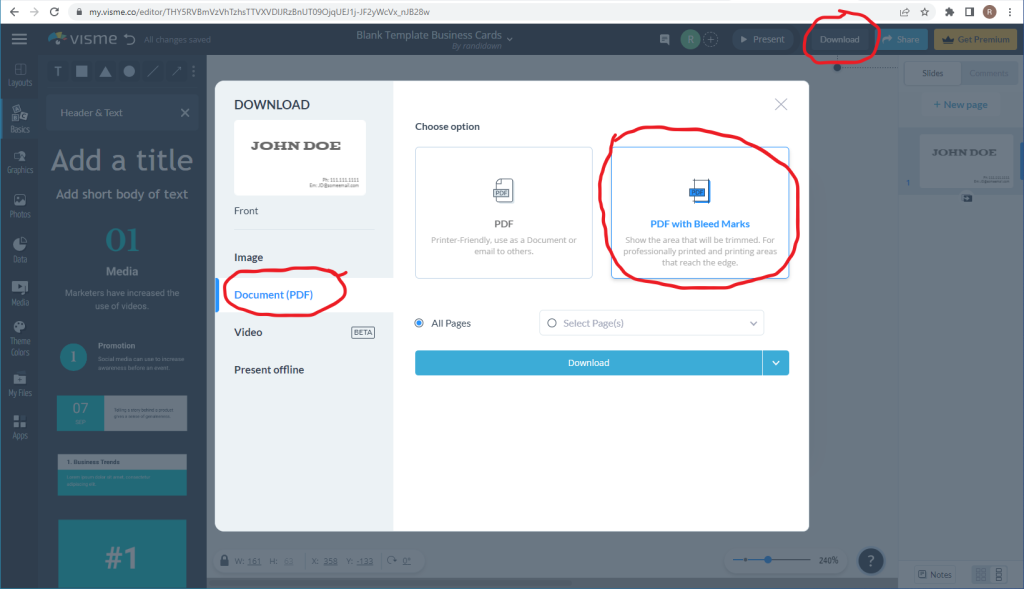
Now that you’ve finished designing your business card, all you need to do is save it in the correct format and send it off to us when you place your order. Follow the steps below to make sure your design comes to us ready for printing!
- Click the “Share” button at the top right of your screen
- Click “Download” from the drop-down menu that appears
- Select “PDF Print” under “File Type”
- Check “Crop marks and bleeds”
- Save at 300 DPI
- Hit the “Download” button at the bottom, and save your file to your computer
STEP 5: SEND US YOUR FILE TO PRINT
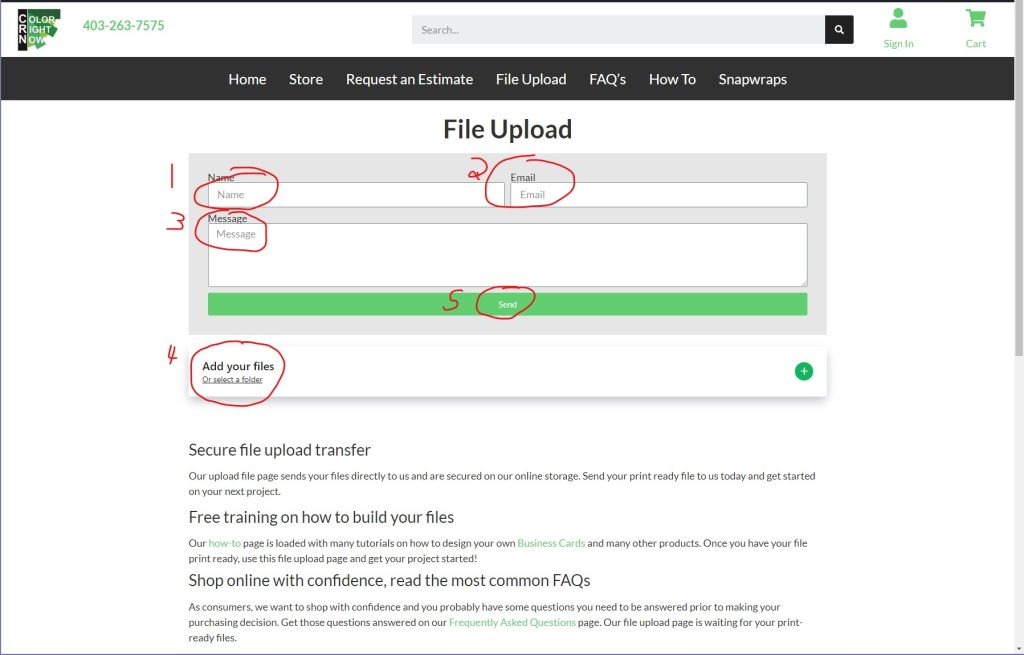
It’s now time to get your design printed putting ink on paper!
Send us your file and we will get started today!
EASY AND FREE, THAT IS HOW TO DESIGN A BUSINESS CARD USING VISME
Feel free to leave comments about this tutorial on our homepage located at the bottom
DO YOU HAVE DESIGNING QUESTIONS?
This is an easy 5 step quick process to help you design your on art. You may have some unanswered design questions, see our Frequently Asked Questions page for many helpful tips.