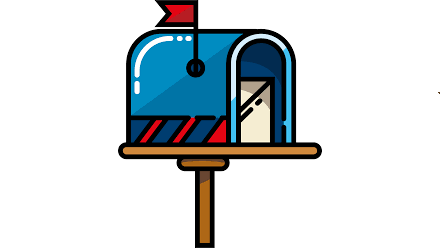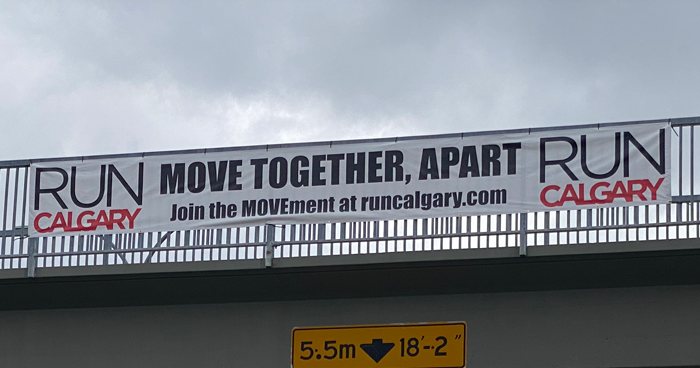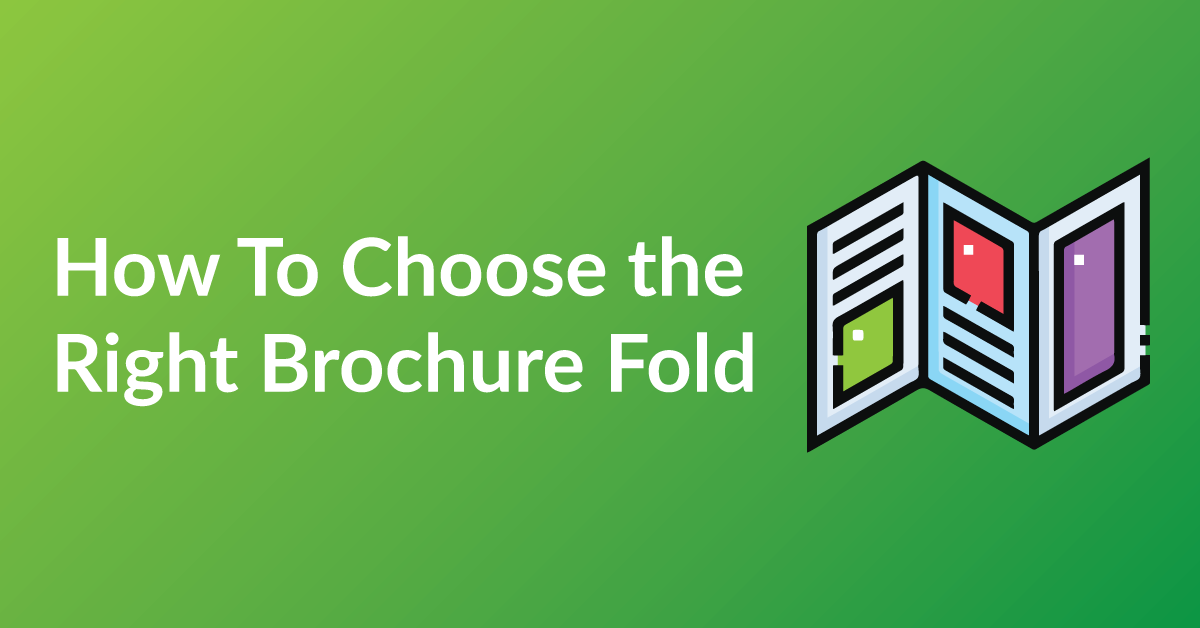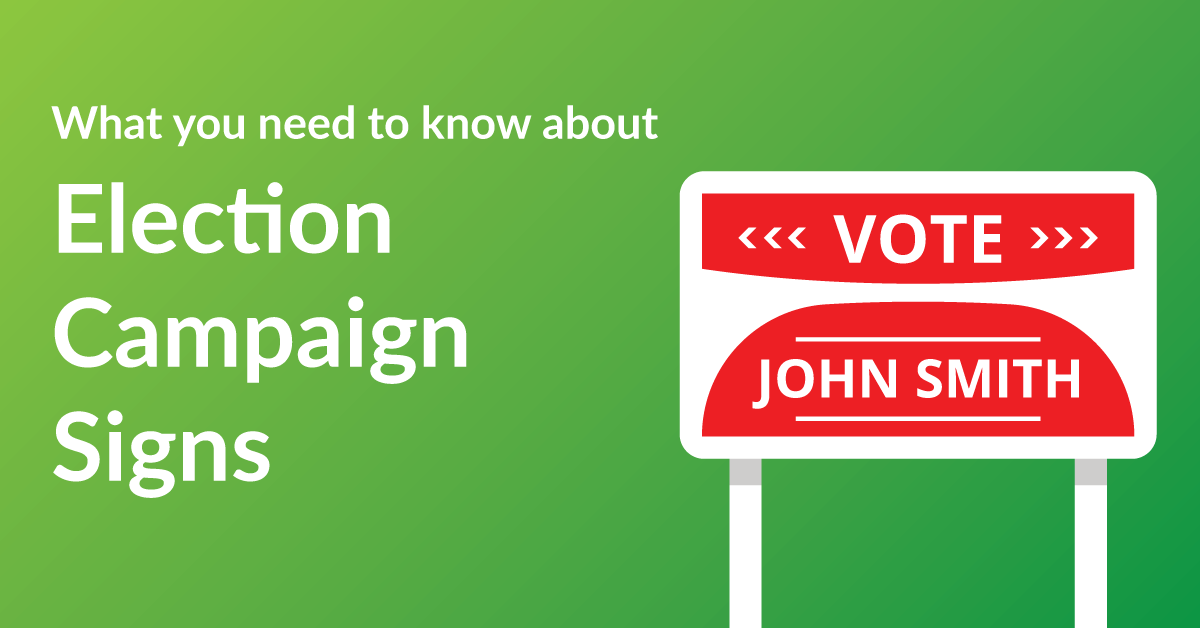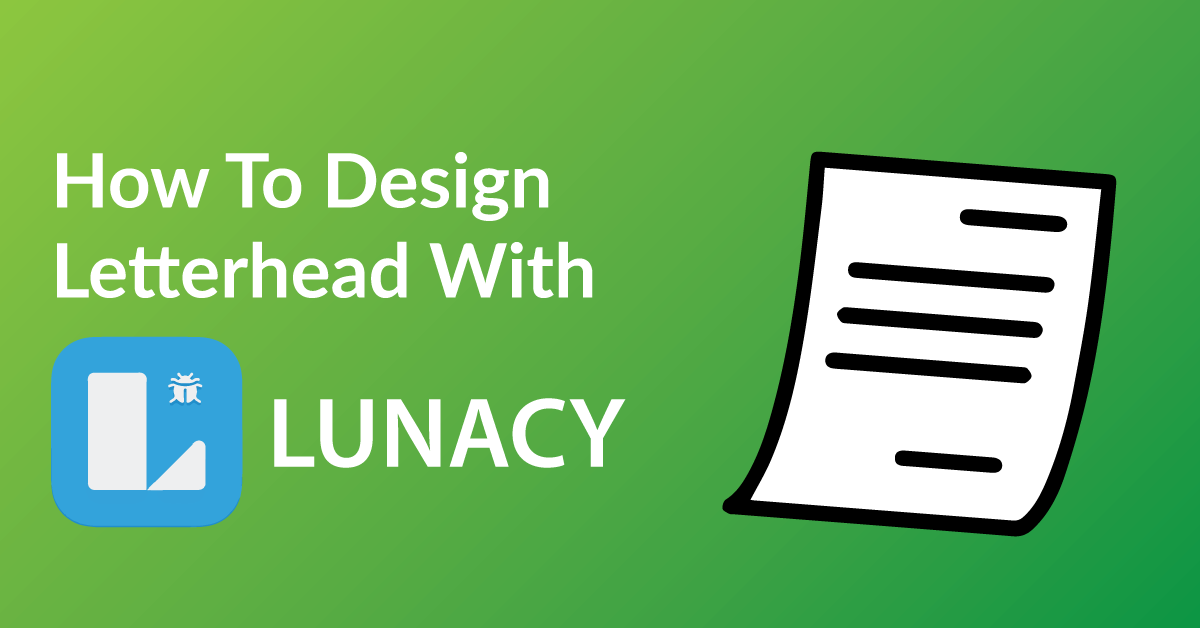By the end of this article, you’re going to learn how to design your business card to:
* Custom design your business exactly the way you want it.
* Save time: Real time proofing, no waiting for your designer’s proof.
* Save you money on design charges if you were to hire someone to design your business card.
COLOR RIGHT NOW ARE EXPERTS IN HELPING OUR CLIENTS WITH DESIGN.
Check out our many posts on how to design your own print materials using several different free online software available to the public. Be a part of the new online community of designers of print media using our fast and easy 5 step process.
WHY WE CHOSE GRAVIT DESIGNER
There are over 30 free online software for design purposes and we have tested all and have chosen Gravit Designer as one of our top recommended softwares for these three reasons.
* Gravit Designer makes graphic design simple and accessible.
* Unlike other software, Gravit Designer is user friendly and very intuitive.
* With Gravit Designer drag and drop features, it is very easy to use.
GETTING STARTED
You will have to have a Gravit Designer account to start designing. The software is free, click here to make your Gravit Designer account.
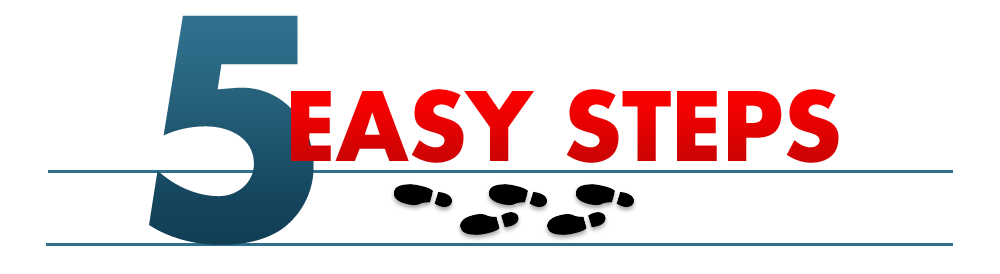
STEP 1: START A NEW PROJECT WITH A TEMPLATE
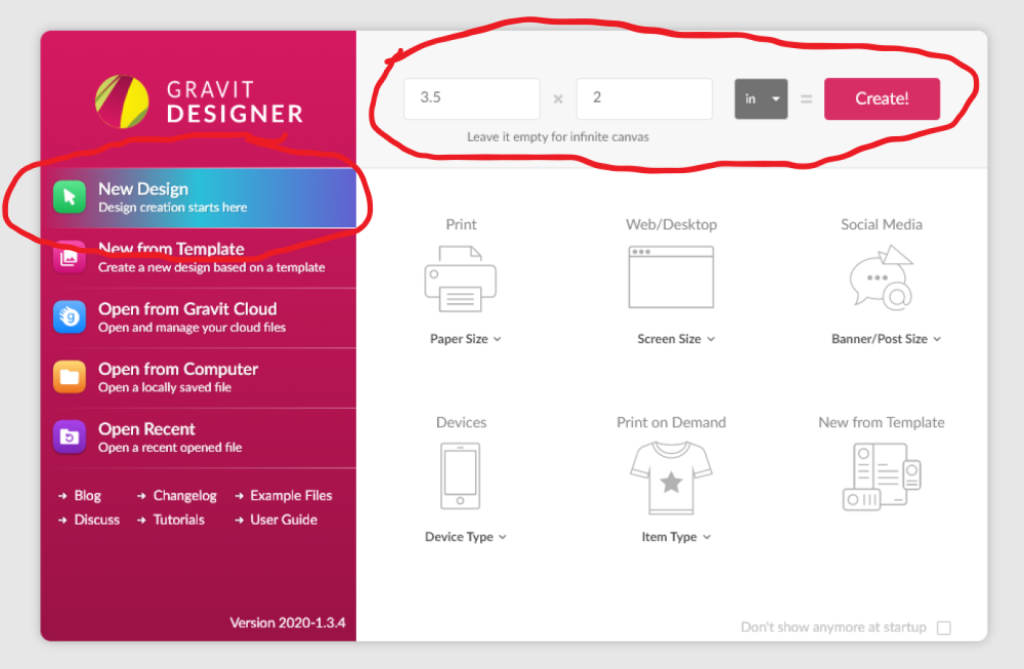
To get you start on a New Template, go to file “New Design”.
Note: A window with pop up, that will show a “Print Paper Size” drop menu. There will be a business Selection. Please DO NOT use that business card template. It is a European size. Instead, type at the top of the window 3.5 inches by 2 inches. Then create!
Tip For Best results:
- Some business cards can be different sizes to standout. keep in mind that the design needs to fit in a card slot within the wallet.
STEP 2: TOOLS AND FONTS OF GRAVIT DESIGNER
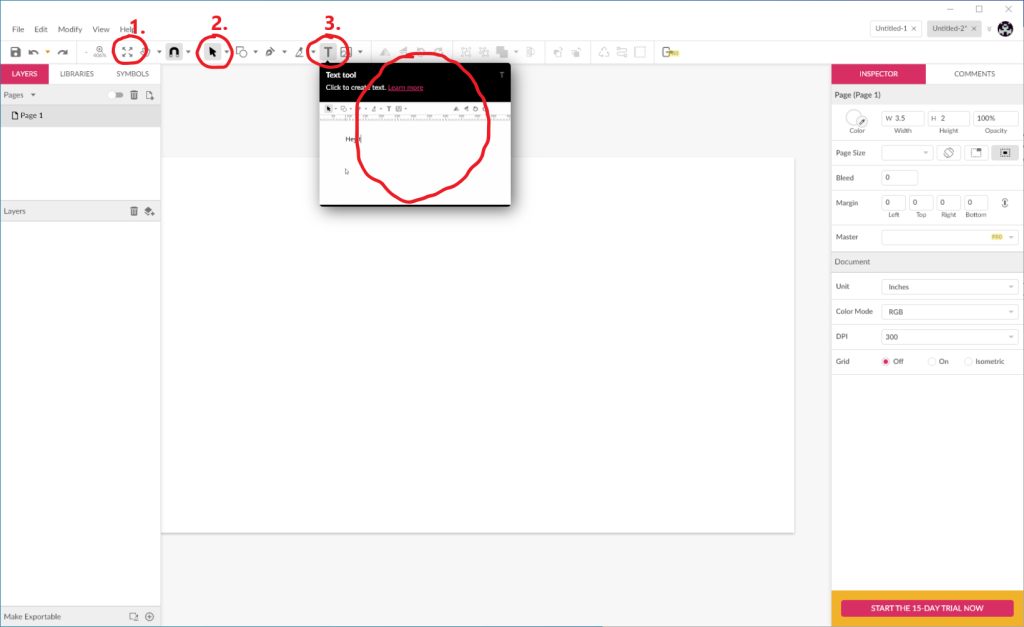
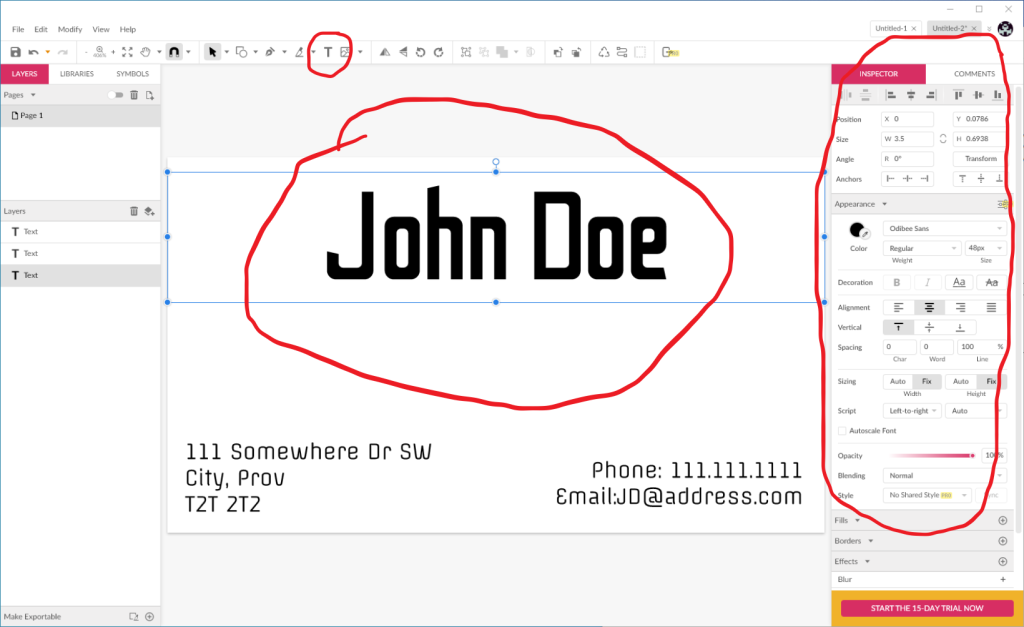
There are many tools on the top window. But for now, we will start with the basics: the Fill All is a tool to zoom into your artboard, Pointer Tool is to Select your text or images, and Text Tool, is for all your type styles and designs
Start with the “Pen Tool”, and type out all the company information (Company Name, Name, Phone Number, Email, and Address) you want on it. Once finish typing then you can play with the Size, Style, Alignment, Color, Etc. All These tool options will be on the Right of the window.
Tips For Best results:
- Tip 1: There is away you can review the tools, just hover the pointer on the tools you want to learn, and there will be a video that will appear
- Tip 2: Keep your design sample! the more complex the business card looks. The harder it will be to read. Most business cards use less then two font styles. and they are usually easy to read.
- Tip 3: Think of the size of your font, and who you maybe giving the card to. Will they be able to read your contact information? In this case, size does matter.
STEP 3: TO CLOSE TO THE EDGE
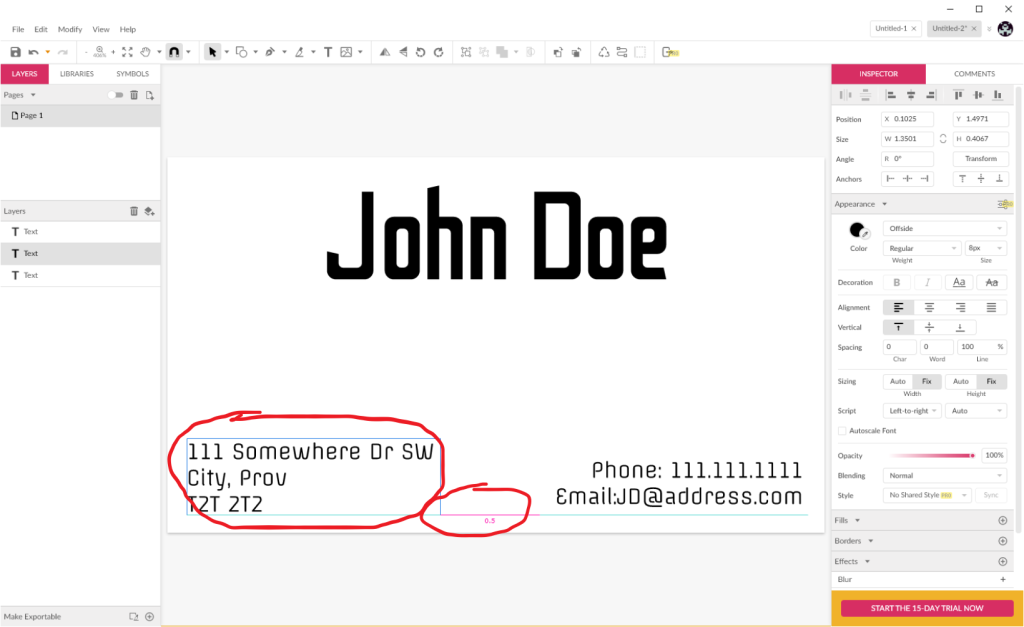
When you’re done with the type and style. Check the spacing of the business card. Some guides will show up when you drag your text box. These guides will help you with spacing. The best spacing is in leaving 0.125 inches around your business card. It helps with cutting the card when printing.
For Best results:
- Most print machinery do not have a compositely to print to the edge of the material your printing on. A great designer would not put any important information to close to the edge or create what is called a bleed.
STEP 4: SAVE AND DOWNLOAD YOUR FILE
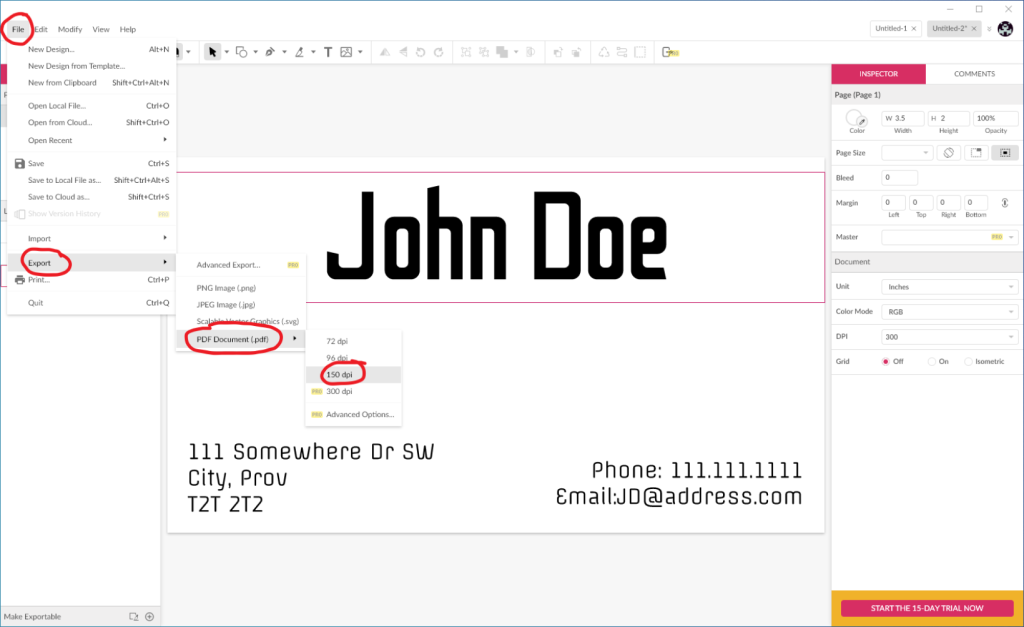
Now that you’ve finished designing your business card, all you need to do is save it in the correct format and send it off to us when you place your order. Follow the steps below to make sure your design comes to us ready for printing!
- File (Top Left Corner)
- Export
- PDF Document (pdf.)
- 150 dpi
STEP 5: SEND US YOUR FILE TO PRINT
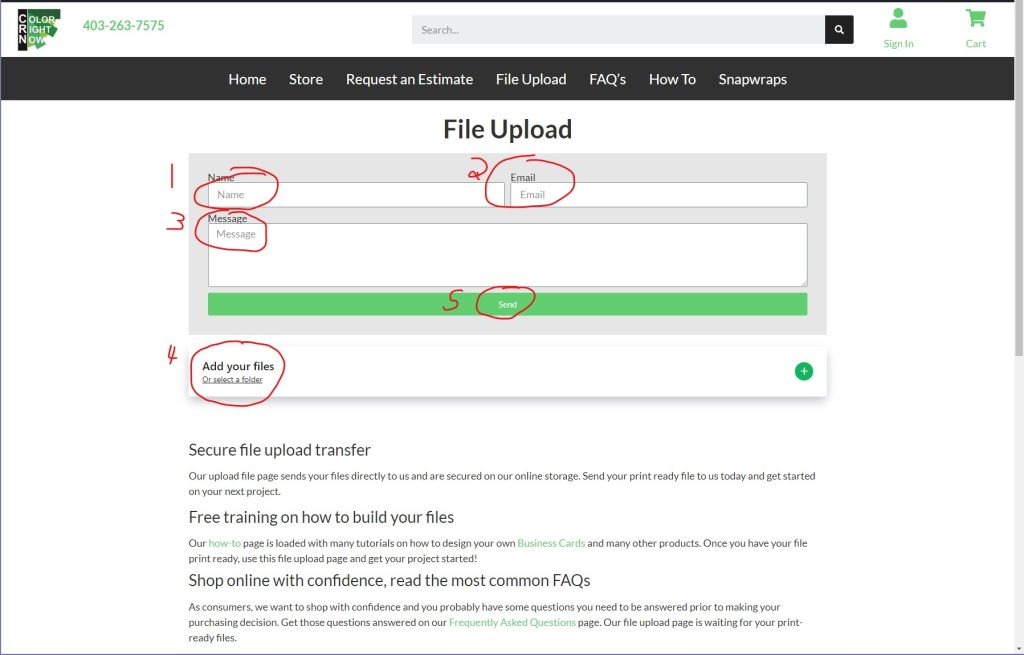
It’s now time to get your design printed, putting ink on paper!
Send us your file and we will get started today!
EASY AND FREE, THAT IS HOW TO DESIGN A BUSINESS CARD USING GRAVIT DESIGNER
Feel free to leave comments about this tutorial on our homepage located at the bottom
DO YOU HAVE DESIGNING QUESTIONS?
This is an easy 5 step quick process to help you design your on art. You may have some unanswered design questions, see our Frequently Asked Questions page for many helpful tips.